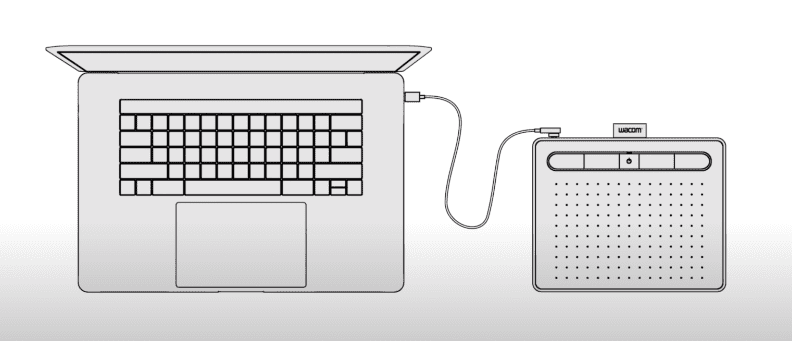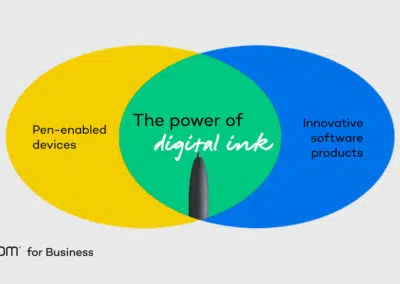Teachers and managers alike love Microsoft PowerPoint. But did you know you can use your Wacom pen tablet or pen display with the software to level up your presentations? It’s a great resource to use in the classroom or workplace, whether you have a distributed, hybrid, remote, or in-person team. Use your pen tablet to create slides before lessons or meetings, or mark up slides while you’re presenting. It’s perfect for online, live, and recorded classes. Here’s how to make it work.
Increase slide size
It can feel cramped handwriting on a slide, so you’ll want to maximize the space you have. Your pen tablet lets you go right to the edge of each slide. Shrink the width of the preview bar on the left hand of your screen or close it down completely.
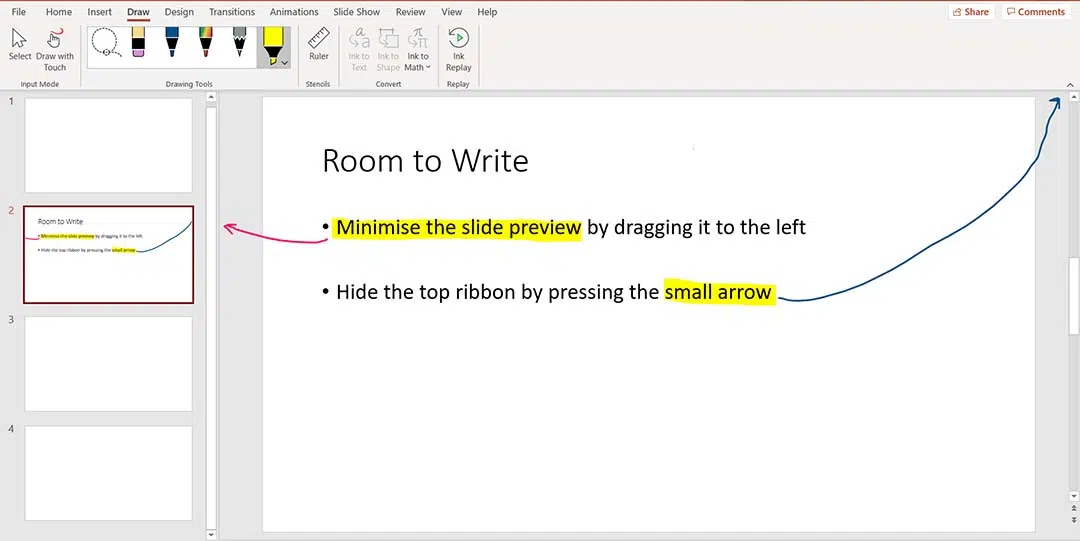
To make even more space, minimize the top ribbon by pressing the small ^ arrow. You can still click on any of the headers to find all the menus. You’ll see the ^ arrow is replaced by a pin icon. Press it when you want to lock the ribbon back at the top of your screen.
You have control over what icons you can see when the top ribbon is closed. Go to ‘More Commands’ to create a customized quick access toolbar.
PowerPoint pen tools

To find the drawing tools on PowerPoint, plug in your pen tablet first. Look at the ribbon across the top of your screen and select the drawing option. You’ll find lots of choices, including:
- Pens
- Color selection
- Pen thickness
- Erasure
- Select tool
- Ink to shapes
- Ink to text
- Ink to math
- Lasso select
During your lessons, capture individuals’ contributions or key themes using different colored pens. It’s a straightforward way to keep and organize great ideas. Save your annotations to refer to in future classes.
Drawing and writing
It takes a little time to get used to writing with a pen tablet. If you’ve not used one before, plan time to get familiar with using it. There are plenty of handy tutorials available, or check out our YouTube channel to get you started. Screen tablets like the Wacom One are easy to write on because you can work straight on the built-in screen. If you’re using a non-screen model like the Wacom Intuos, it won’t take long for you to perfect your usual handwriting.
Annotating images
Have you ever found the perfect picture online, but struggled to use it with your students or incorporate it into your presentation? Wacom makes it simple by letting you write directly over inserted images.
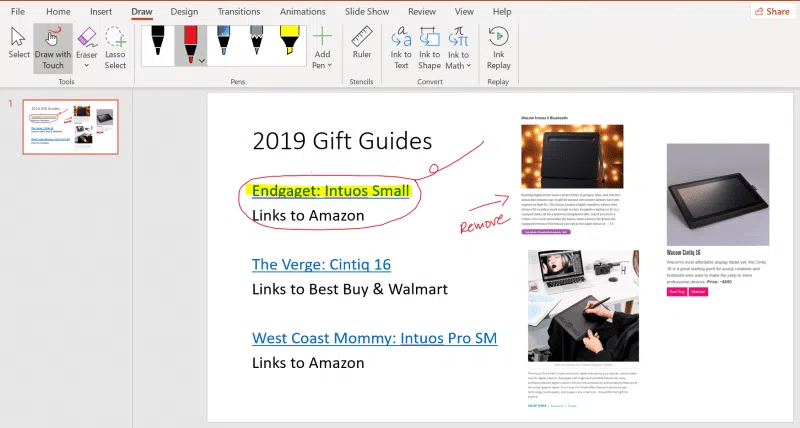
Use your pen tablet to:
- Highlight key words in text extracts
- Circle specific areas of a diagram
- Add extra information to graphs and tables
- Handwrite notes to add explanations
Using your pen tablet stops static images just becoming background decoration. It’s perfect for dual coding and reducing cognitive overload caused by too much writing on the screen.
Using your pen tablet live
Did you realize you can also write directly on your slide show whilst presenting? It’s great for keeping students or your coworkers engaged.

When you’re in presentation mode, the pen tools will appear at the bottom left of your screen along with the buttons to click the next and previous slides. Click on the pen button and the menu of tools appears. You’ll easily draw, highlight, and erase whilst teaching. To stop drawing, choose the mouse arrow. Alternatively, use the laser pointer to draw attention to specific areas of the slide. When you exit presenter mode, you can keep or discard your annotations. This means never losing the precious notes you’ve made during a presentation. Your annotations are a helpful support when you send PowerPoints home for revision or for anyone who missed your lesson.
Which Wacom pen tablet should you choose?
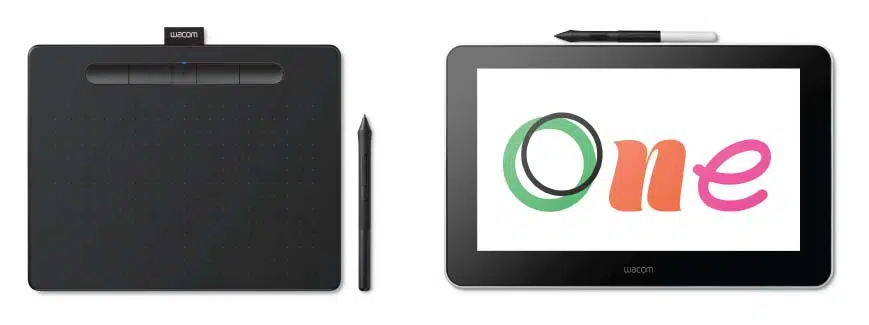
Now you know how easy it is to use a pen tablet with PowerPoint, you just have to decide which type would suit you best, a traditional pen tablet or a pen display with a built-in screen. Click here to learn more about the features and differences of Wacom’s different products.
In summary
Wacom pen tablets are the perfect support for Microsoft PowerPoint presentations. Use them to create engaging and effective slides you can refer to for years.