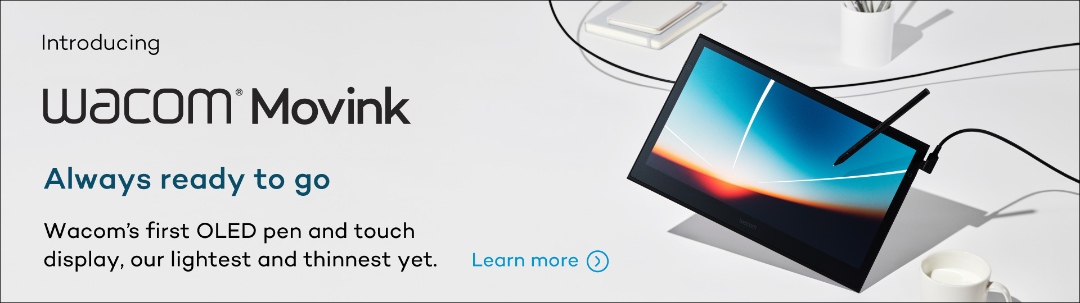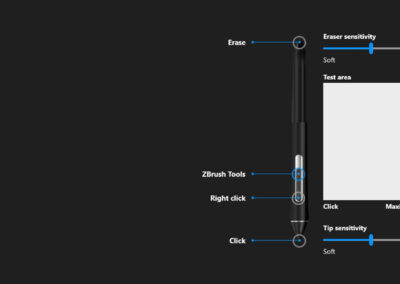Welcome to Making The Most Of Your Wacom, a 10-part series of videos full of tips and tricks for how to maximize your productivity and creativity with your Wacom, hosted by Pablo Muñoz Gómez. Pablo primarily uses ZBrush software, so many of the tips will be especially relevant for 3D sculpting! But they’ll also be useful no matter what creative software you use with your Wacom device. We’ll be covering everything from setting up and customising your pens to creating custom radial menus to using your Wacom accessories to the fullest.
Here’s what this series is going to cover:
- Tip 1: Mapping touch to a separate monitor
- Tip 2: Physically customising your pen
- Tip 3: Customising your pen buttons
- Tip 4: How to create custom radial menus
- Tip 5: How to use ‘Precision Mode’
- Tip 6: Creating advanced radial menus
- Tip 7: Mapping ExpressKeys to custom functions
- Tip 8: Essential Wacom tools for teaching
- Tip 9: Utilising other Wacom devices
- Tip 10: Backing up your custom Wacom settings
Tip #1: Mapping Touch To A Separate Monitor
In this video, Pablo Muñoz Gómez covers one of his absolute favourite tricks when using a Wacom Cintiq or any other Wacom pen display or pen tablet with touch capabilities. The idea is simply map the touch area of your tablet to a different monitor, so you can use quick touch gestures when working with references.
It might sound a little counterintuitive, but this tip will take your productivity to the next level. “This it is really one of the best things Iʼve done to effectively incorporate the touch features in my workflow,” he says. Give it a go for yourself!

About the host
Pablo Muñoz Gómez is a concept and character artist based in Melbourne, Australia. He runs ZBrushGuides.com and teaches online at 3DConceptArtist.com. A long-time Wacom user, 3D sculptor, and creative educator, he’s the perfect person to give in-depth insight into the best ways to maximise the combo of Wacom + ZBrush — and to get the most out of your Wacom in general!
To follow Pablo Muñoz Gómez’s work or to learn more, check out his Artstation, YouTube, Facebook, X (Twitter), Instagram, or Twitch, or visit ZBrushGuides.com, 3DConceptArtist.com, or his Discord channel.