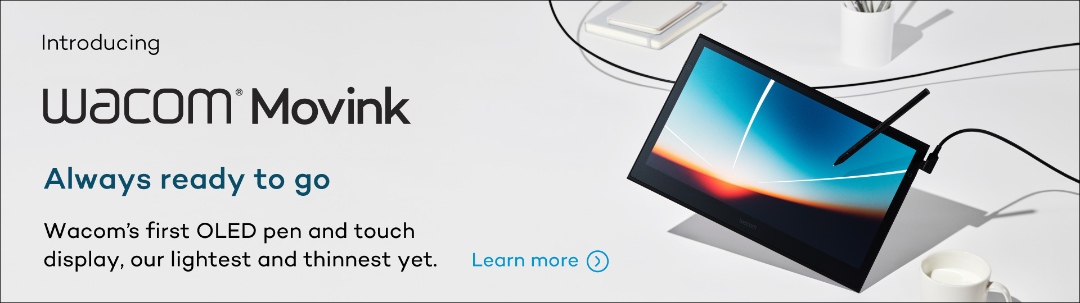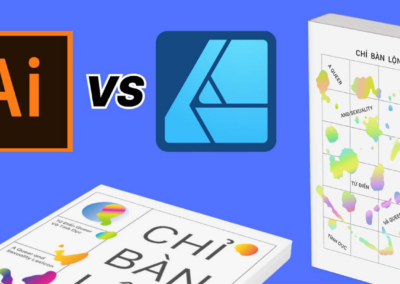Designing Your Own Custom Logo in Adobe Illustrator, with Joli Noelle David
The updated Wacom One collection of pen displays and tablets debuted back in 2023, along with a diverse array of customization options and accessories. We adore Joli Noelle David’s infectiously warm personality and openness to sharing her knowledge as a design student at UC Davis on her YouTube channel. With that in mind, we sent her one of the new Wacom Ones — the medium pen tablet version — to get her thoughts and impressions.
In our last post, Joli explored how to design a retro poster using the pen tablet. In the below video, she walks through her process for practicing designing logos using the Wacom One and Adobe Illustrator software. Watch the video below or read on for an outline.
How to design a custom logo in Adobe Illustrator using the Wacom One drawing tablet
In this video, I show viewers how to design a custom logo in Adobe Illustrator using the Wacom One pen tablet. I also try out Briefup, a website that gives realistic and fun design briefs to help designers practice their skills and try new styles!
1. Get some practice in with a practice brief
Go to Briefup and get a brief to practice with. I used one called “Luke’s Iced Coffees.” The prompt for this brief is that a company called “Luke’s Iced Coffees” wants a new logo. The style they’re looking for is described as edgy, with pastel colors, and directed at a millennial target audience.
2. Design your logo!
- Open blank canvas in Adobe Illustrator
- Use the Pencil Tool to sketch out bubble typography letters
- Use the Smoothing Tool to adjust shapes
- Make shapes Live Paint group
- Experiment with different color combinations
- Use the Brush Tool to write cursive letters and a wavy shape around letters
- Use the Direct Selection Tool to adjust lettering
- Use the Smooth Tool to adjust shapes
- Make the shapes into Live Paint group
3. Practice again and continue improving
The more you practice, the better you’ll get at creating a custom logo! For more practice, simply refer back to Briefup and try again with another brief!

About Joli
Joli Noelle David is a designer with experience in multiple disciplines who takes joy in the creative — graphic design, digital illustration, and content creation to name a few. She recently graduated from the University of California, Davis with a degree in Design. Her goal is to use her expertise to teach others how to develop their own creative skills. She believes in a people-centered approach to design. She also believes in the power of creating with purpose. Noelle is a foodie enthusiast, a dog lover, an entrepreneur, a small business owner, and a video content creator.