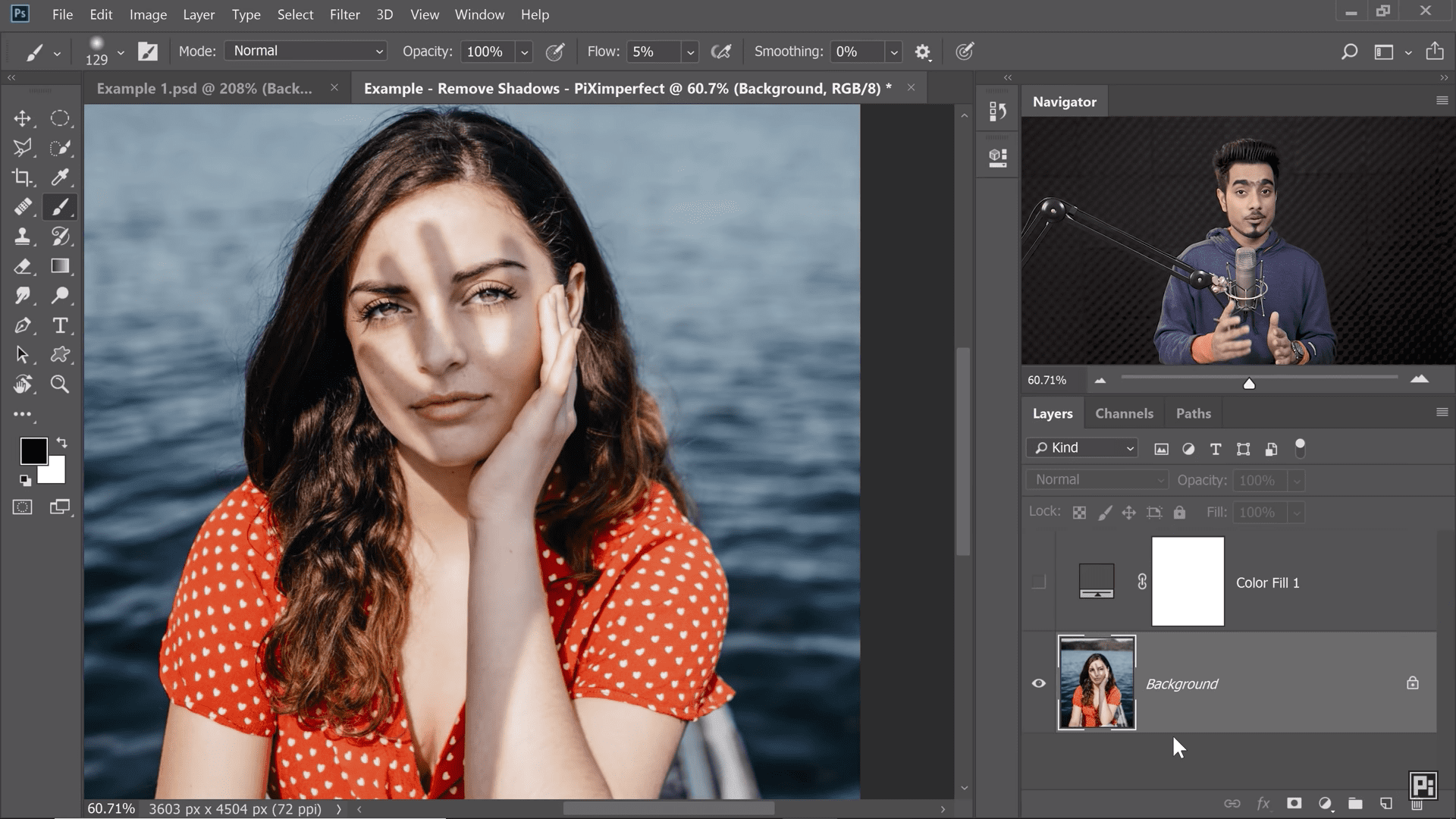Photographs are important reminders of special moments in our lives. But what to do if a photograph is marred by a harsh shadow? In this video tutorial, Unmesh Dinda, the wizard behind the YouTube phenomenon PiXimperfect shows us a simple technique to fix and remove distracting shadows in Photoshop. Using the power of curves, learn how to brighten the shadows and fix colors to make the surface seamless with the help of advanced masking. In this tutorial, Unmesh also shows you how to paint easily be relying on the pressure sensitivity of your Wacom tablet.
 About PixImperfect and Unmesh Dinda
About PixImperfect and Unmesh Dinda
PiXimperfect is a free online resource for learning Photoshop and Lightroom. Unmesh and his team believe that if you learn the concepts (and not just memorize the steps), you can better translate your imagination visually to the world. Unmesh says not worry about the quality at first – it will improve over time. Just keep creating and your consistency will take care of the rest.
PiXimperfect is always free. Support their cause on Patreon
Support their cause on Patreon