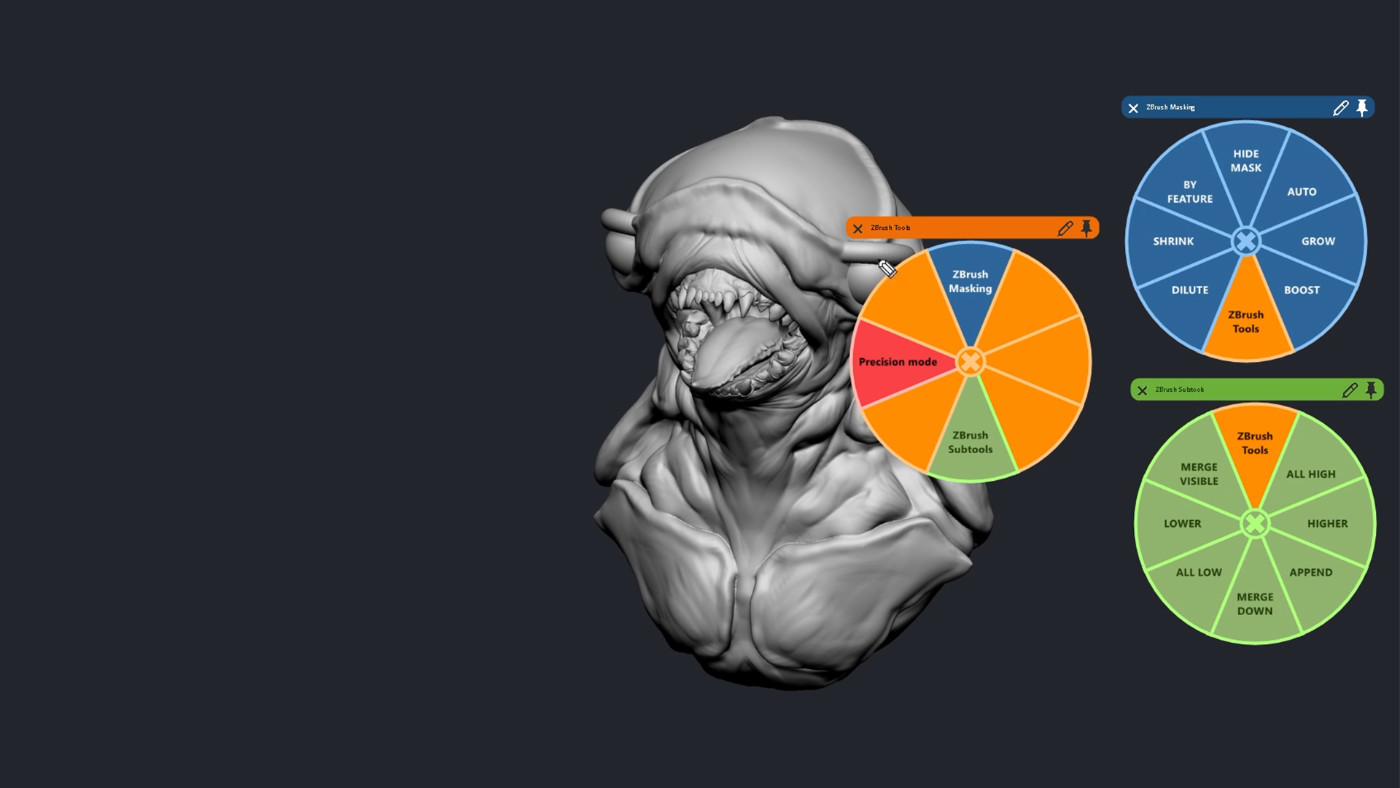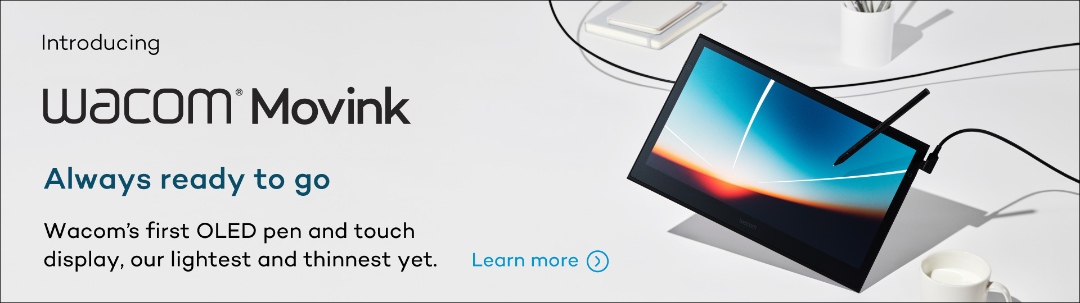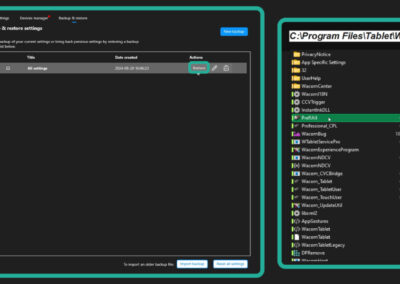Welcome to Making The Most Of Your Wacom, a 10-part series of videos full of tips and tricks for how to maximize your productivity and creativity with your Wacom, hosted by Pablo Muñoz Gómez. Pablo primarily uses ZBrush software, so many of the tips will be especially relevant for 3D sculpting! But they’ll also be useful no matter what creative software you use with your Wacom device. We’ll be covering everything from setting up and customising your pens to creating custom radial menus to using your Wacom accessories to the fullest.
Here’s what this series is going to cover:
- Tip 1: Mapping touch to a separate monitor
- Tip 2: Physically customising your pen
- Tip 3: Customising your pen buttons
- Tip 4: How to create custom radial menus
- Tip 5: How to use ‘Precision Mode’
- Tip 6: Creating advanced radial menus
- Tip 7: Mapping ExpressKeys to custom functions
- Tip 8: Essential Wacom tools for teaching
- Tip 9: Utilising other Wacom devices
- Tip 10: Backing up your custom Wacom settings
Tip #6: Creating Advanced Radial Menus
In this video, Pablo goes over how to set up advanced radial menus.
“I remember this was one of the most exciting things to do when I first got a Cintiq,” Pablo says. “So Iʼm hoping some of the ideas in this video will help you to improve your workflow.
In the fourth video of this tips and tricks series, I covered how to create a radial menu. The process is very simple and it is exactly the same thing as creating a more ‘advanced radial menu,’ the main difference that I share in this video is about thinking about what tools you can group together to create nested radial menu shortcuts.”

About the host
Pablo Muñoz Gómez is a concept and character artist based in Melbourne, Australia. He runs ZBrushGuides.com and teaches online at 3DConceptArtist.com. A long-time Wacom user, 3D sculptor, and creative educator, he’s the perfect person to give in-depth insight into the best ways to maximise the combo of Wacom + ZBrush — and to get the most out of your Wacom in general!
To follow Pablo Muñoz Gómez’s work or to learn more, check out his Artstation, YouTube, Facebook, X (Twitter), Instagram, or Twitch, or visit ZBrushGuides.com, 3DConceptArtist.com, or his Discord channel.