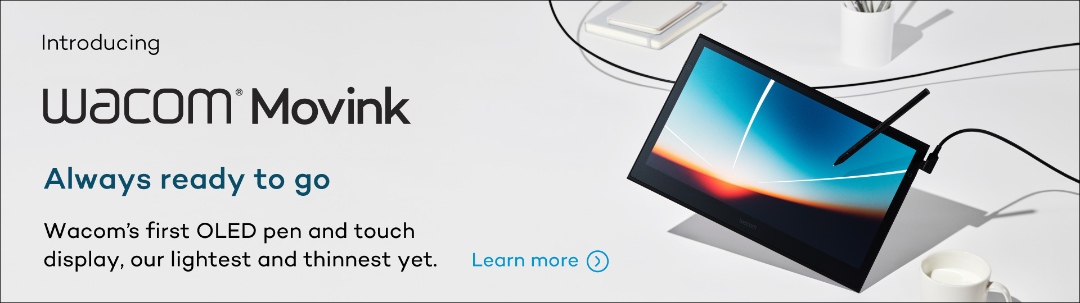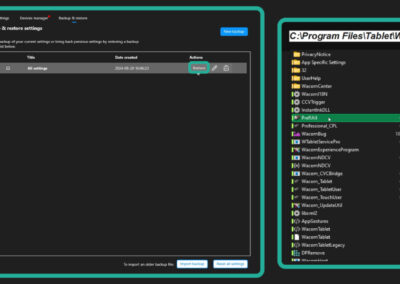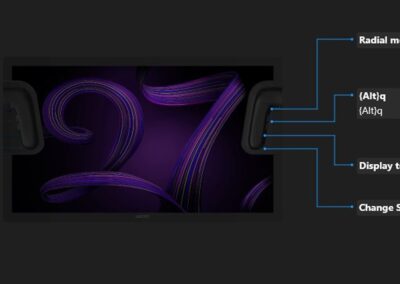Experience perfect harmony between Work and Flow with Wacom Intuos Pro, our flagship line of professional pen tablets. They’ve been completely redesigned to provide an all-new level of precision and control over your work – and an intuitive creative experience that lets your ideas flow with effortlessness and efficiency.
Work is how you create. Flow is the feeling of creating.
Creative workflows are part work and part flow. The new Intuos Pro is designed to help artists accomplish their work as quickly and intuitively as possible so they can immerse themselves in the creative flow. The newest Wacom Intuos Pro remains true to its heritage as the preeminent tablet for anyone accustomed to professional workflows.

Redesigned for precision, efficiency, & ergonomics
Wacom Intuos Pro has been an essential tool for generations of creatives, and this redesign unites 40 years of experience into the ultimate workflow tool. The robust customisation options, ergonomic layout of the hardware, and updated connectivity and software features mean Intuos Pro seamlessly integrates with your setup for next-level workflow efficiency.

Feel your flow
The ergonomic layout of mechanical dials and ExpressKeys is perfect for right and left-handed users and their tactile, mechanical feel provides unmatched precision. Use them to emulate a jog wheel for video editing, zoom, change brush size and more and customise them for each application in your workflow.

Pro Pen 3: A Stroke of Genius
Pro Pen 3 is the result of 40+ years of experience and technical innovation, for our most sensitive, accurate, and natural pen performance. Wacom Intuos Pro features an improved report rate for reduced pen latency, and as always, Wacom pens require no battery or charging. Amazing stroke performance isn’t all – it’s also customisable through different grip and button configurations, multiple included nib options, and an adjustable weight so it can be perfectly calibrated to your exact specifications.

Compatibility and connectivity
Whether you use Windows or Mac, with Intuos Pro you can accomplish any creative task with efficiency, consistency, and dependable performance every single time. It’s also ultra-thin, compact, rugged, and portable — the perfect tool for hybrid and mobile working styles.
All three tablet sizes can be used with the included USB cable or wirelessly with Bluetooth. And to keep the flow going without distraction, the Intuos Pro has a switch that toggles between a USB cable connection and either one of two paired Bluetooth devices for instant connection without interruption.
Want to learn more, or ready to buy?
Check out Wacom.com for all the details about the new Wacom Intuos Pro. Or if you’re ready to buy sign up to be the first to find out when stock is available here. In the meantime you can check out the Wacom eStore for more information about purchasing Wacom Intuos Pro Small, Wacom Intuos Pro Medium, or Wacom Intuos Pro Large.