So, you want to create digital art … but the only computer you have is a Chromebook? It’s not the ideal art computer, but that doesn’t mean you’re out of luck. You definitely can create digital art on a Chromebook — or that old, or cheap, laptop that you don’t think can handle it!
If your main computer is a Chromebook or a laptop without the highest-end specifications, it’s probably also true that you don’t have a huge budget to spend on high-end tech or expensive, subscription-based software either. So today, we won’t recommend a device like the Wacom Cintiq Pro, but instead this article will be discussing the minimum you need to create digital art: Wacom’s entry-level tablet and a selection of easy-to-run freeware.
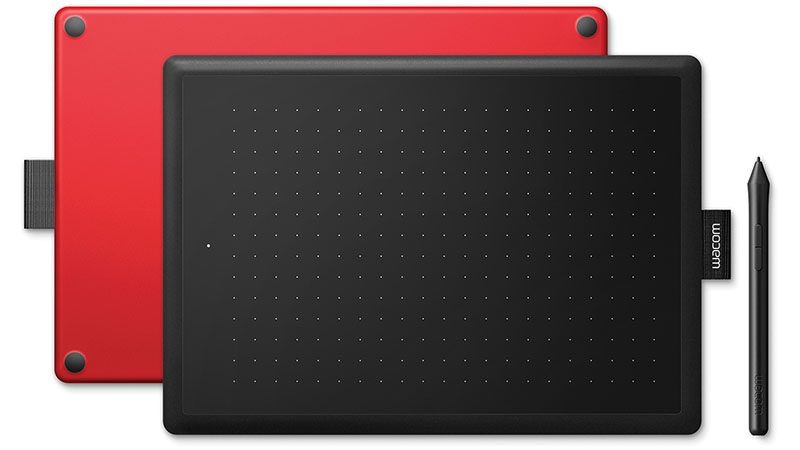
What drawing tablet can I use with a Chromebook?
The tablet in the spotlight today is the One By Wacom, a fully capable digital art option that, in the small size, sells for less than $50. And while it lacks the convenient ExpressKey shortcut buttons of the Wacom Intuos, with its coarser textured surface, I personally like its “drawing feel” better than the Intuos family.
It should be noted, however, that both the One by Wacom and the Wacom Intuos are Works with Chromebook certified, meaning they are completely “plug and play” — all you have to do is plug your tablet into the Chromebook and get working. No drivers to install or fiddling to get it working!
What free art software can I use to create digital art on a Chromebook?
A lightweight, cross-platform drawing app by the makers of AutoCAD, Sketchbook looks a little rudimentary compared to other programs brimming with features, but its simple toolset is great for doing exactly what the name promises: sketching. And there are some artists who swear by it and do great work!
Krita is a free, open-source digital painting program. It’s so full-fledged that University Paris 8’s art department ditched Photoshop for it in 2015, and it’s more user-friendly than GIMP. Like Clip Studio Paint, It improves Photoshop’s drawing tools, offering many of the same killer features — as well as a few I’ve never seen even from paid drawing programs, such as:
- Wrap-around Mode, which tiles your canvas for drawing seamless patterns
- Multiple layer masks per layer
- Radial tools menu on right-click
- Control over the hardness of any brush tip, even textured ones
And much more. But be warned — it might lag on older or lower-spec Chromebooks.
The follow-up to cooperative drawing website Aggie.io, developed in part by concept artist Bobby Chiu and the crew behind Lightbox Expo. Magma gives you an infinite canvas to share with up to thirty other artists, along with text, video, and voice chat to help collaborate.
Magma is the only drawing program on this list that’s entirely browser-based, which means it lightens the workload on your processor. Despite this, it retains some drawing program features that are unprecedented for a browser app, like pen stabilization, rotation, and customizable keyboard shortcuts. And, it’s optimized specifically for Wacom devices, which is neat!
Note: Magma does have a paid version, called “Blaze,” that unlocks more of its features, but unlike most subscription apps, the free one is still fully-functional. However, every purchase of a One by Wacom tablet comes with a free three-month trial of Magma Blaze!
Bonus: can I make 3D art on a Chromebook?
It’s possible! Try these free 3D art apps.
Did you know you can run Blender on a Chromebook? You can, if you have one with decent-enough specs — it does require 8GB of RAM, for example, which all Chromebooks don’t have. It just requires you to set up Linux on your Chromebook, which isn’t easy but is possible.
That being said, there are other, more lightweight options.
Sketchup is only getting more popular with illustrators over time, especially in Webtoons, and I can’t recommend it enough as a background aid and an intro to 3D modeling programs. Sketchup Free is its browser-based, “lite” version. It’s roughly equal to Make 2017, Sketchup’s last free desktop program, in all the functions that matter for illustrators. The only annoyances are its lack of advanced camera controls and customizable toolbars, which make it more awkward to navigate. But if you’re learning from scratch on this version, you won’t notice their absence.
“Instead of being a proof of concept or a set of limited features, Clara.io is a full blown 3d app … The day that you dreamed about, editing your 3d files inside your web browser has finally come.”
Clara.io is the closest a web app has ever come to emulating the features of Blender. It supports all the major file formats, and you can even render without having to put the strain on your own computer. Reviews also say the learning curve isn’t as steep. And like Magma, it has a paid version but doesn’t take out too many features on its free one.
The final word: will the digital art made on a Chromebook be any good?
Many new artists don’t realize that you can essentially create any piece of digital art on any tablet. I repeat, you can create any piece of digital art on any tablet! A drawing is really just lines and colors, so any input device that can produce those with some control can make them. Technically, you could create any piece of digital art with a mouse, if you wanted. It’ll just be very difficult and unintuitive.
The biggest difference between a cheap tablet and an expensive one, besides shortcut buttons, is feel. The expensive gear will be more ergonomic and precise, but it’s about what you like using and what you have access to — and, especially, what you’ll commit to. You could have the most advanced gear on the market, but if it’s clunky and awkward and you hate working with it, chances are you won’t stick with it long enough to get good. And on the flipside, there are still professional artists out there working with 2005’s Intuos 3: After all these years it’s like an extension of their fingers, and it’s still giving them the results they want, so why upgrade?
Drawing with limited resources won’t be easy — you’ll find yourself fighting brush lag more often than artists on a higher-end PC, and you won’t have the hand-eye coordination of a pen display like a Wacom Cintiq — but a flat tablet without a massive drawing area can still produce art, and Wacom makes the best ones you can get for ChromeOS.
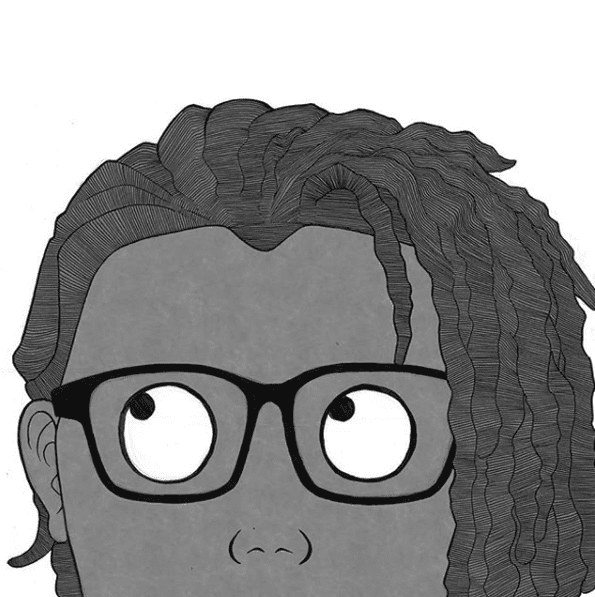
About the author:
Cameron “C.S.” Jones is a West-Philly-based writer and illustrator who’s been contributing to Wacom for three years now. You can see more of his work, including most of his contributions to this blog, at thecsjones.com, or follow him at the below socials.





