Take the next step on your Creative Adventure
Get the most out of your new Wacom One with Wacom’s Creative Adventure program. Throughout this page you’ll find informative training, engaging activities, and creative inspiration. Come back often – we’ll be updating frequently with new content.
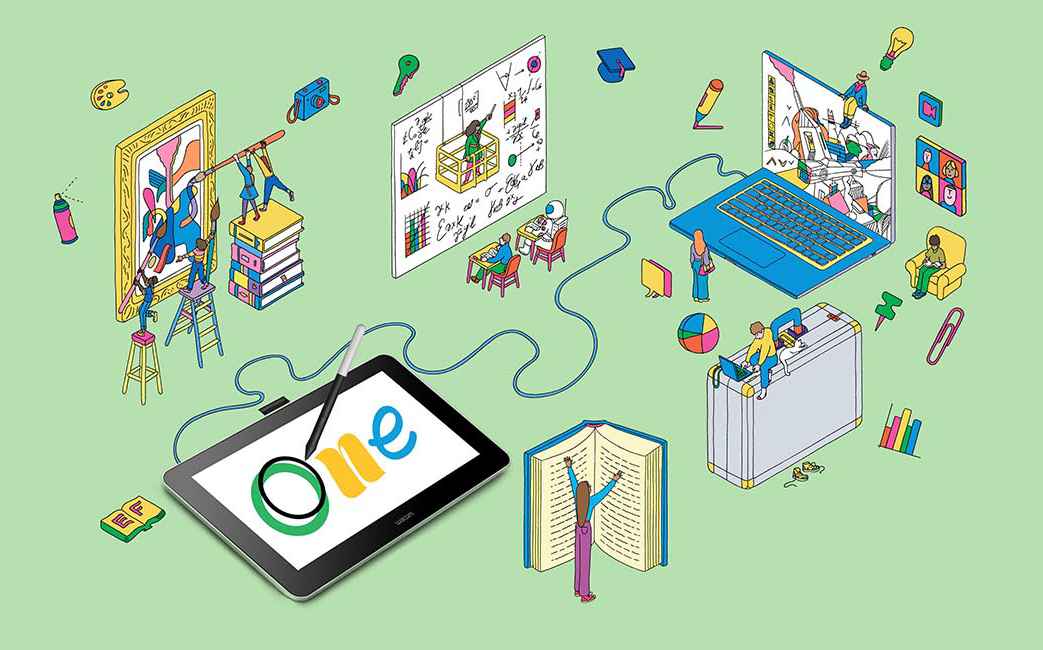

Drawing & Painting
Tutorials and tips from expert Wacom users to improve your digital sketching, drawing, and painting.
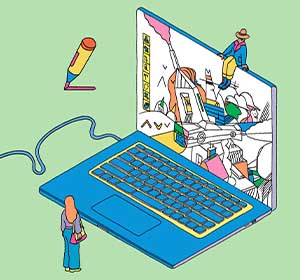
Manga & Comics
Learn to draw your favorite manga and anime characters, or get tips for creating your own comic.

Photography & Photo Editing
Learn to improve your photo editing skills with the precision and control of a Wacom pen.
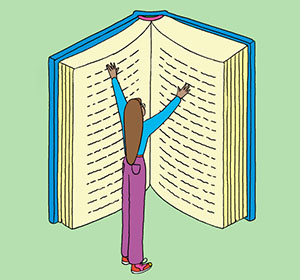
Wacom One for Education
Wacom One is a versatile tool for learning art, or nearly any subject, in our digital world.
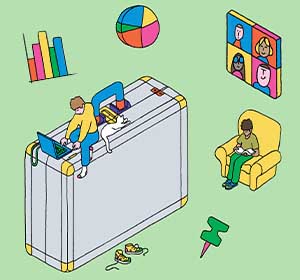
Claim your bonus software
Wacom One pen displays and tablets come with free software trials to help you start your adventure.
Everything you need to get started
Wacom One equips you with everything you need to kickstart your digital journey, including guidance on setting up your device, mastering your new pen, and maximizing your included software’s potential. Review the getting started videos here.

Improve your digital drawing and painting
From sketching and drawing to digital painting and illustration, discover new techniques, hone your craft, and unleash your artistic potential with comprehensive tips and tutorials from Wacom professionals. The resources below will help you follow your creative journey — and grow your skills with their expert guidance.
Introduction to Trent Kaniuga’s Art Lessons: Drawing and Coloring a Treasure Chest
Welcome to the exciting world of digital art with Trent Kaniuga! In this introduction video, Trent shares his artistic journey and what you can expect from his upcoming lessons.
Trent Kaniuga, a renowned artist known for his work in games like Diablo III, World of Warcraft, and League of Legends, is here to guide you through the fundamentals of perspective drawing and coloring.
Lesson 1: Drawing a Treasure Chest – Construction and Perspective
In this first lesson, we explore the art of drawing a captivating treasure chest using construction and perspective techniques. We begin with basic shapes and lines to create the chest, gradually adding depth and dimension through perspective, resulting in a realistic, three-dimensional representation.
Upon completion, you’ll have a beautifully drawn treasure chest and fundamental skills for future art projects
Lesson 2: Coloring and Lighting a Treasure Chest
In Lesson 2, we delve into the vibrant world of color and light. We’ll apply these elements to our treasure chest drawing, explore color theory, and also study light and shadow.
By the end of this lesson, your treasure chest will not only have form and perspective, but also color and light, transforming it from a monochrome sketch into a lively, colorful artwork that pops off the page.
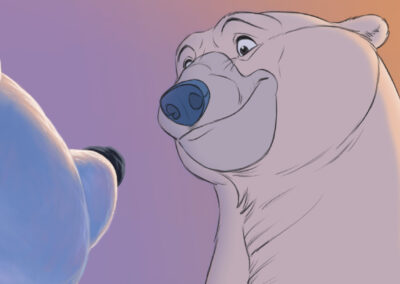
How To Draw Polar Bears, with Legendary Animator Aaron Blaise

Ordinary Days, Extraordinary Art: The Magic of Michelle Mee Nutter
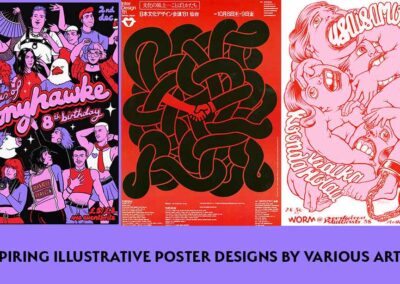
Inspiring Illustrative Poster Designs
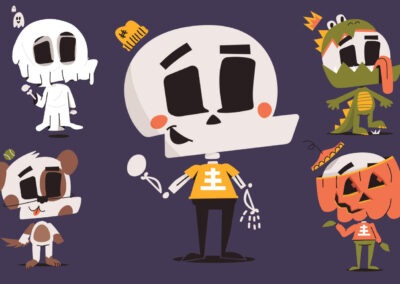
How Kirk Wallace, aka Bone Haus, created The Many Faces of Skully
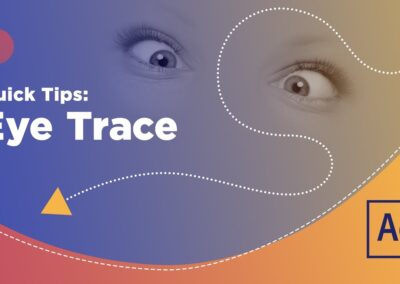
How to master eye tracing for engaging animation, with School of Motion
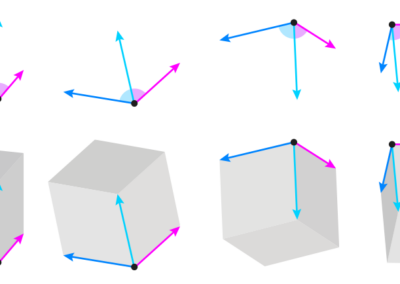
How to draw perspective for beginners, with Monika Zagrobelna
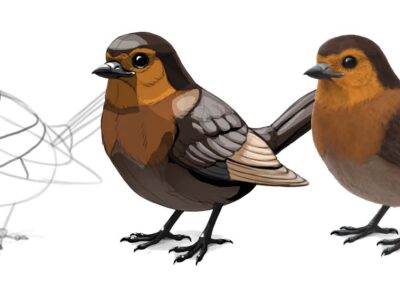
How to draw a bird, with Monika Zagrobelna

How to draw a dragon, with Monika Zagrobelna
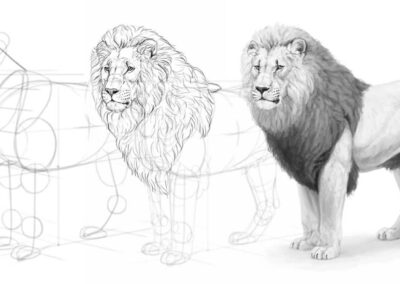
How to draw a realistic lion, with Monika Zagrobelna
Customize your Wacom One
Personalize your Wacom One for your own individual work style. Mix and match pen colors, or select an alternative digital pen from LAMY, Staedtler, or Dr Grip. Stands and cases also offer extra options for customization.

Explore the world of manga
Learn to draw your favorite characters from comics and anime — or design and develop your own comic strip, manga series, or webtoon. In this section, you’ll discover new techniques and methods to transform your artistic concepts and ideas into compelling visual narratives and bring your ideas to life.
Introduction to manga artist Mayu Sakai’s manga lessons
Wacom interviewed Japanese manga artist Mayu Sakai about her path to becoming a professional manga artist, what she values in creating her work, and the benefits of making manga digitally.
Lesson 1: How to color vibrant eyes with manga artist Mayu Sakai
Learn how to color in Japanese girls’ manga style. Manga artist Mayu Sakai shows her step-by-step process for coloring cute shining eyes to get that vibrant finishing touch.
Lesson 2: How to paint hair with manga artist Mayu Sakai
Learn how to color in Japanese girls’ manga style! Mayu shows her tips for adding shadows and color choices to paint smooth and silky hair in the classic, colorful manga style.
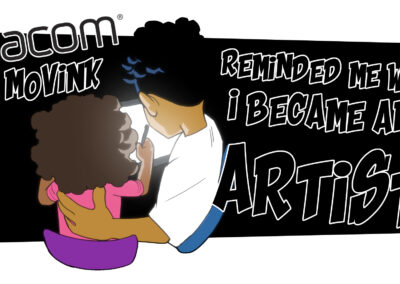
“Movink Reminded Me Why I’m An Artist:” Animator Joshua Bronk Reviews The Wacom Movink 13
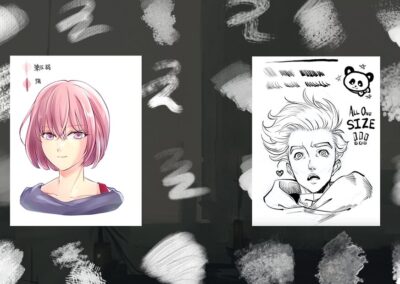
Free or Affordable Clip Studio Paint Brush Sets for Manga Artists
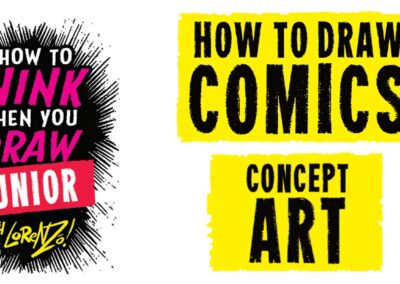
Etherington Bros’ Comics Crash Course #5: Concept art
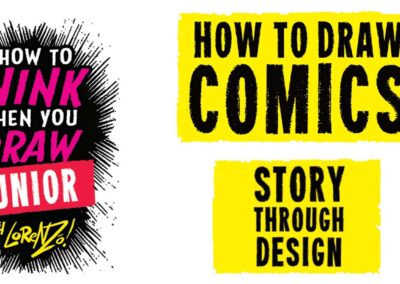
Etherington Bros’ Comics Crash Course #4: Storytelling through character design
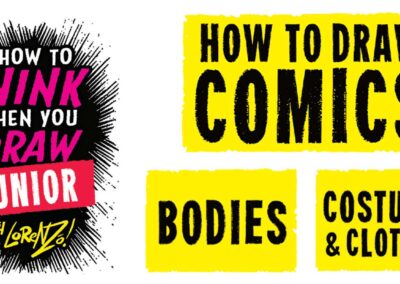
Etherington Bros’ Comics Crash Course #3: Character design and costumes
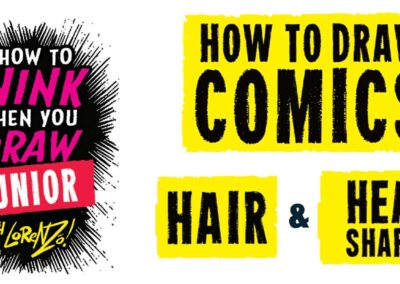
Etherington Bros’ Comics Crash Course #2: Hair and head shapes
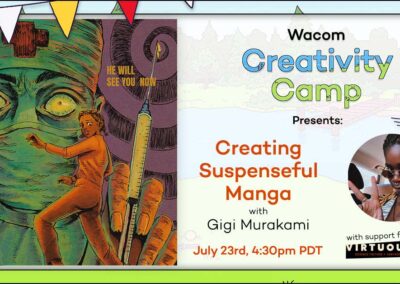
July 23, 2024: How to create suspenseful manga pages with Gigi Murakami

Etherington Bros’ Comics Crash Course #1: How to draw heads

Get the cleanest lines ever: the best creative tools for cartoonists and animators
Wacom's commitment to sustainability
Wacom continues to prioritize creating a more sustainable future and reducing our environmental impact. Our commitment to using sustainable materials in the Wacom One product and packaging makes the products and their transportation more eco-friendly.
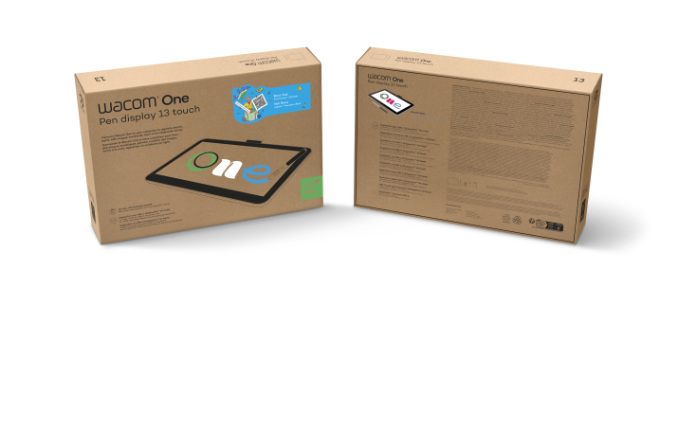
Edit photos like a pro
Retouch, manipulate lighting, enhance colors, or combine multiple photos into one – in other words, unleash your creative photographic vision. Here’s where you’ll learn how to transform ordinary images into stunning works of art with the power and precision of the Wacom pen and Wacom One.
Introduction to Colin Smith’s photo editing lessons: manipulating light in photographs
Colin Smith, the photo editing expert behind PhotoshopCAFE, has been creating Photoshop and tech-related content since 2000. He is also an accomplished author with 20 books to his name, and a highly recognized digital artist, designer, and photographer with three Guru awards. His tutorials will help you learn how to manipulate light when editing photos.
Day to night transformation in Photoshop with Colin Smith
Join Colin Smith, a renowned Photoshop expert, as he guides you through the captivating process of transforming a daytime photo into a moonlit masterpiece. By following his detailed steps, you’ll master the art of night scene creations in no time. Whether you’re a beginner or seasoned Photoshop user, this tutorial has something for everyone.
Painting with shadow and light in Photoshop with Colin Smith
Discover the art of light and shadow manipulation in Photoshop with Colin Smith. In this tutorial, you’ll learn to add depth and drama to your images by controlling luminosity and mood by “painting” with shadow and light on your photos. This is perfect for digital artists of all levels, from beginners to enthusiasts.

How to cut out hair from a busy background in Adobe Photoshop, with PiXimperfect

Adding magic to photos with Allison Olivia Moon

Flex your creativity – Flex your Movink! Editing photos on the go with Amyboyy

The Best Free Tutorials To Get Started in Photo Manipulation With Adobe Photoshop

Ben Von Wong: Irrelevancy as fuel to generate collective action
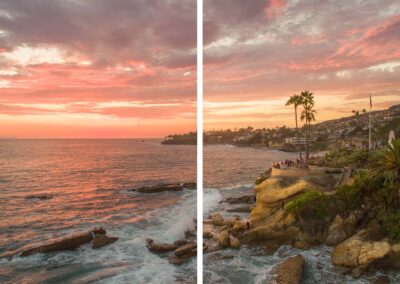
How to use Wacom pen pressure for photo retouching in Adobe Photoshop, with Colin Smith
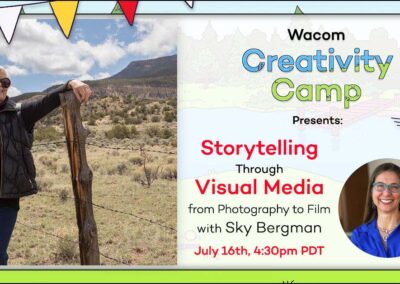
July 16, 2024: Storytelling through visual media: from photography to film

Make It Snow In Summer with Adobe Photoshop: A PiXimperfect Tutorial
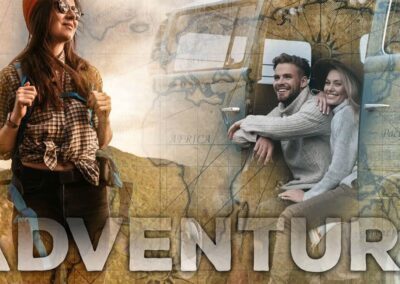
How to build an impressive blended photo collage in Adobe Photoshop
Unleash your educational potential
Wacom One is an incredibly versatile tool for fostering creativity, electrifying engagement, and enhancing learning, whether in art class or academic subjects — or in higher education. Below, explore endless possibilities for students and educators alike to revolutionize their educational experiences with Wacom One.

Mastering Masks in Photoshop and Illustrator, with School of Motion
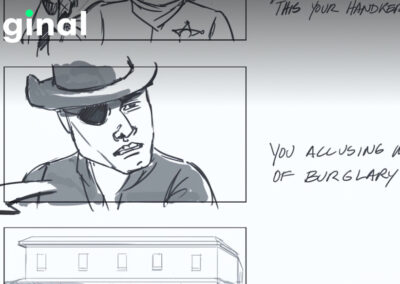
The best storyboarding classes on Skillshare

Making the most of your Wacom, with Pablo Muñoz Gómez – Tip 1: Mapping touch to a separate monitor

Missed Creativity Camp 2024? Watch the sessions you missed on YouTube

How to go from hobbyist to full-time illustrator, with Craig Babin
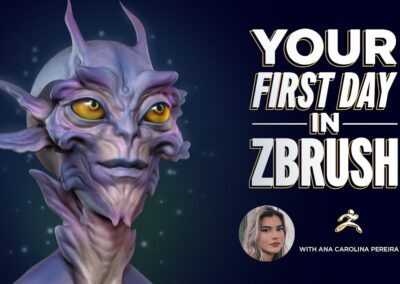
Your First Day in ZBrush, with School of Motion

The Top 10 things I wish I’d known sooner as a freelancer, by Inkshift
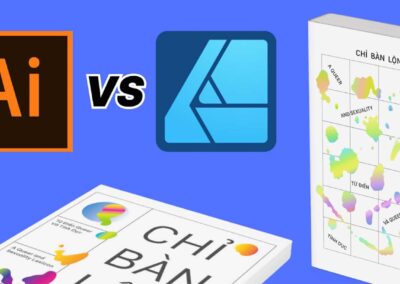
Adobe Illustrator vs. Affinity Designer for graphic design: A software comparison

Artist and animator Joshua Leonard on his career, why diversity matters, and advice for young artists
Everything you need to get started
Wacom One equips you with everything you need to kickstart your digital journey, including guidance on setting up your device, mastering your new pen, and maximizing your included software’s potential. Review the getting started videos here.

Software trials included with every purchase
Explore the range of free software trials included with every Wacom One purchase.* Whether you want to draw, paint, create comics, or edit photos, we have you covered.
*Registering your Wacom One and signing in with a Wacom ID is required to access software.
Connect with Wacom on Social
Where are you working from these days?
The coffee shop? The airport? Or are you soaking up sun and getting creative on a beach somewhere? 🥐🌴☕🎒
#CreativesOnTheGo #WacomMovink #CreativeProfessionals

🎬 “Time is a luxury I don’t have as a director. With Wacom Intuos Pro, I can sketch my ideas in seconds.” – @hazdazzle , filmmaker, game director & co-founder of HaZimation
From storyboarding films to directing game cinematics, HaZ needs tools that match his fast-paced workflow. The new Wacom Intuos Pro gives him the precision and speed to bring his vision to life, exactly how he imagines it.
Tap the link in bio to learn more!
#WacomIntuosPro #IntuosPro

What`s the best piece of advice you`ve ever received professionally as a creative?
For @ricardoalvesj the best advice he ever received was to invest in personal work.
Balancing a full-time job while dedicating time to your own projects can be challenging, but it’s key to developing your artistic voice. Personal work allows you to showcase your true potential beyond collaborative projects and stand out in your field.
#CreativeJourney #CreativeProfessionals #Wacom

With the latest Wacom Intuos Pro, fluidity is at your fingertips, empowering you to create seamlessly, elevate your retouching, and boost productivity.
For high-end retoucher and digital artist @sefmccullough success lies in minimizing friction, getting the work done with as little resistance as possible.
Check out how the new Wacom Intuos Pro is an essential part of reducing that friction in digital work.
Ready to upgrade your toolkit and let your creativity flow? Head to the Wacom estore. 💻🎨
#WacomIntuosPro #IntuosPro #PenTablet #WacomTablet

🚨 Unboxing the Wacom Movink 🚨
Get an up-close look at Wacom`s cutting-edge portable pen display! 🎨✨
🔹 Ultra-Portable Design – Light & slim for artists on the go.
🔹 Stunning OLED Display – 13.3" Full HD with 95% Adobe RGB accuracy.
🔹 Wacom Pro Pen 3 – Customizable switches & 60° tilt for precision.
🔹 Enhanced Multi-Touch – Smooth navigation and interaction.
🔹 ExpressKeys – Quick access to shortcuts.
🔹 Simple USB-C Connectivity – Easy setup with just one cable.
Perfect for artists looking for performance and portability in one sleek package!
Thank you @collinchan for the video.
#WacomMovink #DigitalArt #drawingtablet

Creative block? Nah, let’s break free! ✨ Shake up your routine and let spontaneity fuel your flow with a trusty companion by your side. Whether you’re outdoors or in a new spot, #WacomMovink’s vibrant colors and seamless portability bring your studio with you, wherever inspiration takes you! 🎨💡
Learn more about Movink through the link in our bio!
#Movink #DigitalArt #CreativeLife #ArtOnTheGo #CreativesOnTheGo #CreativeProfessionals

Don`t be shy, ADMIT YOU HAVE A TINY PENCIL! 🙈
There aren`t too many rules to being an artist but, here are some you should probably think twice about. Thanks @lplucas for always reminding us that even in art you`ve got to do the time if you do the crime.
#createwithwacom #wacom #wacommovink #movink

Taking a moment to reflect on some lessons learned with @allisonoliviamoon. 🫖📷
What are some lessons you`ve learned in your creative journey? What has helped you keep it magical?
#madewithwacom #wacomone #photoediting #artistlife #artistsoninstagram

#WacomBlog Feature 📝
Do you create hidden meaning or messages in your work?
"I do sometimes! I really like telling stories, and I love when there’s an underlying meaning to photos. When someone looks at one of my photos, I want them to feel the message, and to feel a certain emotion. That makes me so happy when people say they really feel the emotion from my work."
- @allisonoliviamoon
Read the rest of the interview on the Wacom Blog through the link in our bio or stories.
#madewithwacom #digitalart #artistlife #PhotoRetouching #PhotoEditing

Need help controlling your Wacom pen pressure? We got u?
#WacomPen #WacomTablet #DrawingDisplay #PressureSensitivity

How to draw lips with @lplucas 👄💋🤭😆
Do you have any cool tips for achieving amazing lips?
#drawingtips #madewithwacom #digitalart #artistlife

Take control of your creative work.
With Wacom Yuify, securing your art is effortless.
Track, manage, and protect your artwork with just a few clicks.
Don`t let your work go uncredited! ❗❗❗
Safeguard your creativity registering for free here at yuify.com
#WacomYuify #CreativeRights #digitalrightsmanagement

