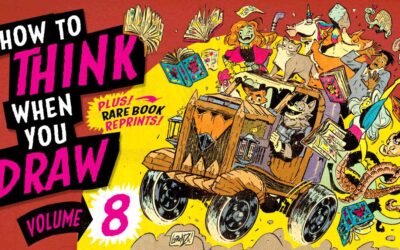Note: this blog post was written a few years ago. Some of the software options and their locations may have changed in more recent versions of the featured software. For more recent information about digital whiteboarding at work, check out this page for Microsoft Teams and this page for Zoom. A Wacom tablet or display is still the best option for leveraging these options, however!
Sure … many meetings could just be emails. But there’s one type of meeting that requires face-to-face interaction: the brainstorm. Whether it’s in the office together or working from home, brainstorming still needs to happen. It’s a break from the tedium of PowerPoint presentations and it’s an opportunity to give our creativity a place to expand.
So what do you need to brainstorm virtually? Most video conferencing apps, including Zoom and Microsoft Teams, have a white boarding feature. But you need something to draw with. Now here’s where most people get stuck: no one wants to draw with a mouse or a track pad. That’s where Wacom comes in — Wacom pen tablets and displays are perfect tools to virtually whiteboard.
Which Wacom tablet is best for digital white boarding?

If you want to draw on screen while you whiteboard digitally, and annotate documents while you’re at it, Wacom One is the perfect tool. The pen never needs charging, and it’s designed to be comfortable to write on: no sticky, cold screens that you normally experience.
For those who want to experiment with digital whiteboarding, but aren’t ready to draw on screen, try a Wacom Intuos. Like the Wacom One, the pen never needs charging. It’s also light and small, so it’s easy to throw it in a backpack if you’re ready to move the home office from the dining room to the kitchen.
How do you whiteboard digitally?
Microsoft Teams
Microsoft Teams requires users to add a plug in to the platform. Here at Wacom, we’re using the InVision plug in. You need to sign up for InVision to add the plug in to your various chats, groups or meetings, but once you do all of the people within the chat can white board together at once. You can do some sketch noting, or visual thinking while others expand on your ideas.
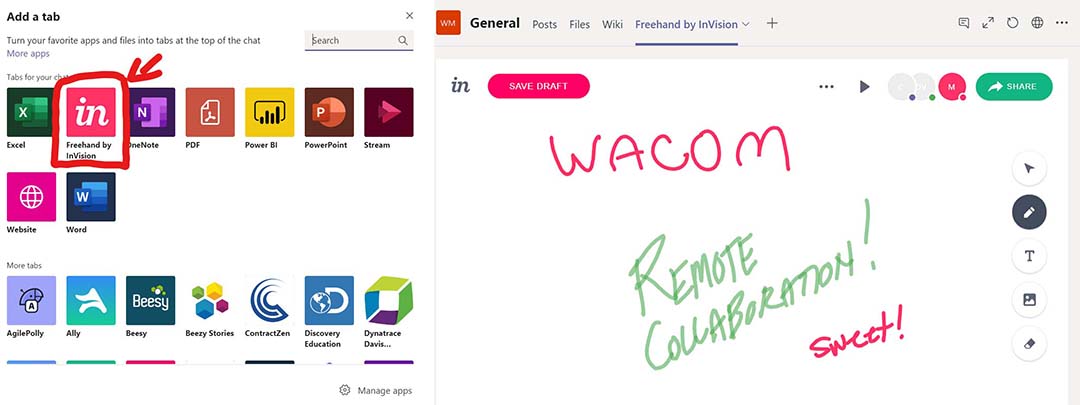
Zoom
Zoom includes a whiteboard feature right out of the box, but it’s a bit tricky to find. Here are instructions on how to access it.
1) When you are in a meeting, click on the share icon in the controls. It’s right in the middle in-between “Manage Participants” and “Chat.”
2) A dialog box will open up. Select the option that says “whiteboard.”
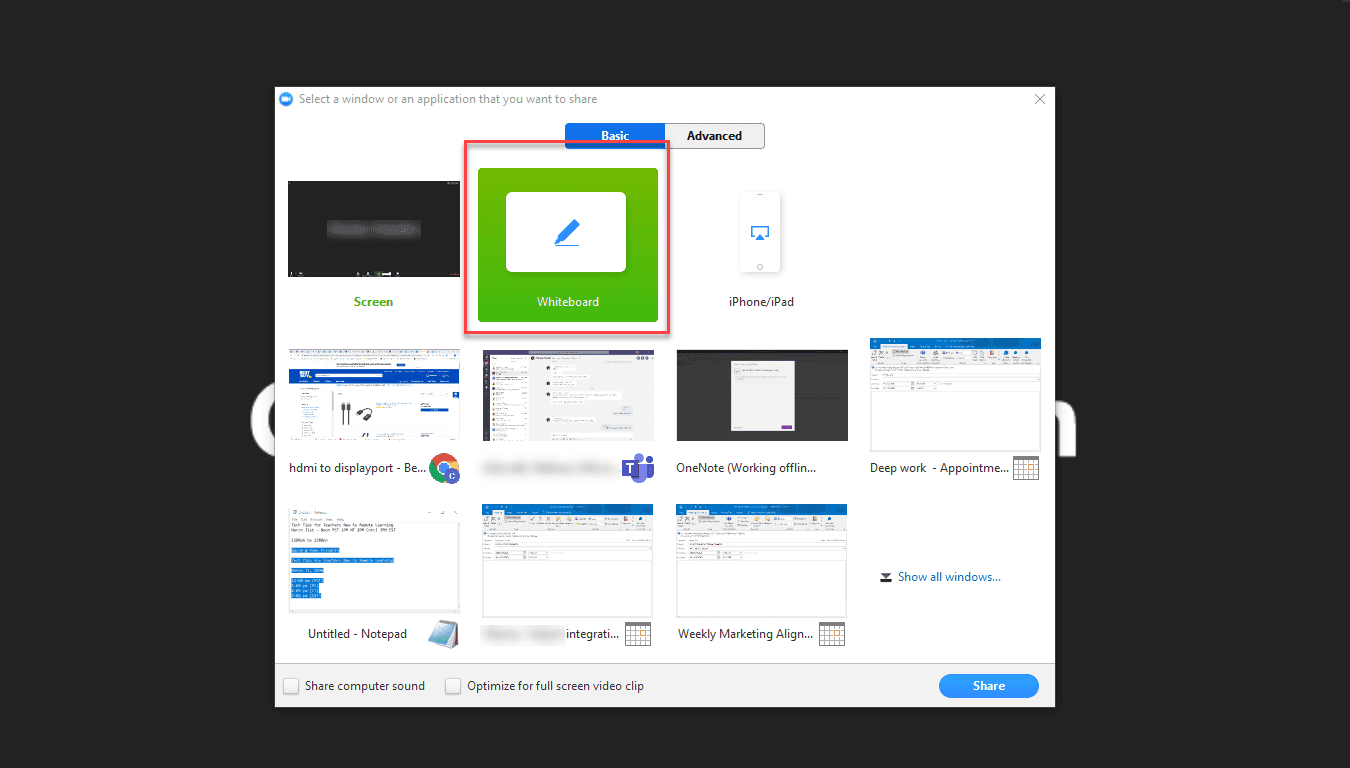
Now you can brainstorm on your very own whiteboard. Don’t worry about losing a great idea – there’s an option in the bottom right corner that allows you to open a new whiteboard.
You could use a track pad or mouse in either of these applications, but chances are your ideas are less likely to flow as smoothly and the end results may not be ready for prime time with colleagues or clients. Instead, try drawing with a Wacom tablet. The Wacom Intuos is a great price and it comes with a three free pieces of creative software, including Clip Studio Paint. The Wacom One is perfect for anyone who wants to draw on screen. And, when you’ve clocked out for the day, you can hand either off to a student who needs to do their math or find a creative outlet with digital art.