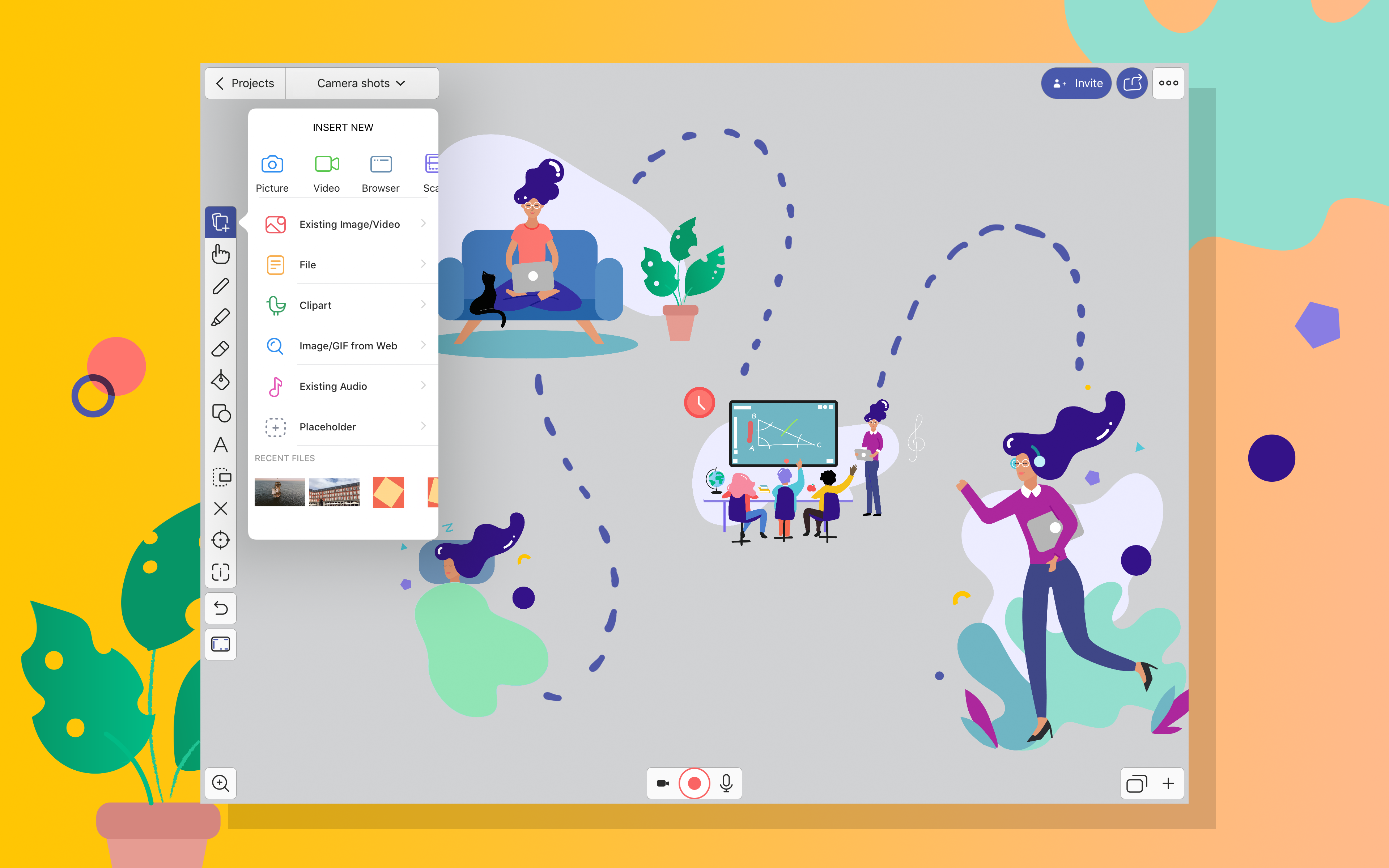Have you heard about Wacom’s five new software partners? We’re committed to offering educators, like you, a stress-free, enjoyable online teaching experience. That’s why we’ve teamed up with leading software providers to create an educational bundle that gives you everything you need to teach online.
If you rely on your classroom whiteboard, you’ll love using Explain Everything. This digital whiteboard lets you record video lessons, create learner resources, and collaborate in real-time with your students and colleagues. With your Wacom pen, you can add annotations, drawings, and highlighting to the videos, voice recordings, and images.
Check out this YouTube video to see how Wacom pens are the perfect resource to use with Explain Everything.
How does Explain Everything work?
Explain Everything is an online digital whiteboard. It’s web-based so there’s nothing to download onto your device. You can do everything you use your classroom whiteboard for, with the added benefits of a huge range of exciting recording and presentation options.
Use Explain Everything to:
- Record videos (called Explainer Videos)
- Host collaborative sessions with students and colleagues
- Run live lessons using presenter mode
- Create resources and revision materials
- Give effective feedback using video and voice recordings
- Annotate, draw, and highlight with your Wacom pen
Banish those stilted video lessons. No more rubbing out your whiteboard and typing up notes. With your Wacom pen device with Explain Everything, you can create a truly exciting educational experience for your students.
Using your Wacom pen with Explain Everything
We know teachers love using whiteboards in the classroom and we want you to have that same experience even when you’re teaching remotely. Your pen lets you handwrite directly on the whiteboard space, even over images and text. It makes working online a more comfortable and familiar experience.
Our Wacom One and Wacom Intuos both work perfectly with Explain Everything. Simply plug in your tablet or screen and get started. If you’re struggling to choose which Wacom product you need, check out our handy teacher comparison review.

Both the Intuos and One let you handwrite legibly, just as you would on a standard classroom whiteboard. But, when you’re finished, there’s no need to wipe it clean and type up your notes. Explain Everything’s digital whiteboard space saves everything. They make perfect video lessons, revision tools, and help you run live online classes.
How to Use Explain Everything
Explain Everything makes life easy with a simple-to-follow walkthrough when you open your first project. It explains where all the tools are and how to use them. Don’t be tempted to skip this introduction, it’s a quick way to get familiar with the program.
There’s a range of options to choose from:
- Empty whiteboard space: An unlimited canvas to work on
- Template: Choose from a range of ready-made options
- File: start with a document, file, video, or project
- Code: Join an existing project to view or collaborate

If you choose from the existing templates, there’s a small but helpful range of choices. You’ll find the Venn diagram, storyboard, and video explanation particularly useful. Click on your chosen template and it will automatically load.

Tool menu
Every tool you need is on the left-hand side of your screen in a simple tool bar.
There are lots of options to choose from including:
- Add Media: Upload images, video, clip art, and documents (or use drag and drop)
- Hand tool: Move, rotate, and change the scale of objects
- Drawing tools: Sketch, annotate, and make notes with your Wacom pen
- Shapes: 2d shapes in a range of colours and line weights
- Text: Choose font, size, and colour of your text
- Laser pointer: Useful when recording lessons and collaborations
- Zoom and Pan: Navigate easily around your project

Creating video lessons
Explain Everything helps you record videos. Email them to learners or add them to collaborative platforms. Students can record responses and send them back to you. It’s great for creating a feedback loop for useful formative assessment.
Whilst you can see the menu, it’s hidden from your recording. This reduces the visual distraction on the screen to help students focus. Use a range of graphics for dual coding whilst you record your presentation and your Wacom pen to highlight, sketch, and annotate as you go.
It’s easy to edit videos using the simple tools found at the bottom of your screen. Trim mistakes away or record over whole sections quickly.
Using Explain Everything for collaboration
Along the top of your screen, you’ll find tools to share and collaborate. It offers a safe space for your students to work online.
Use the invite code option to invite staff and students to join your whiteboard. You are in control of whether they can edit or just view your project. Choose a collaborative whiteboard, presentation mode, or interactive broadcast to suit your needs.
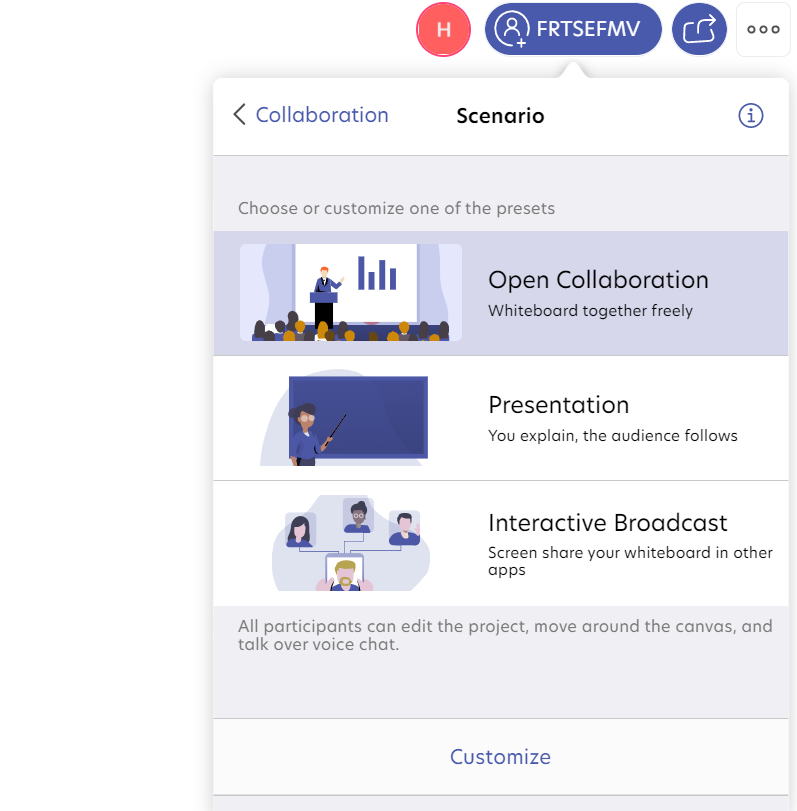
Customise further by deciding if participants can use the microphone, edit, use voice chat, and move ahead in your presentation. It’s flexible enough to manage team meetings and lessons. Alternatively, share your whiteboard as a video or slideshow by creating a video link.
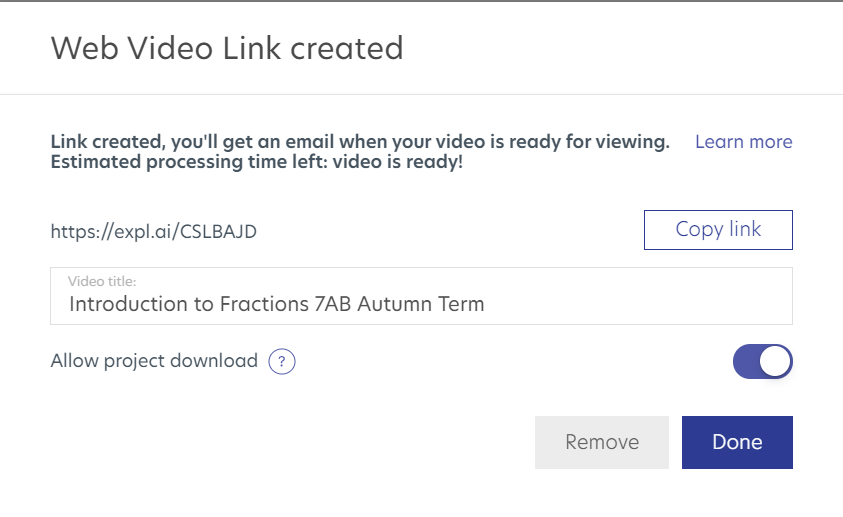
The benefits of using Wacom with Explain Everything
Have you found it hard to connect with students whilst teaching online? Using your Wacom pen with Explain Everything gives you the ideal resource to make engaging, purposeful, and interactive video lessons and live classes. Annotate and sketch whilst you talk, adding video, images, and documents for a truly interactive experience. Then capture the whole thing as a video.
Marking work is no teacher’s idea of a fun time. Just imagine recording a lesson and your students adding their own notes and voice recordings. You provide instant feedback using personalized voice recordings and annotations using your Wacom pen. With Explain Everything, marking just got a lot more relevant.
Key Takeaways
By plugging in your Wacom pen device, you can annotate, highlight, and draw directly onto your whiteboard space. Remember, you’ve an infinite amount of space to work in, so you’re not limited to small PowerPoint slides. Instead of long verbal explanations and static images, intersperse voice recordings with clickable video clips, text, and handwritten notes.
Explain Everything gives you the tools you need to record video lessons and host collaborative sessions with staff and students. It removes the impersonal feeling of online classes and lets you personalise the learning with a feedback loop. We can’t wait to see how you use your pen device with Explain Everything.
Wacom’s new educational software bundle comes with a free 3-month trial of all the premium features so you can try everything out for yourself. Register your Wacom One pen screen or Intuos tablet and find the software in the Wacom Desktop Center.
Learn more here >>>> explaineverything.com