It’s day 3 in our Advent Calendar and today’s tidbit for you? Some very deep insight into how Adobe Fresco performs on a Wacom MobileStudio Pro 16. Actually, we asked the knowledgeable Antony Ward, also known online as antCGI, to send us his first impressions, when he is testing the software on his first generation device. We were so amazed about what a thorough feedback he sent us, almost like a review, that we want to share it with all of you. Wonder, whether his experience was purely positive? Let him tell us:
Antony Ward about using Adobe Fresco on a Wacom MobileStudio Pro 16:
When Adobe announced Fresco for the iPad Pro, I thought it looked like a slick and well thought out painting application I could happily sink my teeth into. Being a Photoshop user, I was always on the lookout for a more streamlined painting experience and this looked like it could be it. The problem was, I no longer used an iPad Pro simply because I preferred drawing and painting on the MobileStudio Pro. So, as good as it looked, I wouldn’t be using it, which was a shame. It would be another app, like Procreate, which had so much potential but so long as it remained on iOS it would be out of my reach.
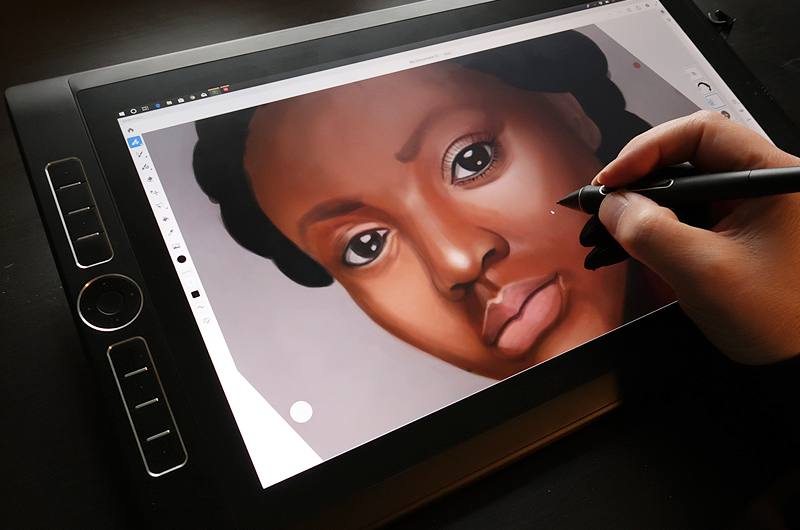
I then discovered that Fresco was also coming to Windows devices and I felt my prayers had been answered. So I waited patiently for it to be released. That day finally came, I saw it pop up on the Creative Cloud app and eagerly downloaded it. My plan was to change my workflow. So I would sketch and paint in Fresco using its streamlined user interface and intuitive controls, and then take that into Photoshop to finish and export. Unfortunately, this didn’t look like it would be an option…
The Pay Wall
Installation was quick and easy and before I knew it, I was opening my first canvas. I’d read that you could import your favourite brushes from Photoshop, and I have a select few I always use, so I navigated to the brush settings and clicked “Import From Files” only to be hit with a pay wall. Now, Fresco is free, lets make that clear, you just need to subscribe to unlock more advanced features, although you do need to sign up for a Creative Cloud account to use it.
Fresco does come with a whole suite of excellent brushes.
I now had two issues, and this was before I’d even painted a single pixel. For me to import my own brushes I had to subscribe and pay £9.99 a month for the privilege. I already pay £9.99 a month for my Creative Cloud subscription so I have access to Photoshop and Lightroom and a few other apps I never use. But to have to pay that again each month just for Fresco seemed expensive.
To be fair, Fresco does come with a whole suite of excellent brushes. So this wasn’t a major issue, although the number of brushes you have access to is limited depending on the version you’re using. I also noticed that I had to subscribe, so Fresco would allow me to export my work as a PSD. Another major stumbling block for me. I need access to the layers in Photoshop, a flattened image is no use.
It does make for a much nicer painting experience working in something lighter than Photoshop.
Straight away I was already thinking, what’s the point? Why should I pay an extra ten pounds a month when I was happy with Photoshop? Adobe does offer a six-month free trial which is a generous test period. But anyone wanting to bring Fresco into their pipeline is always going to know, that after the trial has ended you still have to pay each month. One thing to note is that those of you, who subscribe to the more expensive Creative Cloud plans, will get the full fat version of Fresco included. So I decided to sign up for the six-month trial so I could fully test Fresco and get the whole experience, but I knew that I wouldn’t be subscribing once the trial had run its term.
Hotkeys?
I now had full access, so I wanted to dive in, but I hit another issue. Being a Wacom user, the touch ring and ExpressKeys are essential to my workflow. I use the touch ring to change my brush size and the ExpressKeys to undo, redo and quickly perform a hand full of other tasks. As much as I tried, I couldn’t get the touch ring to work or find any documentation on hotkeys. This meant I had to use the UI to change my brush size. As I paint, I change it quite often, so I already felt my productivity had dropped.
What we need to keep in mind is that Fresco was designed from the ground up for the iPad, so there was no need for ExpressKey or keyboard support. The brush size, flow, smoothing and brush tools are all easily accessible with your thumb or finger. And with some practice they are quick to use, just not as quick as Wacom’s touch ring.
You can tackle any type of art.
I also struggled with the lack of a brush cursor, I couldn’t see how big my brush was. This meant that adjusting its size was more trial and error, which again stunted my workflow. It seems like all I’m doing is complaining about Fresco and some of Adobe’s choices, but these are just my initial thoughts and concerns. This is a first impressions article after all, and I’m sure these are issues you would want to hear as they could apply to you too.
UX
This is a painting application built for touch screens, primarily the iPad, and you can tell this from the interface. It’s clean and simple so you can focus on the art your creating without navigating menus. In fact, everything is pretty much icon based, there are no menus or extra systems to distract you.
The layer system is simplified with small icons indicating which medium is being used on it. There are also small indicators to tell you if it’s a layer group too, so it seems every aspect has been thought about before it was implemented. It does make for a much nicer painting experience working in something lighter than Photoshop.
The touch shortcut, which is the small white dot on the canvas, is a nice idea. You can press and hold on it to quickly switch to another action, depending on the brush type your using. So, it could be an eraser when working in pencil, or a dry brush when painting using oils. Initially the placement wasn’t right for my thumb, but you can hold it down and reposition it too so its more comfortable to use.

Tools
I’m not going to go into too much detail as this isn’t a full review, but as far as tools go, Fresco impresses with what it has to offer.

The brushes
First you have pixel brushes, which do as the name suggests, paint on a per-pixel level. And Adobe hasn’t scrimped on what’s available. There’s everything here, from pencils over paint to comic brushes, meaning you can tackle any type of art.
Next are the live brushes and this is where Fresco shines. You have the option of watercolour or oil paint. And the way they flow and blend into each other is magical. I found myself getting lost painting nothing, just mixing colours and watching as they bled into each other.
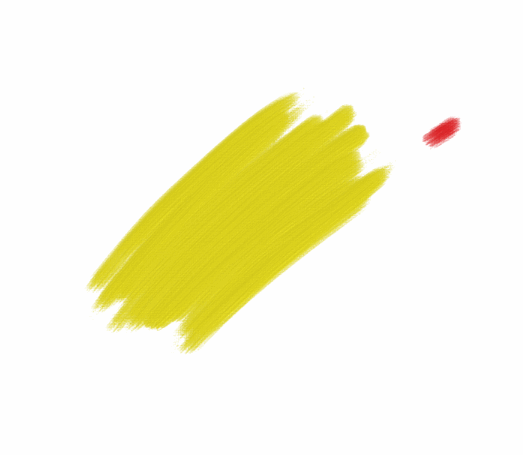

Performance, Features and other Tools
Performance wise I was expecting some issues, especially with the live brushes. I’ve used apps in the past where the extra calculations needed to work out how the brushes should flow and blend, had caused the strokes to stutter or pause as you painted, but with Fresco, everything felt fluid and effortless.
What’s more impressive is: each medium can be mixed on the same canvas. I could work in pencil initially and then switch to a vector brush to clean up the lines. If I wanted, I could then colour the piece with watercolours. And if not careful, the damp page would cause the ink from the vector brush to bleed into the watercolours. This seems weird for that to be a thing to worry about when working digitally. It is easy to avoid this though by using a separate layer or adjusting how damp the brush is.
One tool, which does puzzle me slightly, is the eyedropper. You simply hold your finger on the screen, and it pops up and samples the colour for you, as you would expect. What’s odd is it takes a second to do this, whereas in other apps its instant. Again, a small thing I do often and over time it adds to the “how long a painting takes”.

MobileStudio Pro Use
So, what’s Fresco like to use on the Wacom MobileStudio Pro? Initially I had to spend a while making sure my system was completely up to date, as you do with Windows devices. I kept getting warnings about the GPU drivers being out of date so after an hour of downloading various updates I was good to go.
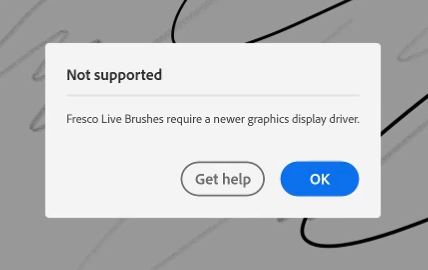
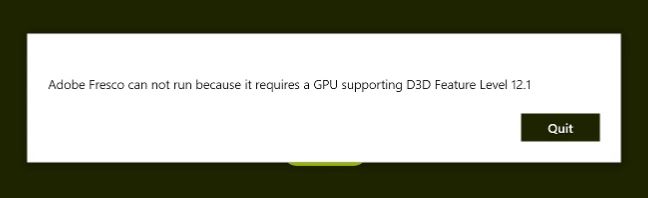
I found it to be a lot of fun.
The Creative Cloud implementation worked seamlessly too. You save a canvas and it’s instantly uploaded to the cloud. So you can quickly access it on other devices. Also, I was pleasantly surprised to be able to use Fresco on the Cintiq Pro 24, too, especially when the website says the MobileStudio Pro is the only Wacom device currently supported. I took full advantage of this. I could work out of the office on one device, and then jump onto the desktop to work on the larger canvas when I was back.
What’s Missing?
After painting for years in Photoshop it felt nice to have an app, which allowed me to focus on the canvas. But I do feel it’s still missing some key features. Some of these Adobe is working on, like clipping masks, symmetrical drawing and shapes and lines. Personally, I would like to see Liquify make its way into Fresco and for Adobe to give us the option to have a floating reference window too.

The ability to now export your work as a time-lapse video, just like Procreate, is a welcome addition but its limited in its current form. Having the option to set a time limit, like an Instagram minute would be good for quickly sharing to the social network. I also had issues when switching devices where it would only record what was done on that device, so I ended up losing some of my time-lapse which was annoying.
These are small things which can easily be fixed with an update. The great news is you can go online and ask for new features and the community can vote on them, so the team knows which to focus on for future versions.
Should you Download?
So, Adobe wins with the design and the features included in Fresco. True, it’s no Procreate, but for us humble Windows users it’s an application which gets us close to it. A lot of thought has gone into Fresco and it shows, but it does feel like an app in its infancy. There are some fundamental things missing from the Windows version which Adobe, with their vast knowledge and experience should know. I’m not sure why they weren’t implemented.
I guess the question is will I continue to use Fresco? Yes, I think I will. Its fun to use and has some impressive features with more to come. It’s also an app I feel like I want to play around in and experiment with more. Will I subscribe? No, not for an extra £10 a month. If, however, Adobe were to bring in a new plan which offered me just Photoshop and Fresco for £10 a month, I would be tempted.
Until then, it’s back to trusty old Photoshop for my day to day work and Fresco will be something I dip into occasionally when I want to play around and paint.
Thank you Antony
We want to say “Thank you!” once again for sending us these detailed first impressions talking about some pros and cons. As Antony noticed, Adobe Fresco might also work on other Wacom devices. So, why not use the 6-months free trial period to find out? But don’t expect it to work just as smooth as it did with the MobileStudio Pro 16.
If this is the first time you stumbled upon Antony Ward and you already like the excerpts of his artwork for this post, how amazed will you be by digging him up online. This is where you could go to get that thrill:
Website
ArtStation
Instagram
YouTube
Facebook
Twitter
Pinterest

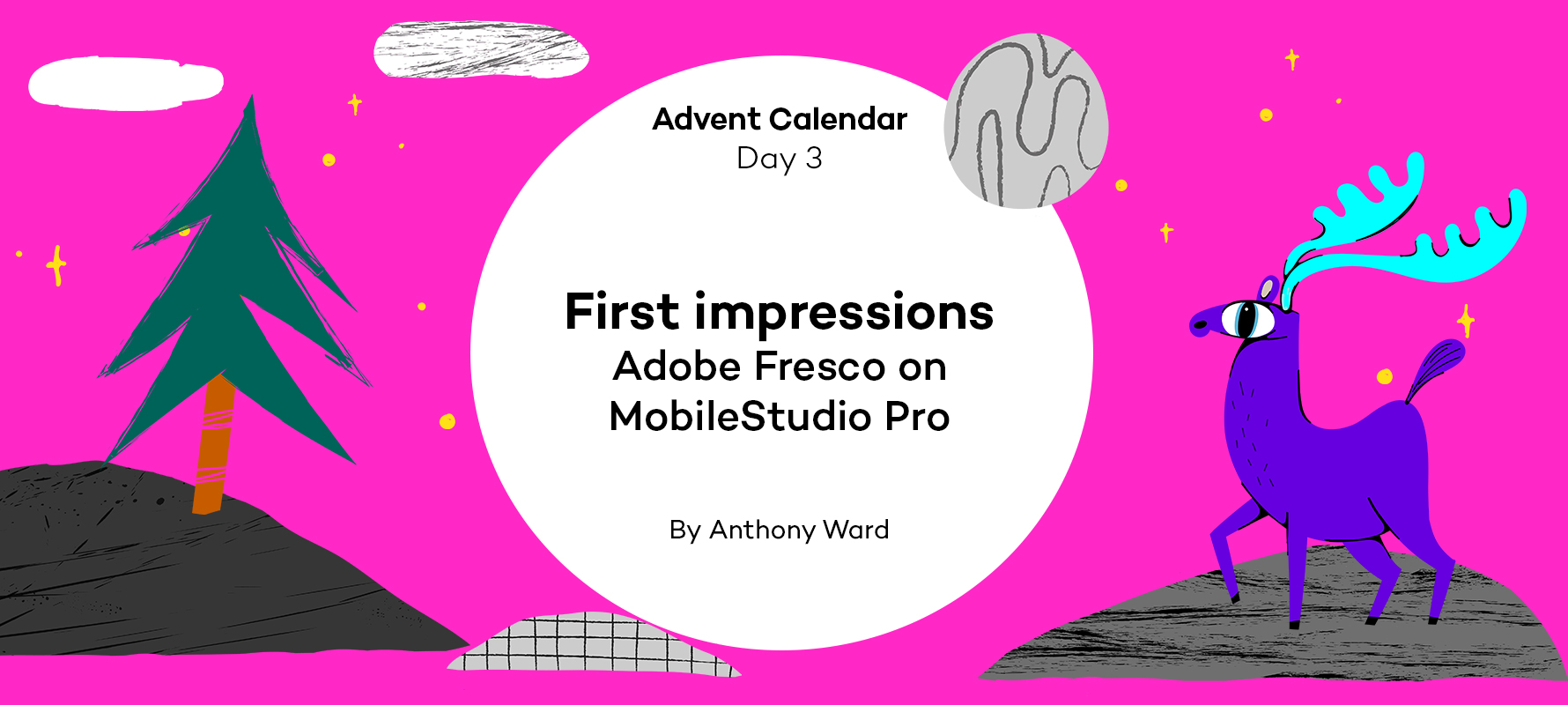

![Advent Calendar [25] – Merry Christmas 2019!](https://community.wacom.com/en-de/wp-content/uploads/sites/20/2020/09/CartoonCrunch_BlogHeader_800x400-400x284.jpg)
![Daria Khoroshavina (kitchenghosts) – 7 days of inspiration – Advent Calendar [24]](https://community.wacom.com/en-de/wp-content/uploads/sites/20/2019/12/Advent-Calendar-Day-24-kitchenghosts-400x284.jpg)
![Alex Vede – 7 days of inspiration – Advent Calendar [23]](https://community.wacom.com/en-de/wp-content/uploads/sites/20/2019/12/Advent-Calendar-Day-23-Alex-Vede-400x284.jpg)
![Anna Kuptsova – 7 days of inspiration – Advent Calendar [22]](https://community.wacom.com/en-de/wp-content/uploads/sites/20/2019/12/Advent-Calendar-Day-22-Anna-Kuptsova-400x284.jpg)
