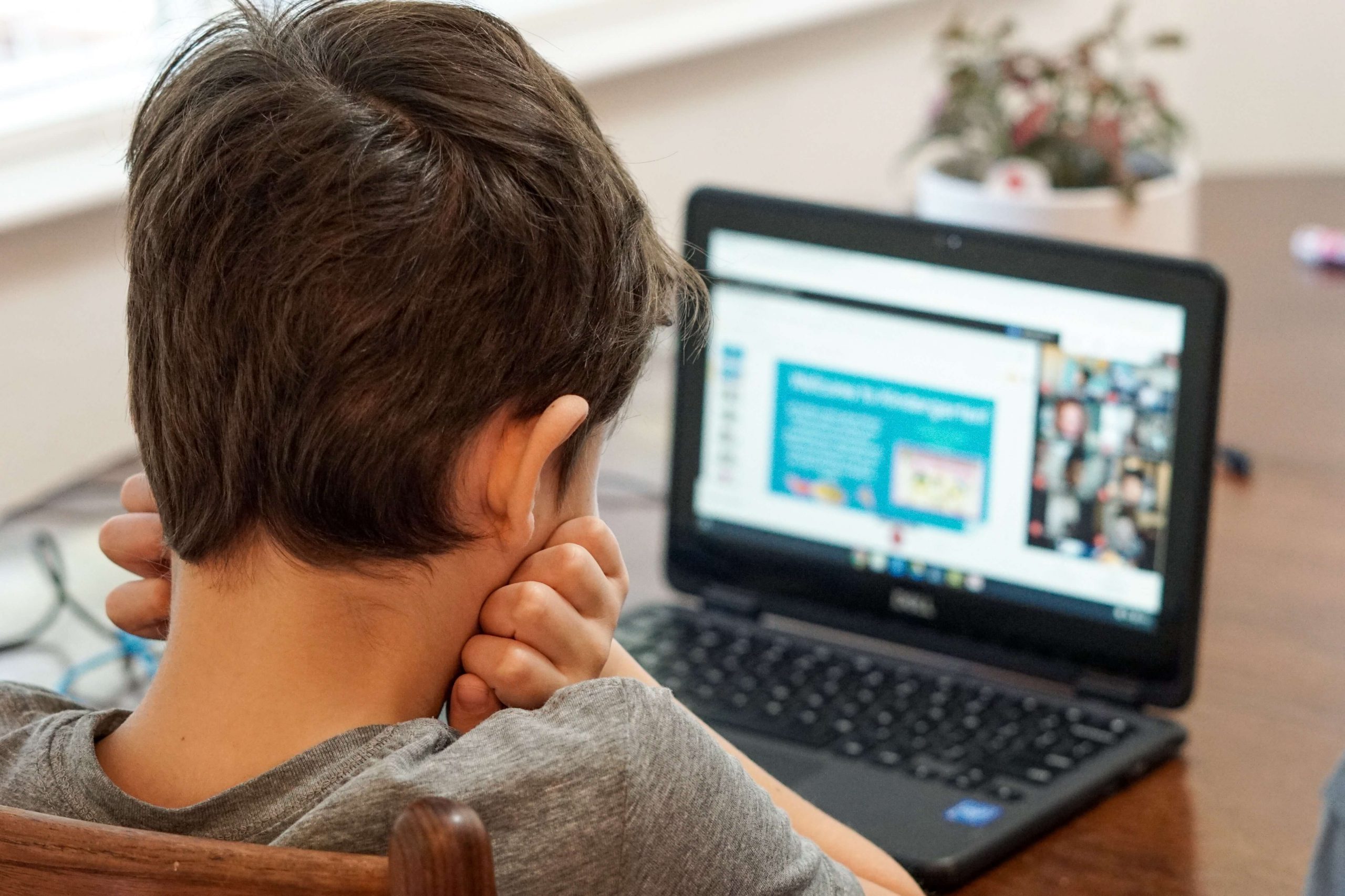You might have nailed the perfect lesson plan for online teaching, but what about resources? Many of the great ones you’ve used at school simply won’t work when teaching online.
You need something that’s easy to explain and doesn’t require lots of equipment. Unless you’ve been allocated a budget for photocopying, you’re looking for something that’s paperless and can be used offline to deal with pesky internet connection difficulties.
So how can you make the perfect resources to suit your virtual learners? We’ve got a few tips to help you create effective activities and worksheets.
Reuse and recycle online lesson resources
You don’t need to make everything yourself. It’s wonderful to create personalised materials, but often it isn’t necessary. It takes time that could be spent improving teaching, assessing progress, and planning amazing lessons.
You’ll find millions of ideas available online. Use a free platform such as Pocket or Trello to collect and organise resources into topics and themes. It saves a lot of space on your school’s server if you don’t keep hard copies of everything.
Join online social media groups to share and borrow teaching ideas and resources. Create a collaborative bank of great ideas at your school that everyone can use. When something works well, tell everyone about it.
Be flexible with your lesson resources
Materials that were perfect in the classroom may still be useful for online teaching. You can adapt many to suit your needs.
Lots of teachers feel they have to re-type ready-made resources. This just wastes your time. Be picky about the content, not the presentation. Instead, try editing them. Using a Wacom pen tablet is a simple way to annotate and draw directly onto all your favourite resources.
Make teaching resources visual
Dual coding means using visuals and text (or spoken word) together, to help students learn as effectively as possible. There are a range of visual thinking tools you can use in your online lessons.
Add in images, or draw your own, to highlight specific parts of your resource. Don’t be tempted to include random clip art as they make it hard for students to read and understand.
Consider the presentation of online lesson resources
Whilst you don’t want to waste time making everything look pretty, it’s worth thinking about how resources look to aid learning.
Tips for improving presentation:
- Break up long blocks of text using subheadings
- Use white space to make resources easy to read
- Avoid overcrowding with lots of text and images
- Choose easy-to-read fonts and stick to one or two per resource
- Use diagrams and images to support the text
Students affected by visual strain may benefit from a different colour background. Most online platforms allow you to change this easily. Choose a font designed to support students who struggle with reading and make the size of text easy to read.
If you waste hours creating resources, check out programs like Visme or Canva. They have a wide range of templates with millions of images you can use. It’s simple to make handouts, presentations, and display posters.
Purposeful online resources
How often do you find the perfect resource and then plan a lesson around it? Or choose a resource that doesn’t quite cover your learning intention but is lots of fun? It’s time to turn that around. Resources should support the lesson, not the other way around.
Make your materials specific and highly relevant to the learning. Break the lesson down into small steps to achieve a specific goal. Design each activity and resource to cover one of these smaller steps. If you’re in doubt about a resource, go back to the lesson objective. Will students be closer to achieving the lesson goals when they use this material?

Retrieval practice built into lesson resources
Do you teach something new every lesson? We quickly forget most learning without regular revision. Spaced practice means interspersing new learning with content you taught in the past. Create resources that offer retrieval practice to check what they still remember.
You could include something they learned:
- In the last lesson
- From last week
- In a previous unit of work
Use online resources such as Poll Everywhere, Kahoot, and Quizlet for quick customised quizzes and polls that check how much previous learning they remember.
Extension and support
Excellent resources have built in differentiation and scaffolding to support the needs of all learners. Your time is too precious to spend it making multiple versions of the same worksheet. Create resources that are ‘low threshold-high ceiling’. That means everyone finds them easy to start, but they offer incremental challenge to stretch able learners.
Offering an extension idea is useful for students ready for a new challenge. Instead of moving them onto something new, add a level of complexity or a way to apply the same learning in an alternative context.
Support struggling students by adding in useful scaffolds like vocabulary banks, question prompts, and sentence starters. This will help them access the resources with a greater chance of success.
Consider access
It’s easy to find every resource possible online. With custom videos, online games, and activities, you’re spoilt for choice. But remember, many students have very limited access to technology. They can’t always live stream lessons or watch videos. Choose resources that are compatible with a wide range of devices, including smart phones.
Find options for students without technology that don’t require you to photocopy everything. There are many games and activities they can play using common items found around the home. Students with limited access to the internet are often those most at risk of being left behind in education. Think about how you can meet their needs.
Final thoughts
Creating the perfect resources for online teaching is far harder than making materials for the classroom. At school, you have access to a printer and photocopier, and a range of useful equipment for students to use. When children are learning at home, you must assume they have a limited range of equipment available. May struggle with a lack of technology that can prevent them accessing online resources.
Choose your online resources carefully to make sure they deliver the learning intention. There are a vast range of materials available, so be picky about what you use. Don’t waste time re-typing resources and making them look perfect. Instead, focus on the learning and edit pre-made resources to meet the needs of your students.
Learn more about promotions and Wacom Deals here: https://estore.wacom.com/de-DE/