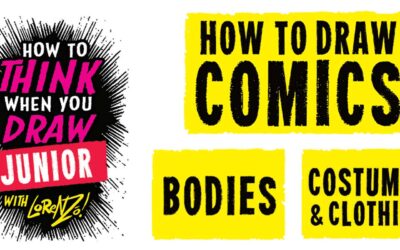Teaching online is a huge change for teachers. At Wacom, we support you as you move to virtual lessons. A challenge you’ve shared is accurate formative assessment whilst teaching.
Do they understand or are they just nodding along? It’s hard to get an accurate impression of student understanding. Thumbs up, yes/no answers, or asking ‘Are there any questions?’ don’t get you anywhere. You need quick and easy ways to get accurate formative assessment whilst you’re teaching.
We’ve made a list of our favourite ways to assess progress for you to use during your virtual lessons. They’re split into ones best suited for live video lessons or asynchronous distance teaching. But many will work for either situation.
Formative assessment during live lessons
Keep them focused on learning. See at a glance which students need extra support with these simple assessment ideas.
1: Make a poll
Ask questions and measure anonymous student responses using a polling platform such as Poll Everywhere. Great for a snapshot of whole class progress.
2: Run a live quiz
Create quick multiple-choice quizzes. Ask students to email their results or use a free resource like Kahoot.
3: Rag rating
Use a traffic light (red, amber, green) system for students to rate their confidence and understanding against your success criteria for the lesson.
4: Short word summary
Challenge your learners to explain a concept concisely by giving them a strict word limit or make Twitter posts of less than 280 characters. Great for reluctant writers.
5: 2-minute summary
Perfect for keeping your live lesson fast paced. Set a timer on your shared screen and watch them frantically write their summary before the buzzer sounds.
6: Time travel
Ask your students to imagine travelling back in time to the start of this lesson. What would they change? Where did they get stuck? It’s useful for finding out where more practise is needed.
7: Whiteboards
Your distance learners might not have mini-whiteboards at home, but they can always write their ideas on paper and hold them up to the screen. Alternatively, ask them to type answers in the chat bar and click submit at the same time.
8: Write a question
Ask students to write a question to challenge the rest of the class. Choose a selection to read out. Better still ask them to email them you and use them to start your next lesson.
9: Test the teacher
Always a crowd-pleaser. What student doesn’t love tricking their teacher? Ask them to write on-topic questions and choose volunteers to catch you out.
10: Matching examples
Show statements and visual representations. Ask students to match them together and explain the connection. Perfect for assessing their use of key vocabulary.
11: Odd one out
Share three objects, pictures, or sentences and ask them to explain which one is different. Particularly useful for checking understanding of concepts.
12: Opposites
Assess student understanding by asking them to explain what the opposite would be, e.g. What is the opposite of melting? What is the opposite of a negative integer?
13: Give me another
Ask students to suggest synonyms or other examples to show how well they’ve understood a concept.
14: What’s the point?
Recap some activities you’ve used in the lesson and ask them to explain why they did them. Perfect for recapping the learning objective.

15: Have a debate
Students love a good argument. Share a statement and debate for or against the idea. See what evidence they can include to support their thinking.
16: Teach the class
Choose a student to become you, with a time limit to teach the class. Useful for assessing a particular student, just remember it won’t suit struggling or quieter learners.
17: Class mind mapping
Record student ideas on a concept map using a pen tablet. It makes a useful reference for future lessons.
18: Lifebelt
If a hypothetical student felt stuck, what advice would they offer? Particularly useful for maths lessons to get students explaining processes.
Asynchronous lessons
If your students are learning in their own time, you don’t have to worry about the speed of formative assessment activities. It’s easier to assess individual progress but whole class development is less obvious.
19: KWL grid
Give them three columns. The first is what they already know. The second is for questions they’d like to find the answer to. Use the third at the end of lessons to reflect on what they’ve learnt.
20: Write an argument
Instead of a live debate, ask students to write a brief argument for or against a statement. Provide sentence starters and vocabulary banks for struggling students.
21: 1-minute paper
Ask them to set a one-minute timer and write everything they can remember about a key concept.
22: Correct the mistakes
Share work with an error and ask students to find and correct it.
23: Strengths and weaknesses
Students need to reflect on their own understanding. Ask them to evaluate what they can do well and their difficulties.
24: 2 stars and a wish
Ever popular with teachers, ask learners to share two things they’ve done well in the lesson and one thing they need to improve. Provide a bank of example ideas for struggling students to choose from.
25: Self-marking quiz
Save time by creating formative assessment that marks itself, like Microsoft Forms. See at a glance which students need challenging or support.
26: Create your own example
Ask students to write a question or create a diagram to show their understanding of a concept.
27: Ranking
Use a ‘diamond 9’ or simple list to get students thinking about relative importance. The explanation of their decisions will give you tonnes of useful assessment.
28: Write the definition
Perfect for checking key vocabulary. You share a word, and they write and draw a simple definition of it. For struggling learners, make this a cloze procedure task.
29: What do I mean?
Give students a definition and ask them to decide which keyword it refers to.
30: Reflection journal
Plan time at the end of each lesson for students to write a diary-entry recount. Use key questions to help them organise their thinking and see strengths and weaknesses.
In summary
Formative assessment is essential whether you’re teaching in the classroom or from your laptop at home. It helps you tailor lessons to the needs of your learners. Good ongoing assessment helps you know when to speed up, practise something again, or abandon the lesson plan entirely.
There’s no need for formative assessment to be boring. Our wide range of ideas provides you with lots of inspiration to make it an integral and enjoyable part of every lesson.