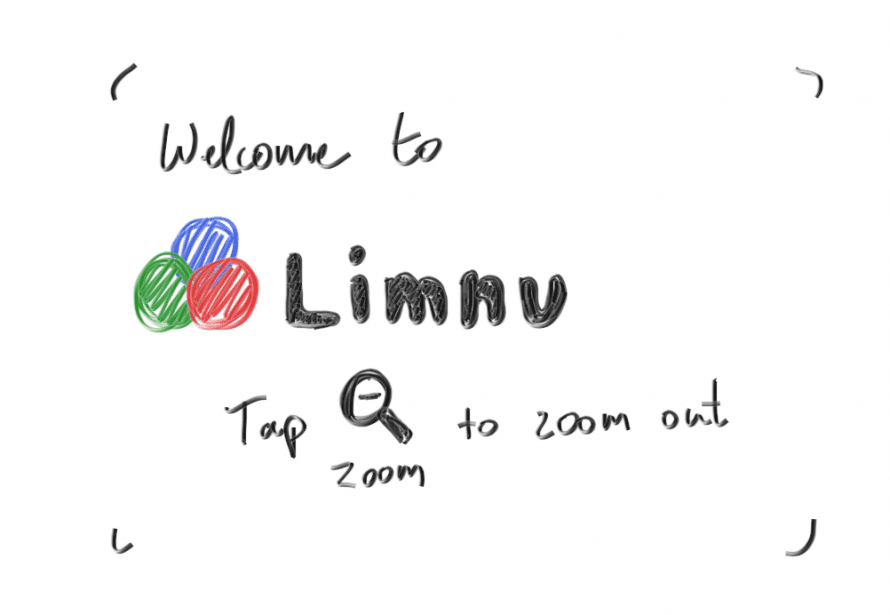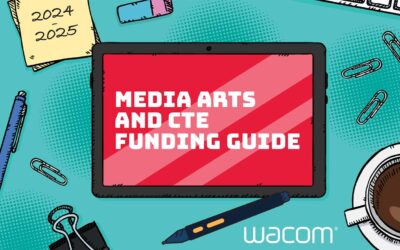Limnu is one of Wacom’s five new software partners and we’re delighted to offer a three-month’s free trial of all its premium features, to let you see how useful it can be for remote learning in your classroom.
Limnu is a digital whiteboard. It’s just like writing on your board in the classroom with all the benefits of an online platform. And with the new Wacom integration, Limnu just got better for teachers.
Let’s take a look at how you could use Limnu with your Wacom device for remote classes.
How does Limnu work?
With Limnu, you get an online whiteboard on any device. Plan and deliver lessons, meet as a department, and work collaboratively with your students. You’ll never run out of room with its infinite space and unlimited whiteboards.
As Limnu say, using a mouse is like drawing with a bar of soap. Swapping to a Wacom pen makes a vast difference. With their realistic markers and pens, Limnu has the smoothest drawing experience. It’s ideal for sketching, annotating, and writing out maths problems.
Using your Wacom pen with Limnu
Are you missing the board in your classroom? Fed up with awkwardly typing lessons for your students? Limnu is built for drawing and handwriting and you’ll immediately see the benefit of using a Wacom pen with it.
Use your Wacom pen tablet or screen to annotate straight onto your whiteboard, over images, and imported documents. And, as it’s digital, there’s no rubbing out or typing up to do. It’s the perfect resource for your virtual lessons.

We know you’re busy, so it’s easy to get started. Simply plug pen in your Wacom device and immediately use Limnu’s tools with your pen. Remember, your pen can also act as a mouse replacement, so there’s no need to switch between it and a computer mouse.
Collaboration with Limnu
Limnu lets you create a whiteboard space collaboratively or share a board you’ve prepared in advance. It’s useful for video conference department meetings and running small groups. Alternatively, use broadcast mode to teach an entire class.
Share your whiteboard space with all your students using a code or email address. Limnu works on all the latest web browsers, and they have an iOS app, so students can access on any device without a paid account.
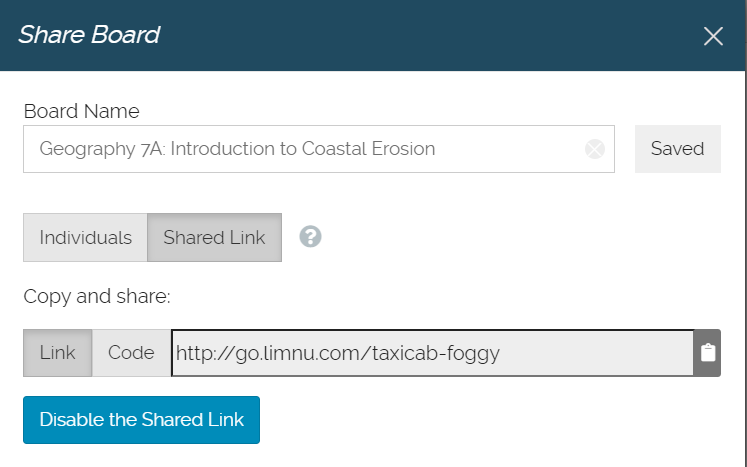
There will be times when you want students to collaborate. You control the access they have to the whiteboard space and the edits they can make. When you’ve given permission to edit, the named curser tells you exactly who’s making each change.
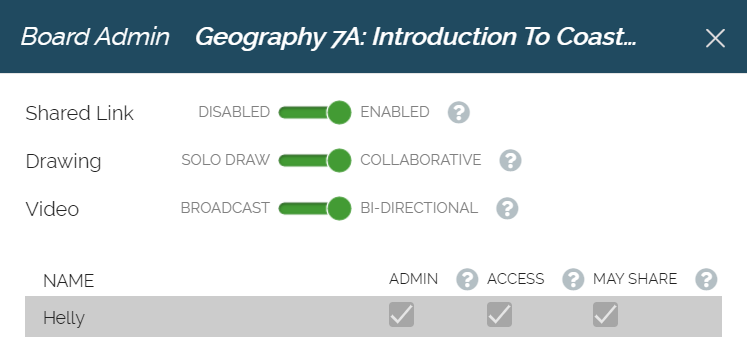
You can also use Limnu as a traditional lesson presentation and set the students’ screens to track yours as you move around the whiteboard. That keeps everyone in the same place whilst you’re teaching.
Getting Started with Limnu
The team at Limnu keep things simple. No learning curve needed. They’ve arranged everything to make the whiteboard straightforward to use, and you can add your Wacom pen straight away.
However, it’s worth taking the simple tutorial the first time you log into Limnu. It provides a short, helpful overview of all the tools you need. For example, you might not realise you need to click the drawing tool twice to change from the pen to an arrow, shape, or marker.

All the tools are arranged along the bottom of the screen when you open a new whiteboard space. You can zoom in and out of the screen, move around the whiteboard space, and select tools. There are keyboard shortcuts for everything, and Limnu will remind you of them until they feel familiar.

Annotating with Wacom
Add images and documents straight onto your whiteboard space, then annotate and draw over them using your Wacom pen. That’s useful for modelled writing tasks and annotating resources. It’s also perfect for creating a feedback loop with your students. Add their work to your whiteboard and mark it collaboratively. It’s easy for you to show them exactly what they need to do to improve.
There’s a nice range of pen colours and thicknesses available without you feeling overwhelmed with too much choice. Limnu keeps things simple. There’s everything you need to draw, write, highlight, and erase.

Add text and comment boxes that always sit on top of any drawing. That’s useful for adding feedback comments and information boxes. Use them to support struggling students with prompt questions and other scaffolding supports they need to be successful.
Navigating your board
Limnu whiteboards really are infinite. You could easily get lost if you create large resources. That’s why the pin tool is so handy to keep you orientated. Drop pins (like Google Maps) in specific places so students can easily move around a larger whiteboard space.
These pins make a great tool for setting up differentiated activities too. Create separate sections and simply tell your students which pin they need to visit to find their activity. It’s like setting up work stations on different tables in your classroom. Your lessons could contain a combination of whole class collaboration, smaller group activities, and presentation time.
Takeaways
Limnu is an incredibly simple whiteboard space to use. You won’t need to spend hours learning how to use it, and it offers great options for teaching remotely. Many teachers miss their classroom board when teaching online. With Limnu, you get that familiar whiteboard feeling with all the advantages of working digitally.
Limnu offers affordable plans for educators, but don’t forget, you get three-months free premium access with Wacom. It works perfectly with both the Wacom One screen and Wacom Intuos tablet. Struggling to decide which will be best for you? Check out our teacher’s comparison to help you choose. Both are available from the Wacom eStore.
A Wacom pen is essential with Limnu. You just can’t draw and annotate using a tracker pad, mouse, or touch screen. With Wacom and Limnu, using a digital whiteboard is easy.