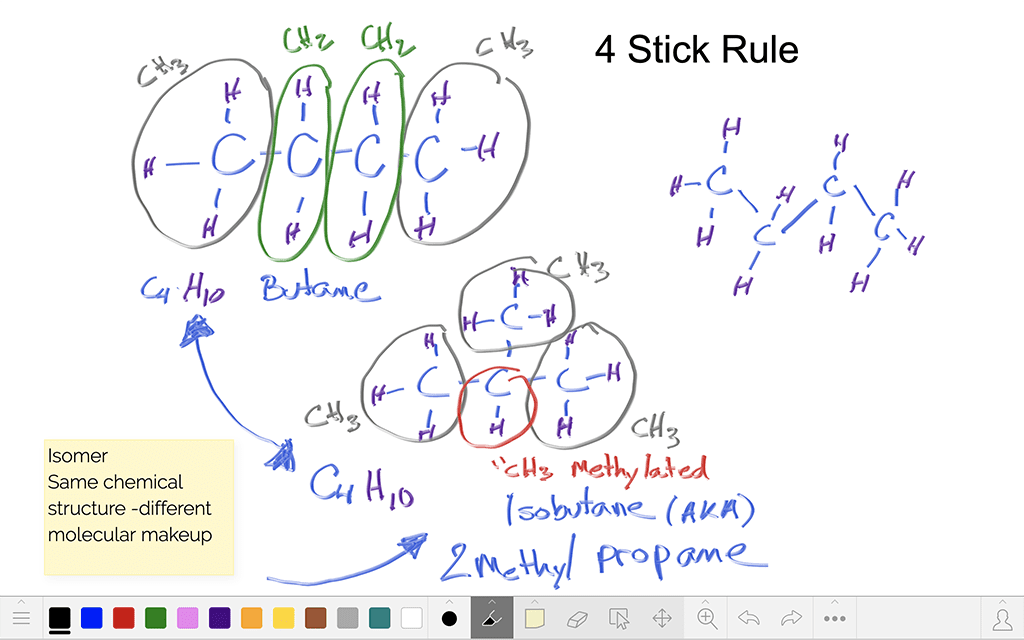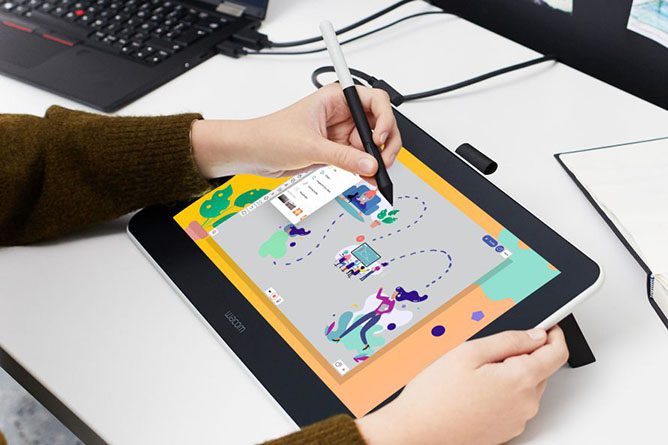This school year you’ve got a shiny, new Wacom tablet to jumpstart your teaching! Now what?
One of the most basic, but most impactful, ways you can use your Wacom tablet in the classroom is through digital whiteboarding. Here’s how you can get started with it in the classroom!
To see all of Wacom’s Teacher Tips & Tricks, click here! For all of our Back to School 2022 content, click here.
What is digital whiteboarding?
The whiteboard is nearly every classroom teacher’s primary tool. It’s where you write instructions, capture student responses, and draw diagrams. So how does a digital whiteboard work?
Essentially, your Wacom tablet is connected to your computer, and your computer’s screen is projected onto the wall (or on the whiteboard itself)! So you can face the class while writing, a major change from the constant struggle many teachers have with turning their backs to the classroom to write on a traditional whiteboard. If you have a wireless tablet, you can even walk around the room while writing on the whiteboard via your tablet.
That it’s digital also means you can record whatever you write on it, save everything (no more “DO NOT ERASE” in the corner), and even write on or over student work, documents, images, slideshows, or almost anything else!
Which software works?
Every purchase of a Wacom Intuos Wireless, Wacom One, or One by Wacom comes with a free three-month trial bundle of powerful education software, including Explain Everything, Collaboard, and Limnu! Each of these pieces of software has different features, which I will discuss below. But Wacom tablets can also work with the software you’re already using.
In addition to Google Suite and Microsoft Office, some tools that you may already be using that have inking capability are Kami, Nearpod, Pear Deck, Canva, and Jamboard. Whichever software you want to use is fine — here are some ideas, however.
Digital whiteboarding with Limnu
Limnu makes digital whiteboarding extremely easy. It’s the simplest software out there, and the default pens even look and feel like whiteboard markers. If you just want an easy, blank digital space to take notes, draw diagrams, etc., then Limnu could be perfect for your classroom.
Digital whiteboarding with Collaboard
Collaboard is a bit more full-featured than Limnu. You can save, share, and collate your whiteboards, collaboration is a breeze, and it comes with a variety of templates to help you organize your work — though you can also just use a blank canvas, too, for more free-form whiteboarding.
Digital whiteboarding with Collaboard
Collaboard is a bit more full-featured than Limnu. You can save, share, and collate your whiteboards, collaboration is a breeze, and it comes with a variety of templates to help you organize your work — though you can also just use a blank canvas, too, for more free-form whiteboarding.
Digital whiteboarding with Explain Everything
Explain Everything has even more features — you can record video, host collaborative sessions, create resources and revision materials, and seamlessly create voice recordings.
Conclusion
Getting the hang of digital whiteboarding is one of the simplest, but most impactful ways your new Wacom tablet can jumpstart creativity and increase engagement in your classroom. For more information about ways to use your tablet, follow this link for #WacomTeacherTips, or see all of our Back To School 2022 content here!
The best Wacom tablets for educators:

Wireless Intuos pen tablet
Wacom Intuos is designed to make teaching hassle-free. With Bluetooth connectivity, you’re free to move about the classroom while still controlling your computer with the digital pen and tablet. ExpressKeys can be easily programmed on Mac or PC as your favorite keyboard shortcuts to save time when instructing.

Wacom One pen display
Whether in the classroom or online, teachers can use the Wacom One pen display to present lessons, illustrate learnings, take notes, annotate, and answer questions. When it comes to students, the pen makes the switch to digital working easy and intuitive.

One By Wacom pen tablet
Ideal for students, the One By Wacom takes learning to the next level. The realistic digital pen recreates the classroom experience from anywhere. It gives you the freedom to write, annotate, create, collaborate, study or teach in ways like never before.

About the author
Abeni Jones is a former graphic designer, illustrator, and educator, and current writer, who bought her first Wacom tablet in 1999. She’s passionate about video games, design, and the great outdoors.
Get creative inspiration direct to your inbox
Sign up for the Wacom Creative Newsletter for tips, tricks, news, and offers that will excite your imagination.