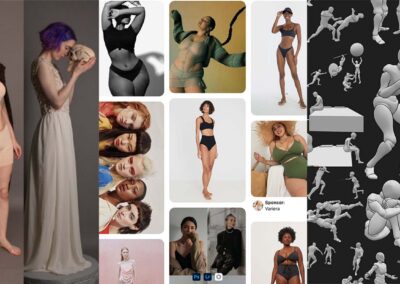Lesson planning with Wacom? The options are virtually limitless.
You’ve finally convinced the principal, and this school year you’ve got a shiny, new class set of One by Wacom tablets to accompany your class set of Chromebooks. Now what?
The options for using Wacom tablets in the classroom are virtually limitless. We’ll be breaking down a different idea each week for how you can use Wacom products for creative, engaging lessons no matter your subject area. Want to keep track of all of Wacom’s creative lesson plan ideas? Bookmark this page – that’s where they’re all going to live.
Last week, it was Brain Break Activities. This week? Multi-Modal Notice & Wonder.
How do you help your students build content knowledge around new units?
Do you have file folders of handouts or “the tub” filled with resource books? Multi-modal notice and wonder activities are a great alternative way to launch a new unit. “Multi-modal,” or multimedia, text sets are a combination of images, text, video, and audio on a specific topic — and this kind of lesson uses them all to introduce a larger concept.
Launching a unit of study with a multimodal notice and wonder is a great way for students to have agency for how they learn new information, engage with content that meets them at their level, and creates a space for them to share new learning as well as determine what they still want to learn.
How does a Multi-modal Notice And Wonder work?
The teacher curates a variety of content sources around the same topic. The content sources can be at various levels as well as various types. The students are able to select the content type that they want to explore in order to take notes on what they “noticed” — learned — from the content and what they “wonder” — questions that they have. This type of activity helps students connect to their prior understanding of a topic, as well as develop their own areas of interest through questioning.
Using a digital whiteboard
One strategy for setting up a multi-modal notice and wonder lesson would be to utilize a digital whiteboard within which you can embed multiple file types.
For example, you could use an infinite whiteboard like Collaboard that allows you to embed YouTube Videos, images, and PDF files. Under each of the content sources, create a two column notes page for students to track what they notice and what they wonder about the content source.
By utilizing a digital whiteboard, students can track their learning and questions right next to the content source. They can also annotate any text or image files. By partnering a digital whiteboard with a Wacom tablet, students and teachers have the precision of a pen while working in a digital, collaborative space. This makes it much easier to track the learning to the content source.
It is important to remember that while it may seem like an “easy” task to watch a video or listen to a podcast to learn, we do need to explicitly teach our students the process for how to view to learn as opposed to viewing for entertainment. This can be done by teaching the students how to pause and rewind a video so that they have time to write their notes. This is an easy process for teachers to model using their Wacom tablet. Utilizing a screen capture tool, a teacher can model with their Wacom tablet how they interact with the content on the whiteboard as well as how they track their thinking on the two column graphic organizer.
Shop Wacom Products
Visit the Wacom eStore to find the perfect tools for your next project.
Create time for sharing and reflection
Creating an opportunity for students to share and reflect is an important aspect of this learning activity. Students could share a fact they learned with partners by doing a quick pair share, or by creating a collaborative whiteboard, teachers can invite all the students to the same digital whiteboard to write one fact they learned when engaging with the multimodal text set. Students could reflect on their learning and prioritize their questions they want to answer in the unit by returning to their graphic organizer and circling the most important fact and underlining the question they want to find the answer to.
The notes and questions that students take during this activity can be used as a resource for teachers to identify next steps for instruction. Reviewing the notes that students have written can reveal misconceptions as well as common questions that the students would like to find throughout the unit. As teachers review the students notes, it would be an easier task to use their pen tablet to add notes or encouragement to the student’s whiteboard. This type of informal assessment can help to create an engaging unit for students.
Creating a multimodal text set on a digital whiteboard is a great way to increase student agency and increase student voice in what they are learning about. These two things in turn make a more engaging learning experience.
The best wacom products for teachers:

Wireless Intuos pen tablet
Wacom Intuos is designed to make teaching hassle-free. With Bluetooth connectivity, you’re free to move about the classroom while still controlling your computer with the digital pen and tablet. ExpressKeys can be easily programmed on Mac or PC as your favorite keyboard shortcuts to save time when instructing.

Wacom One pen display
Whether in the classroom or online, teachers can use the Wacom One pen display to present lessons, illustrate learnings, take notes, annotate, and answer questions. When it comes to students, the pen makes the switch to digital working easy and intuitive.

One By Wacom pen tablet
Ideal for students, the One By Wacom takes learning to the next level. The realistic digital pen recreates the classroom experience from anywhere. It gives you the freedom to write, annotate, create, collaborate, study or teach in ways like never before.

About the author
Michele Dick is the Education Specialist on the Wacom team. She has over 20 years experience in education as a classroom teacher and educational technology administrator. Michele’s passion is to work with educators to find ways that technology can solve problems and amplify student voice.