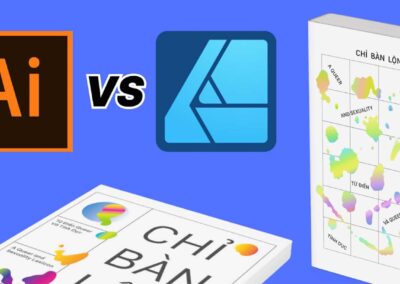Helping students Be Internet Awesome
The third week of October when schools recognize Digital Citizenship Week. Started 10 years ago by Common Sense Media, the leading source of entertainment and technology recommendations for families and schools, digital citizenship week’s intention is to keep students safe online and help them to become more responsible digital citizens. This is becoming increasingly important as our students are spending more and more time online.
In my experience, teaching digital citizenship is an important yet difficult task. As educators, digital citizenship is a relatively new and ever-changing topic. I found in my classroom it was easiest to model positive digital citizenship in regards to citing images, thinking aloud when determining if a website was a trusted source, or showing positive connections with authors through social media, when it came up in the classroom.
I have seen digital citizenship instruction approached in different ways. Entire schools have created an altered schedule to allow space each day over the course of a week for specific lessons to be taught to all students. I have also heard of schools dividing lessons up among subject matter – for example all math teachers will teach a lesson on email safety by a specified date.
In elementary schools, I have seen where teacher librarians teach digital citizenship lessons and work through a curriculum each week when meeting with students.

Where to get digital citizenship curricula
Over the last ten years, Common Sense Media has refined their free Digital Citizenship Curriculum to become a resource that prepares students with critical 21st-century skills. But Common Sense Media is not the only place to find great resources for teaching digital citizenship. In my classroom, I would embed authentic timely digital citizenship lessons paired with resources from trusted partners such as Pear Deck, Google, or Kami.
Pear Deck has partnered with Google’s Be Internet Awesome and created interactive, free digital citizenship curricula. Each of the 35 lessons include Be Internet Awesome activities, curriculum guides, family resources, and more! As with any Pear Deck lesson, you can take the lesson as it is or edit it to meet the needs of your students. You can find these lessons in English and Spanish on Pear Deck’s website.
In addition to the Pear Deck lessons, there’s also a comprehensive teaching guide, vocabulary lists for Flashcard Factory, a safety pledge for students and families, and recognition materials including badges and certificates. As always, a Pear Deck lesson paired with a Wacom display tablet like the Wacom One pen display makes the interactive features of Pear Deck much more enjoyable!
In addition to Pear Deck resources, our partners over at Kami are also celebrating Digital Citizenship Week with some free resources. Kami also shares five tips for bringing digital citizenship into the classroom:
- Design interactive digital citizenship lessons
- Let students be the teacher
- Keep it real online
- Don’t teach digital citizenship in a silo
- Leverage digital life dilemmas as real-world teaching tools
For the full explanation of these tips from Kami, and more resources, click here.
If you are using the Common Sense Media curriculum, Kami is a great tool for helping students access and complete the activities digitally. With the latest update in Kami, you can now “Open with Kami” right within Google Docs, Slides, and Sheets. This makes working with the curriculum even easier for both teachers and students!
With a class set of Chromebooks and One by Wacom drawing tablets, students and teachers can use the annotation and drawing features in Kami to efficiently and intuitively complete the digital worksheets.

Although Digital Citizenship week is the third week of October every year, that does not mean this is the only time you have to address digital citizenship with students. Digital citizenship is an important topic that should be addressed year-round and in as many ways as possible to make safe online behavior a regular occurrence.

About the author
Michele Dick is the Education Specialist on the Wacom team. She has over 20 years experience in education as a classroom teacher and educational technology administrator. Michele’s passion is to work with educators to find ways that technology can solve problems and amplify student voice.