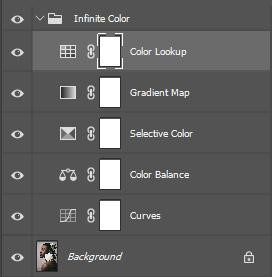In the world of retouching, digital art, and Photoshop, it can be tough to stay on top of new developments and tools that are really worth getting excited about. It’s my job (well, one of many) to keep an eye on this stuff so you don’t have to. Allow me to introduce you to a creative visionary who is working to transform and advance the field of digital imaging, and help us all do better work.
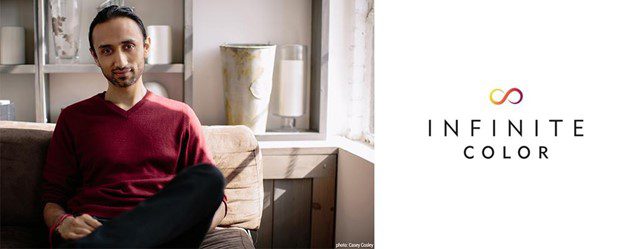
Photo by Casey Cosley
If you don’t know Pratik, he’s had a long and accomplished career as a high-end fashion & beauty retoucher with his firm Solstice Retouch. These days, he’s busy making some of the most cutting-edge tools to help everyday photographers and retouchers work more creatively and save precious hours of navigating professional-level workflows in Photoshop.
Limitless Color Possibilities
Infinite Color Panel is a plugin for Photoshop that allows stunning color grades to be executed literally with the click of a button. ICP not only solves the need that non-professional Photoshop artists have to quickly explore countless color-grading possibilities in a fraction of the time they take to produce by hand, but it also provides the opportunity for everyday Photoshop artists to learn and tinker with adjustment layers. ICP isn’t just an artistic tool, but also a way to learn more about Photoshop.
 Easy and stylish
Easy and stylish
To get started with ICP in Photoshop, there is pretty much zero learning curve. The software comes with an installer that you simply double click on (with Photoshop closed) and you’re ready to go. You’ll find ICP in your Window>Extensions menu.
The first thing you’ll notice is that it just looks nice. ICP is slim and well-organized compared to a lot of Photoshop plugins. I appreciate the attention to aesthetics and I just like having ICP open.
Photoshop adjustment layers magically appear
The first thing ICP asks you to do is simply smash that CREATE button. If this was the single solitary thing you did each time you used it, you’d be getting your money’s worth. Every time you click on CREATE, ICP starts building adjustment layers in your Photoshop document, and within a couple of seconds, you have a legit, ships-to-client, color grade.
If you’re not pumped on the first shot, all you need to do is – you guessed it – click on CREATE again and ICP will build you a brand new color grade. Hence the “Infinite” part.

Photo by Mike Von
Infinite Color rinses its own dishes
What I appreciated seeing ICP do the second time I clicked on CREATE was good housekeeping. It doesn’t just stack new adjustment layers on top or ask you to manually trash them, it removes them for you. How polite! It seems to do a good job keeping track of the layers it created, I haven’t seen it mess up or miss anything.
Scientifically proven to improve creativity
Yep, I’m a scientist too. Well, not accredited or certified by anyone but myself, but I do read a lot of books! In Daniel Kahneman’s 2011 book Thinking, Fast and Slow, it’s been shown that the human mind is most creative in a state of “cognitive ease”. Technical tasks engage a different part of the brain than creative ones, and induce the opposite – “cognitive stress”. It’s been shown that achieving creative flow is nearly impossible when in a state of cognitive stress.
The fact that I can achieve unobstructed creativity while retaining the (rather technical) layer stack that ICP builds is a pretty elegant solution for reducing cognitive stress in Photoshop. Once I achieve a look that I like, I can jump back in and start tweaking layers. For the less seasoned artist, simply clicking layers on and off to see what they’re doing can be a great way to accelerate learning about adjustment layers.
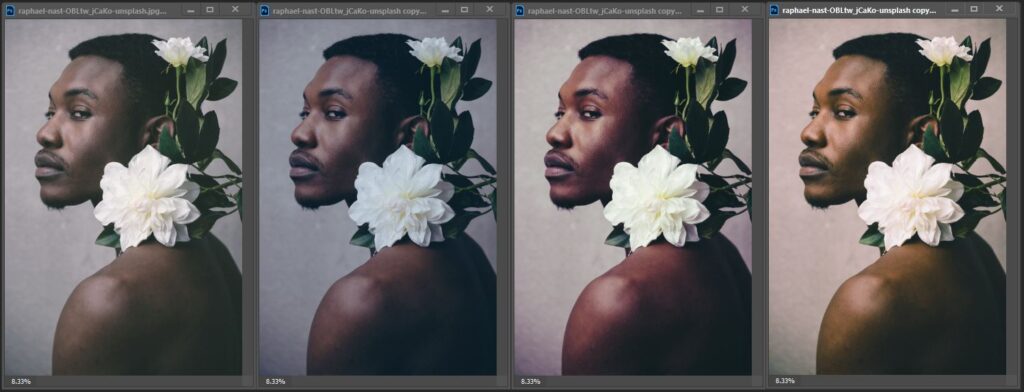
Photo by Raphael Nast
Active decisions in ICP
The variety of color grades that come back by clicking CREATE is really satisfying. After finding a good one, we’ve got some more control over the look.
Light, Medium, and Intense are just how they sound – volume controls for how intense you want the grade to look.
Harmonize is one of my favorite features of ICP. Through some kind of magic, Harmonize will look at the dominant colors of the photo in the lights, midtones, and shadows and create (what appears to be) a split-complementary color harmony in the photo. Very cool. I’ve used it on images where I didn’t run anything but Harmonize and it improved them. Adding a unifying color palette to the 3 tonal areas of a photo can really take it one step further.
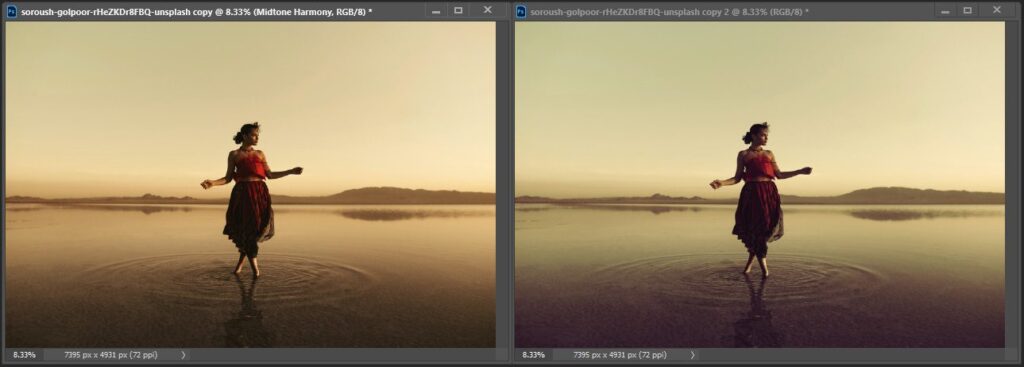
Photo by Soroush Golpoor
For extra control, there is a SHUFFLE button next to each component. These allow you to just roll the dice on an individual layer, rather than replace the entire grade. Clicking the name next to them just turns that layer on or off.
The Layers
ICP’s base layer stack is made up of 5 layers in Photoshop. And if you just want to make beautiful grades using ICP and never touch an adjustment layer in your life, read no further. I’m not going in-depth into adjustment layers themselves, but here’s what they look like:
From my testing, I’d recommend a workflow that goes in this order:
- Find a good grade you like from ICP
- Turn on and off each layer to see what they do
- Opacity refine: choose if one needs to be stronger or weaker, adjust opacity
- For the layers that are 100% opacity, try duplicating them to increase the look (Ctrl/Cmd J)
- Area refine: by painting in with Black/White on the masks, choose where to mask out layers
- Adjustment refine: Now that you’ve adjusted the overall look, finish up with fine-tuning the adjustment layers themselves.
It’s the little things that count: One Undo
The last thing I’d give a nod to is the simplicity of having just one undo to step back to the previous grade. Ctrl/Cmd Z steps back an entire instance of hitting CREATE, rather than just the steps of the layers ICP creates.
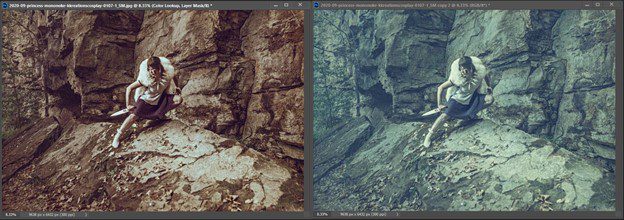
Photo by Chris Norton
The Infinite Community
Pratik has created a simple, elegant, and very practically useful tool in Infinite Color Panel. When creative ideas aren’t just jumping right out of thin air at us, an inspiration generator like ICP is the artist’s best friend. Keep in mind that when you buy ICP you’re also joining a community of real working artists in Pratik’s Facebook group where you can post your own explorations and see what others are making as well.
https://www.infinitecolorpanel.com/
https://www.facebook.com/groups/photoshopwithpratik
https://www.instagram.com/infinitecolorpanel/
About Sef McCullough
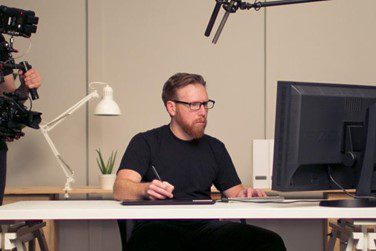
Follow/learn/talk with Sef:
https://www.frequencyseparation.com/
https://www.facebook.com/groups/everydayphotoshop
https://www.instagram.com/sefmccullough/


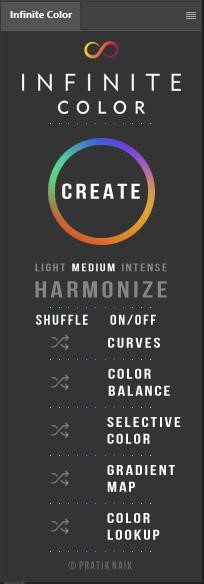 Easy and stylish
Easy and stylish