When we think about workplace communication, we usually think about words: email etiquette, making sure memos are seen by the right people, how formally we should talk with supervisors and coworkers. Drawing rarely enters the picture, and even worse, drawing on the job is often dismissed entirely as a distraction or a waste of time!
But if you use it right, it can help you both take in information and relay it to others — maybe even gaining you a reputation as the office talent in the process. But don’t worry; you don’t need to be the office talent for the improved communication part to still work.
And digital tools, like a Wacom tablet, can help you take that undervalued skill from breakroom napkins to boardroom meetings. So whether or not you work in a creative field, read on to learn how to use drawing to convey information in a way that sticks, even to yourself!
1. Whiteboard without the whiteboard
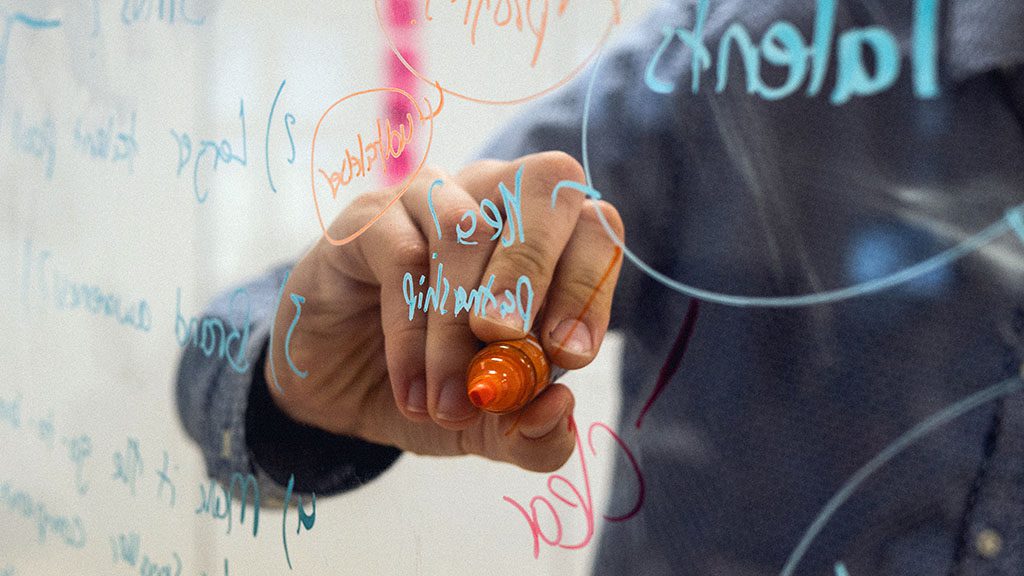
“Whiteboards are the tool to use to prevent bad meetings,” says Christine Liu, of Harvard Business Review, in the below video.
They ensure everyone’s ideas are documented so the loudest team members don’t monopolize the brainstorming session, she explains, and that everyone’s on the same page: “Everyone’s looking at a shared space, so there’s less room for miscommunication or error.”
And although the video is about physical whiteboards, a digital whiteboard lets you accomplish all of the same, but in a much smaller format that doesn’t require a power drill to install. With a laptop and a tablet like the Wacom Intuos, you have a whiteboard anywhere there’s a projector! And that’s not the only benefit of going digital:
- You can zoom in on small text for the people in the back.
- Most whiteboarding apps are infinite canvas, so you’ll never run out of room.
- They always erase cleanly.
- Digital markers don’t dry out.
- And, of special interest to left-handed folks: they don’t smear.
Whiteboarding digitally can even improve your delivery. In teacher Dianne Tyers’ guide to whiteboarding in the classroom, one pitfall she warns of is “having a conversation with the whiteboard.” That’s the tendency for presenters to lecture with their back to the audience while writing long passages. But if you’re working on a computer at the head of a boardroom table or on a Zoom call, all you have to do to address your coworkers is look up.
For more on using visual communication to increase engagement, see our webinar with Linzie Reynolds and Tim May.
2. Bring presentations to life

Tablets aren’t only useful on a blank canvas — they can also be used to add crucial highlights and annotations to PowerPoint or Google Slides decks, comment on project materials, or mark up someone else’s work. And digital art skills are just as useful when preparing a presentation: making your own graphics for slides in an image editor will give you precise control over their designs and colors, and hand-drawing charts can add a quirky element if that’s what the presentation calls for.
Tip: Less is more when it comes to adding graphics to slideshows. It’s best to save images for when they’re needed, and pick a limited range of colors to write, draw, and highlight in, assigning each a meaning to help your coworkers categorize the information.
3. Study smarter by sketchnoting
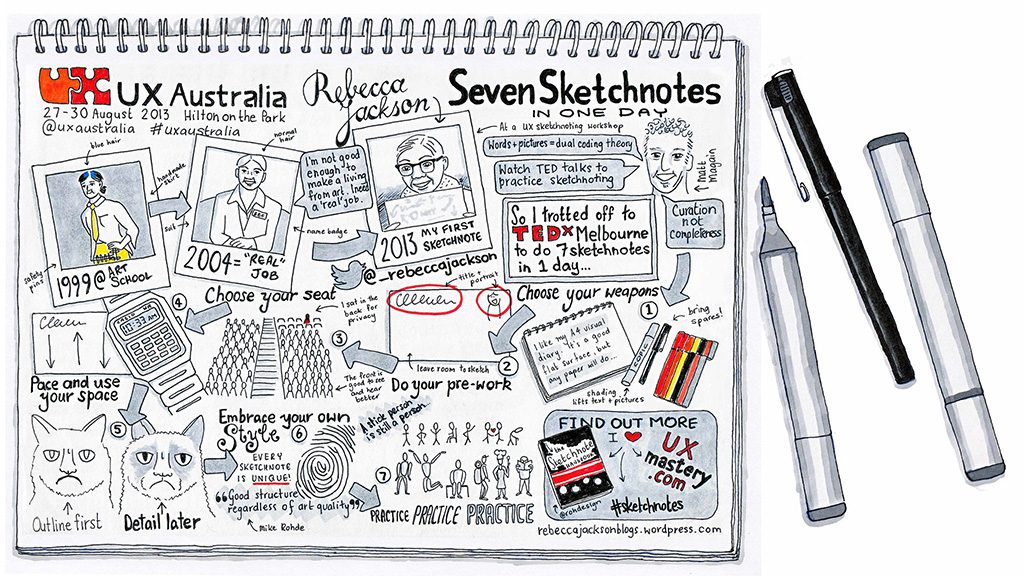
You’ve probably heard the old saying: we remember only 10% of what we read, 20% of what we hear, and some far higher percentage of what we see and do.
While the exact numbers tend to change depending on the teller, actual scientific studies agree there’s at least a 50% difference in retention between text-only and images — and retention goes up even more when you draw the images yourself.
When taking notes for a project, doodling representative symbols by key concepts will accentuate them both on the page and in your mind. Sketching and labeling the icons of a program’s tools will help memorize them faster than simply learning their names. Even just the slower, more deliberate process of hand-writing words causes you to retain more of them than typing.
This is the principle behind sketchnoting, a fascinating (and very cool-looking) discipline that blends writing and drawing to create a hybrid form of notetaking. And there are a host of apps like Explain Everything and Wacom’s own Bamboo Paper designed for doing it on tablets.
Bonus: Stay in Practice
Not a communication hack per se, but there has to be something in this for you. Drawing productively isn’t just to impress your coworkers, it can also help you get your daily line in when you’d otherwise be too busy with the job itself.

About the Author
Cameron “C.S.” Jones is a West-Philly-based writer and illustrator who’s been contributing to Wacom for three years now. You can see more of his work, including most of his contributions to this blog, at thecsjones.com, or follow him on Instagram or Twitter.







