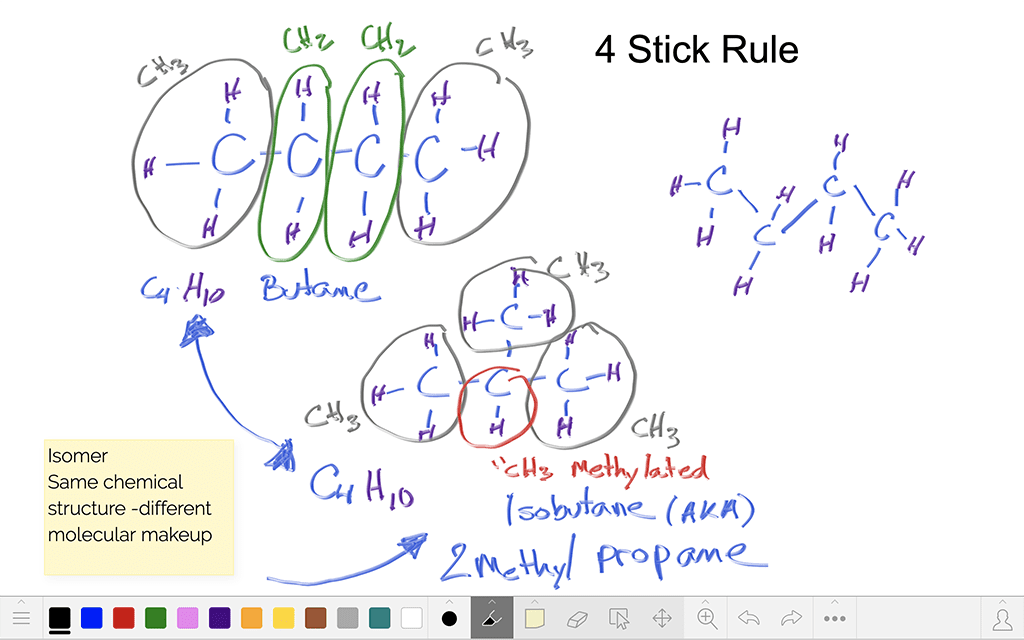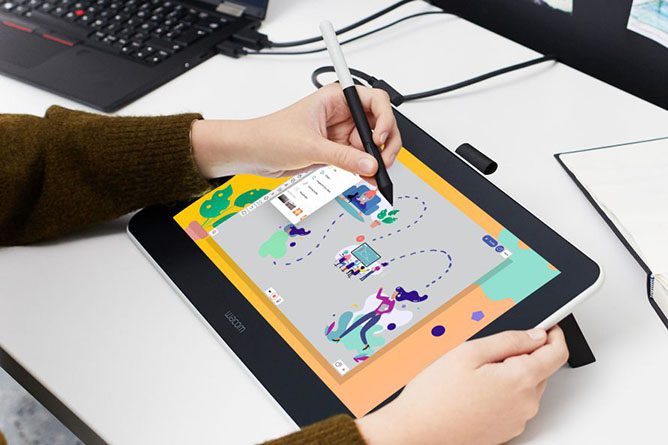Este curso escolar tienes una nueva y reluciente pen tablet Wacom para dar un impulso a tu enseñanza. ¿Y ahora qué?
Una de las formas más básicas, pero más impactantes, de utilizar tu pen tablet Wacom en el aula es mediante la pizarra digital. A continuación te explicamos cómo puedes empezar a utilizarlo en clase.
Para ver todos los Consejos para profesores de Wacom & Trucos, ¡haz clic aquí! Para ver todo nuestro contenido sobre la Vuelta al cole 2022, haz clic aquí.
¿Qué es la pizarra digital?
La pizarra es la herramienta principal de casi todos los profesores. Es donde escribes las instrucciones, capturas las respuestas de los alumnos y dibujas diagramas. ¿Cómo funciona una pizarra digital?
Básicamente, tu pen tablet Wacom está conectada a tu ordenador y la pantalla de éste se proyecta en la pared (¡o en la propia pizarra!). Así puedes mirar a la clase mientras escribes, un gran cambio respecto a la lucha constante que muchos profesores tienen al dar la espalda a la clase para escribir en una pizarra tradicional. Si tienes una pen tablet inalámbrica, puedes incluso caminar por la sala mientras escribes en la pizarra a través de tu pen tablet.
Que sea digital también significa que puedes grabar lo que escribas en ella, guardarlo todo (se acabó el "NO BORRAR" de la esquina), e incluso escribir sobre o encima de trabajos de alumnos, documentos, imágenes, presentaciones de diapositivas, ¡o casi cualquier otra cosa!
¿Qué software funciona?
¡Cada compra de una Wacom Intuos Wireless, Wacom One o One by Wacom incluye un paquete de prueba gratuito de tres meses de potentes programas educativos, como Explain Everything, Collaboard y Limnu! Cada uno de estos programas tiene características diferentes, que trataré a continuación. Pero la pen tablet Wacom también puede funcionar con el software que ya estés utilizando.
Además de Google Suite y Microsoft Office, algunas herramientas que ya puedes estar utilizando y que tienen capacidad de entintado son Kami, Nearpod, Pear Deck, Canva y Jamboard. Puedes utilizar el programa que quieras, pero aquí tienes algunas ideas.
Comprar productos Wacom
Visita la eStore de Wacom para encontrar las herramientas perfectas para tu próximo proyecto.
Pizarra digital con Limnu
Limnu hace que la pizarra digital sea extremadamente fácil. Es el software más sencillo que existe, y los lápiz por defecto incluso parecen rotuladores de pizarra. Si sólo quieres un espacio digital fácil y en blanco para tomar notas, dibujar diagramas, etc., entonces Limnu podría ser perfecto para tu clase.
Pizarra digital con Collaboard
Collaboard es un poco más completo que Limnu. Puedes guardar, compartir y compaginar tus pizarras, la colaboración es muy sencilla y viene con varias plantillas que te ayudarán a organizar tu trabajo, aunque también puedes utilizar un lienzo en blanco para hacer pizarras de forma más libre.
Pizarra digital con Collaboard
Collaboard es un poco más completo que Limnu. Puedes guardar, compartir y compaginar tus pizarras, la colaboración es muy sencilla y viene con varias plantillas que te ayudarán a organizar tu trabajo, aunque también puedes utilizar un lienzo en blanco para hacer pizarras de forma más libre.
Pizarra digital con Explain Everything
Explain Everything tiene aún más funciones: puedes grabar vídeo, organizar sesiones colaborativas, crear recursos y materiales de revisión, y crear grabaciones de voz sin problemas.
Conclusión
Aprender a utilizar la pizarra digital es una de las formas más sencillas, pero más impactantes, de que tu nueva pen tablet Wacom impulse la creatividad y aumente la participación en tu aula. Para obtener más información sobre cómo utilizar tu pen tablet, sigue este enlace para ver #WacomTeacherTips, o consulta todo nuestro contenido sobre la Vuelta al cole 2022 aquí.
La mejor pen tablet Wacom para educadores:

Inalámbrico Intuos pen tablet
Wacom Intuos se ha diseñado para que la enseñanza sea más fácil. Gracias a la conectividad Bluetooth, podrás moverte libremente por el aula sin dejar de controlar el ordenador con el lápiz digital y la pen tablet. tecla ExpressKey se puede programar fácilmente en Mac o PC como tu enlace de teclado favorito para ahorrar tiempo al instruir.

Monitor interactivo Wacom One
Ya sea en el aula o en línea, los profesores pueden utilizar el monitor interactivo Wacom One para presentar lecciones, ilustrar lo aprendido, tomar notas, hacer anotaciones y responder preguntas. Cuando se trata de estudiantes, el lápiz hace que el paso al trabajo digital sea fácil e intuitivo.

Tableta de lápiz One By Wacom
Ideal para estudiantes, el One by Wacom lleva el aprendizaje al siguiente nivel. El lápiz digital realista recrea la experiencia del aula desde cualquier lugar. Te da libertad para escribir, anotar, crear, colaborar, estudiar o enseñar como nunca antes.

Sobre el autor
Abeni Jones es una antigua diseñadora gráfica, ilustradora y educadora, y actual escritora, que compró su primera pen tablet Wacom en 1999. Le apasionan los videojuegos, el diseño y la naturaleza.
Recibe inspiración creativa directamente en tu bandeja de entrada
Suscríbete al boletín Wacom Creative para recibir consejos, trucos, noticias y ofertas que harán volar tu imaginación.