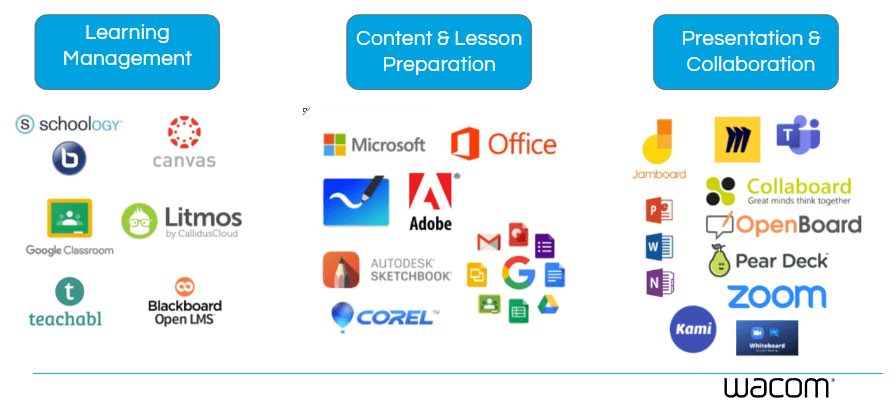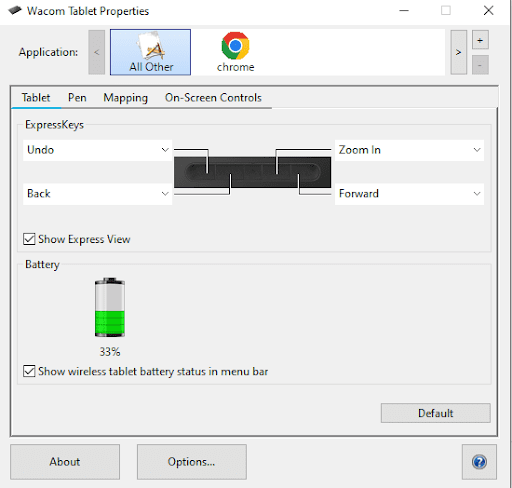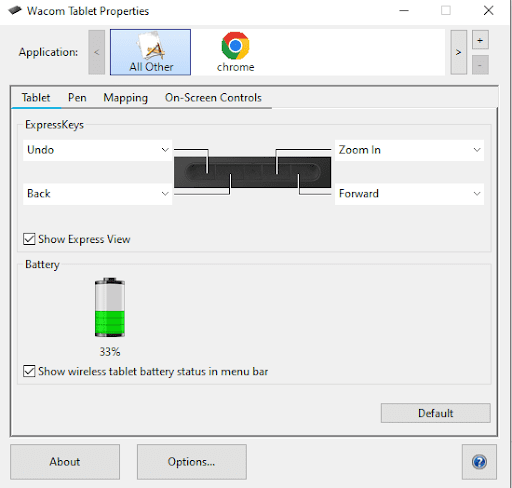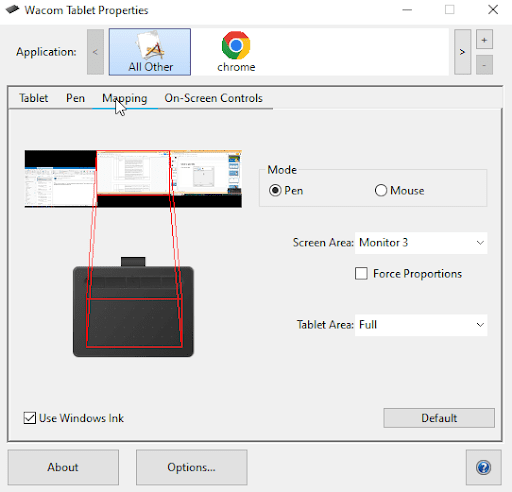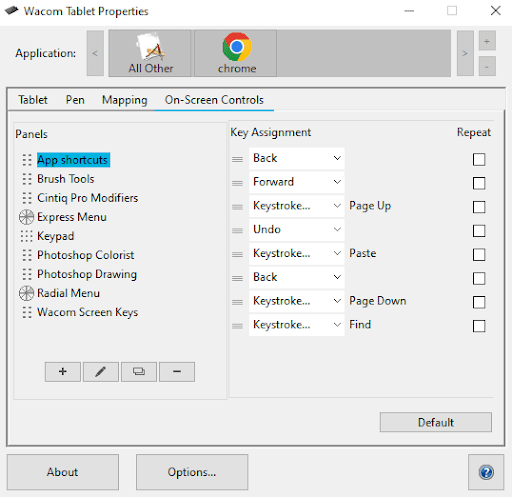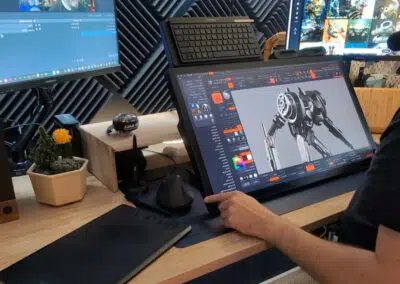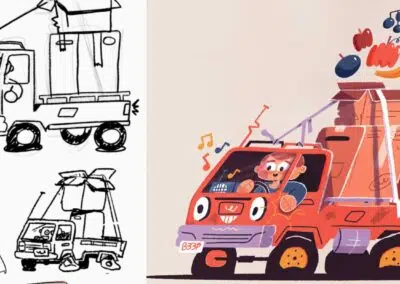Este curso escolar tienes una nueva y reluciente pen tablet Wacom para dar un impulso a tu enseñanza. ¿Y ahora qué?
Una de las primeras cosas que tienes que hacer es abrir tu pen tablet y familiarizarte con ella. Michele Dick, experta residente en educación de Wacom, tiene consejos sobre algunas de las cosas básicas más importantes que debes configurar para tener tu nueva pen tablet de Wacom.
Para ver todos los Consejos para profesores de Wacom & Trucos, ¡haz clic aquí! Para ver todo nuestro contenido sobre la Vuelta al cole 2022, haz clic aquí.
Software
Una de las mejores cosas de la pen tablet de Wacom es que casi todos los programas app que utilizas actualmente tienen la capacidad de utilizar la tinta digital. Por eso, utilizar una pen tablet Wacom no es una cosa más que hacer, ¡es una forma mejorada de hacer lo que ya estás haciendo!
Cada compra de una Wacom Intuos Wireless, Wacom One o One by Wacom incluye un paquete gratuito de tres meses de prueba de un potente software educativo. Pero estas pen tablet funcionan con casi todo. Además de Google Suite y Microsoft Office, algunas herramientas que ya puedes estar utilizando y que tienen capacidad de entintado son Kami, Nearpod, Pear Deck, Canva y Jamboard.
El otro software que necesitas: la Utilidad Wacom y el controlador, que vienen con tu pen tablet. Las instrucciones de instalación vendrán con tu pen tablet, pero por si acaso, aquí tienes un enlace a todos los controladores que puedas necesitar.
Configuración básica de la pen tablet
Cuando abras por primera vez las Propiedades de la tableta Wacom, verás varios menús en la parte superior de la pantalla. pen tablet, lápiz, proyección, controles en pantalla. Echemos un vistazo rápido a tus opciones.
Teclas exprés y ajustes del lápiz
Si tienes una Wacom Intuos, en la parte superior de tu pen tablet tienes cuatro teclas exprés. Puedes configurarlas para que realicen diversas acciones. Esto es algo que puedes cambiar sobre la marcha, o según lo necesites para diferentes programas.
Haz clic en la flecha que hay junto a cada una para fijar las teclas exprés. También verás el nivel de batería de la pen tablet. Ten en cuenta que puedes seguir utilizando tu pen tablet mientras se carga.
Comprar productos Wacom
Visita la eStore de Wacom para encontrar las herramientas perfectas para tu próximo proyecto.
proyección y controles en pantalla
proyección te muestra a qué pantalla está proyectando tu pen tablet. Si estás configurado actualmente sólo con tu portátil, verás sólo la pantalla de tu portátil. Si tienes varios monitores, verás que tu pen tablet puede responder a todas tus pantallas, a un área parcial o a una sola pantalla. A mí me gusta mantener la mía centrada en una de mis pantallas para disponer de todo el espacio de mi pen tablet para escribir. Si te divides en 3 monitores, el espacio correspondiente en tu pen tablet se dividirá esencialmente en tercios.
La última área de las propiedades de la pen tablet son los controles en pantalla. Esto está pensado más para nuestros usuarios artistas que tienen programas muy específicos que utilizan y tener un menú en pantalla les resulta muy práctico. Creo que podrías utilizar los controles en pantalla, pero esto sería una función y un uso más avanzados.
Conclusión
Estos son los ajustes básicos que necesitas para configurar tu nueva pen tablet Wacom, pero la mejor forma de familiarizarte es practicar su uso. Para obtener más información sobre cómo utilizar tu pen tablet, sigue este enlace para ver #WacomTeacherTips, o consulta todo nuestro contenido sobre la Vuelta al cole 2022 aquí.
La mejor pen tablet Wacom para educadores:

Inalámbrico Intuos pen tablet
Wacom Intuos se ha diseñado para que la enseñanza sea más fácil. Gracias a la conectividad Bluetooth, podrás moverte libremente por el aula sin dejar de controlar el ordenador con el lápiz digital y la pen tablet. tecla ExpressKey se puede programar fácilmente en Mac o PC como tu enlace de teclado favorito para ahorrar tiempo al instruir.

Monitor interactivo Wacom One
Ya sea en el aula o en línea, los profesores pueden utilizar el monitor interactivo Wacom One para presentar lecciones, ilustrar lo aprendido, tomar notas, hacer anotaciones y responder preguntas. Cuando se trata de estudiantes, el lápiz hace que el paso al trabajo digital sea fácil e intuitivo.

Tableta de lápiz One By Wacom
Ideal para estudiantes, el One by Wacom lleva el aprendizaje al siguiente nivel. El lápiz digital realista recrea la experiencia del aula desde cualquier lugar. Te da libertad para escribir, anotar, crear, colaborar, estudiar o enseñar como nunca antes.

Sobre el autor
Michele Dick es la Especialista en Educación del equipo de Wacom. Tiene más de 20 años de experiencia en educación como profesora y administradora de tecnología educativa. La pasión de Michele es trabajar con los educadores para encontrar formas en que la tecnología pueda resolver problemas y amplificar la voz de los alumnos.
Recibe inspiración creativa directamente en tu bandeja de entrada
Suscríbete al boletín Wacom Creative para recibir consejos, trucos, noticias y ofertas que harán volar tu imaginación.