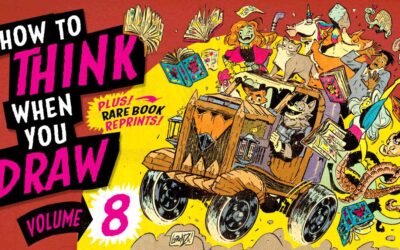Nota: esta entrada de blog se escribió hace unos años. Algunas de las opciones del software y sus ubicaciones pueden haber cambiado en versiones más recientes del software ofrecido. Para obtener información más reciente sobre la pizarra digital en el trabajo, consulta esta página para Microsoft Teams y esta página para Zoom. Sin embargo, ¡una pen tablet o un monitor Wacom siguen siendo la mejor opción para aprovechar estas opciones!
Claro... muchas reuniones podrían ser sólo correos electrónicos. Pero hay un tipo de reunión que requiere interacción cara a cara: la tormenta de ideas. Ya sea en la oficina juntos o trabajando desde casa, la lluvia de ideas sigue siendo necesaria. Es un descanso del tedio de las presentaciones de PowerPoint y una oportunidad para dar a nuestra creatividad un lugar donde expandirse.
¿Qué necesitas para hacer una lluvia de ideas virtual? La mayoría de las aplicaciones de videoconferencia, incluidas Zoom y Microsoft Teams, tienen una función de pizarra blanca. Pero necesitas algo con lo que dibujar. Aquí es donde la mayoría de la gente se atasca: nadie quiere dibujar con un ratón o un trackpad. Ahí es donde entra Wacom: la pen tablet y los monitores Wacom son herramientas perfectas para crear pizarras virtuales.
¿Qué pen tablet Wacom es mejor para la pizarra digital?

Si quieres dibujar en la pantalla mientras haces pizarras digitales, y anotar documentos mientras lo haces, Wacom One es la herramienta perfecta. El lápiz no necesita cargarse nunca, y está diseñado para escribir cómodamente sobre él: nada de las pantallas pegajosas y frías que sueles experimentar.
Para quienes quieran experimentar con la pizarra digital, pero no estén preparados para dibujar en pantalla, prueba una Wacom Intuos. Al igual que el Wacom One, el lápiz no necesita cargarse nunca. También es ligera y pequeña, por lo que es fácil meterla en una mochila si estás lista para trasladar la oficina doméstica del comedor a la cocina.
¿Cómo se hace una pizarra digital?
Equipos Microsoft
Microsoft Teams requiere que los usuarios añadan un complemento a la plataforma. En Wacom utilizamos el plug-in InVision. Tienes que registrarte en InVision para añadir el complemento a tus chats, grupos o reuniones, pero una vez que lo hayas hecho, todas las personas del chat podrán utilizar la pizarra a la vez. Puedes hacer algunos apuntes de bocetos, o pensar visualmente mientras otros amplían tus ideas.
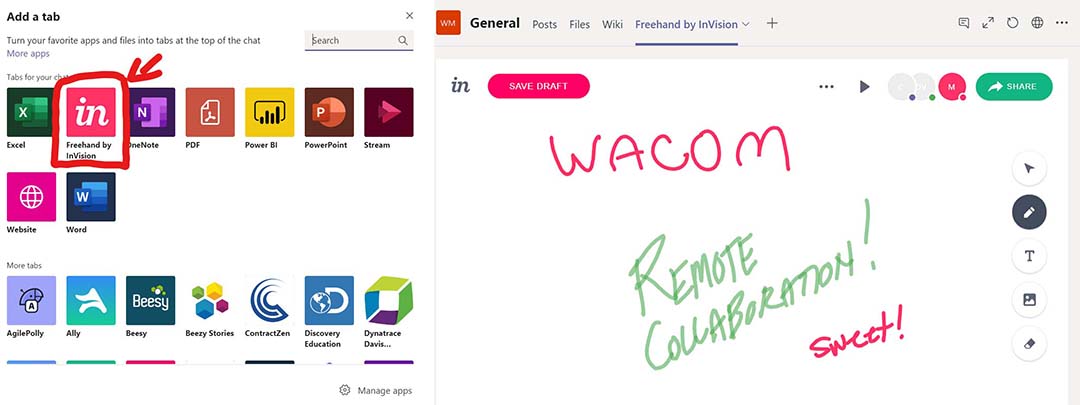
Zoom
Zoom incluye una función de pizarra nada más sacarlo de la caja, pero es un poco difícil de encontrar. Aquí tienes las instrucciones para acceder a él.
1) Cuando estés en una reunión, haz clic en el icono de compartir de los controles. Está justo en medio, entre "Gestionar participantes" y "Chat".
2) Se abrirá un cuadro de diálogo. Selecciona la opción que dice "pizarra".
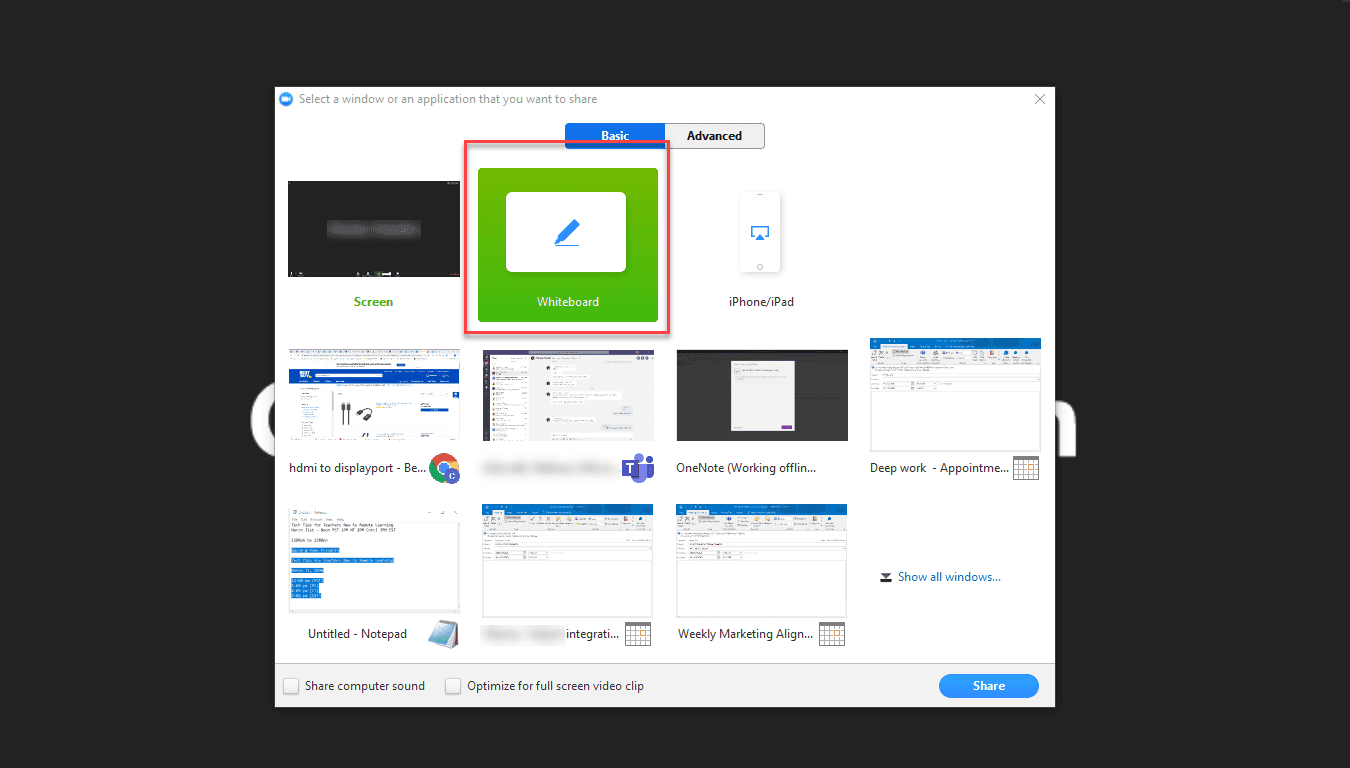
Ahora puedes hacer una lluvia de ideas en tu propia pizarra. No te preocupes por perder una gran idea: hay una opción en la esquina inferior derecha que te permite abrir una nueva pizarra.
Podrías utilizar un trackpad o un ratón en cualquiera de estas aplicaciones, pero lo más probable es que tus ideas fluyan con menos fluidez y que los resultados finales no estén listos para el prime time con colegas o clientes. En su lugar, intenta dibujar con una pen tablet Wacom. La Wacom Intuos tiene un precio estupendo y viene con tres programas creativos gratuitos, incluido Clip Studio Paint. La Wacom One es perfecta para cualquiera que quiera dibujar en pantalla. Y, cuando hayas fichado por todo el día, puedes entregarlo a un alumno que necesite hacer sus cuentas o encontrar una salida creativa con el arte digital.