Los ciclos de paseo son uno de los aspectos estándar y más importantes de la animación. No importa quién sea tu personaje, ¡probablemente tenga que caminar a algún sitio en algún momento! Pero en este tutorial, el animador de Toronto Fabio Gioffre lo lleva al siguiente nivel: ¿qué pasa si quieres hacer un paseo estilizado, como si tu personaje se estuviera escabullendo?
La trayectoria de Fabio en la animación le ha llevado a trabajar para varios estudios de animación y proyectos, como "Gary y sus demonios", "F Is for Family" y "Totally Spies". A lo largo de sus años en el sector, ha aprendido algunos consejos útiles. Anteriormente en este blog, compartió algunos consejos y trucos para el bloqueo, las averías y los preadolescentes.
En su último vídeo, repasa su proceso de animación de un personaje furtivo. También habla de la nueva pen tablet de dibujoWacom Intuos Pro , que utilizó mientras creaba el tutorial - antes era una persona que utilizaba lápiz, pero descubrió que utilizar la Intuos Pro se adaptaba perfectamente a su flujo de trabajo. Mira el vídeo a continuación, o sigue leyendo para ver un breve resumen.
Cómo crear una animación "furtiva" en ToonBoom con Wacom Intuos Pro
1. Preparar la pose furtiva
El tutorial comienza con la primera pose del chivato, llamada "contacto". En esta postura, la parte superior del cuerpo y la pelvis del personaje están elevadas, y la cabeza está inclinada hacia abajo. Los pies están colocados de puntillas para mostrar que el personaje es precavido. Los brazos se colocan hacia atrás con las manos hacia arriba. La expresión del personaje se hace más preocupada ajustando la forma de la boca.
2. Crear la postura de contacto lateral derecho
Una vez completada la pose de contacto del lado izquierdo, Fabio demuestra cómo copiar la pose en otro fotograma para el lado derecho. Las piernas y los brazos se ajustan para crear una pose de espejo, asegurando la simetría.
3. El tiempo y los preadolescentes
El ciclo de paseo se ajusta a 24 fotogramas por paso, con el primer contacto en el fotograma 1, el segundo contacto en el fotograma 25 y el tercer contacto en el fotograma 49. Las posiciones de paso -las posiciones entre las posturas de contacto- se añaden en los fotogramas 13 y 37.
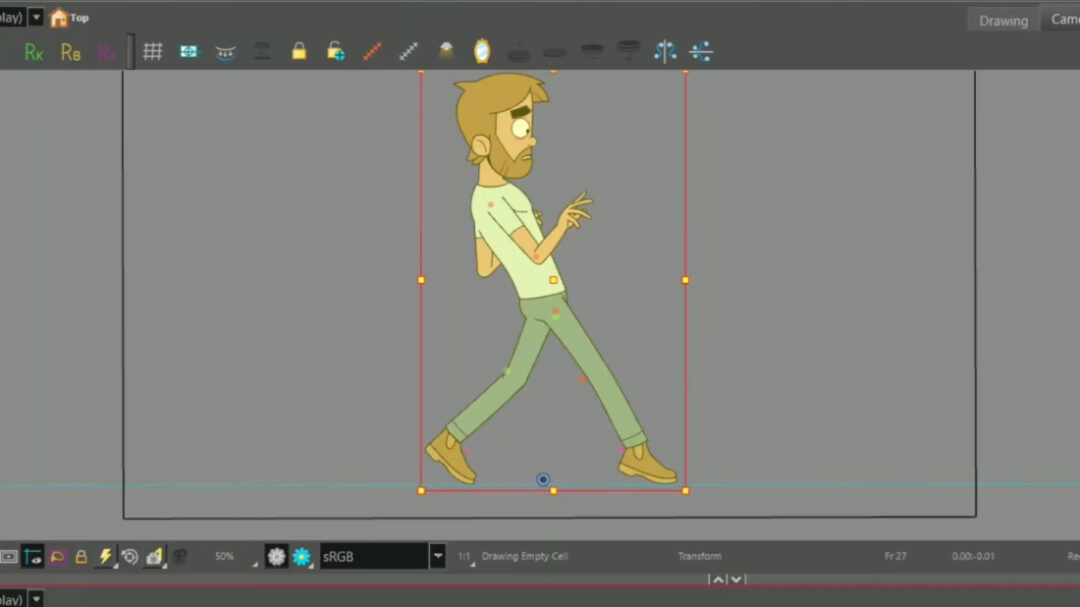
4. Ajustar la posición de pase
La posición de paso del furtivo difiere de otros paseos. El cuerpo del personaje está más bajo, con la pelvis y la parte superior del cuerpo inclinadas hacia delante. Las piernas se ajustan para alinearse mejor con la postura de contacto, asegurando un equilibrio adecuado. El pie está ligeramente girado hacia dentro para mayor realismo.
5. Finalización del Ciclo de Marcha
A continuación, Fabio añade las posturas "arriba" y "abajo" a la marcha. Utiliza la tecla ExpressKey en su pen tablet Wacom Intuos Pro para acelerar el proceso, permitiendo una edición más fluida sin necesidad de utilizar el teclado. Se añade suavidad a los fotogramas clave para garantizar transiciones suaves de entrada y salida, creando el efecto de que el personaje pisa despacio y acelera hacia el siguiente contacto.
6. Perfeccionar la animación
Los fotogramas clave de la parte superior del cuerpo se ajustan para proporcionar un espaciado más dinámico, dando a la marcha una sensación más suelta y natural. Los brazos también se ajustan con diferente espaciado para añadir variación. Se añade arrastre al pelo del personaje para aumentar la sensación de movimiento.
7. Conversión a dos y ajustes finales
A continuación, la animación se convierte a "dos" -una técnica utilizada en animación para reducir el número de fotogramas- y el creador revisa los fotogramas para corregir cualquier pequeño problema.
Y entonces, ¡el ciclo de paseo "furtivo" está hecho! Asegúrate de ver el vídeo de arriba, o dirígete al canal de Fabio, para ver más tutoriales de animación completos y gratuitos.

Sobre el artista
Fabio Gioffre es un animador afincado en Toronto que lleva más de cuatro años trabajando en la industria. En su canal de YouTube, enseña a los principiantes los fundamentos de la animación con recortes, el rigging y el uso del software ToonBoom.
Conecta con Fabio en YouTube, Instagram o en su sitio web.





