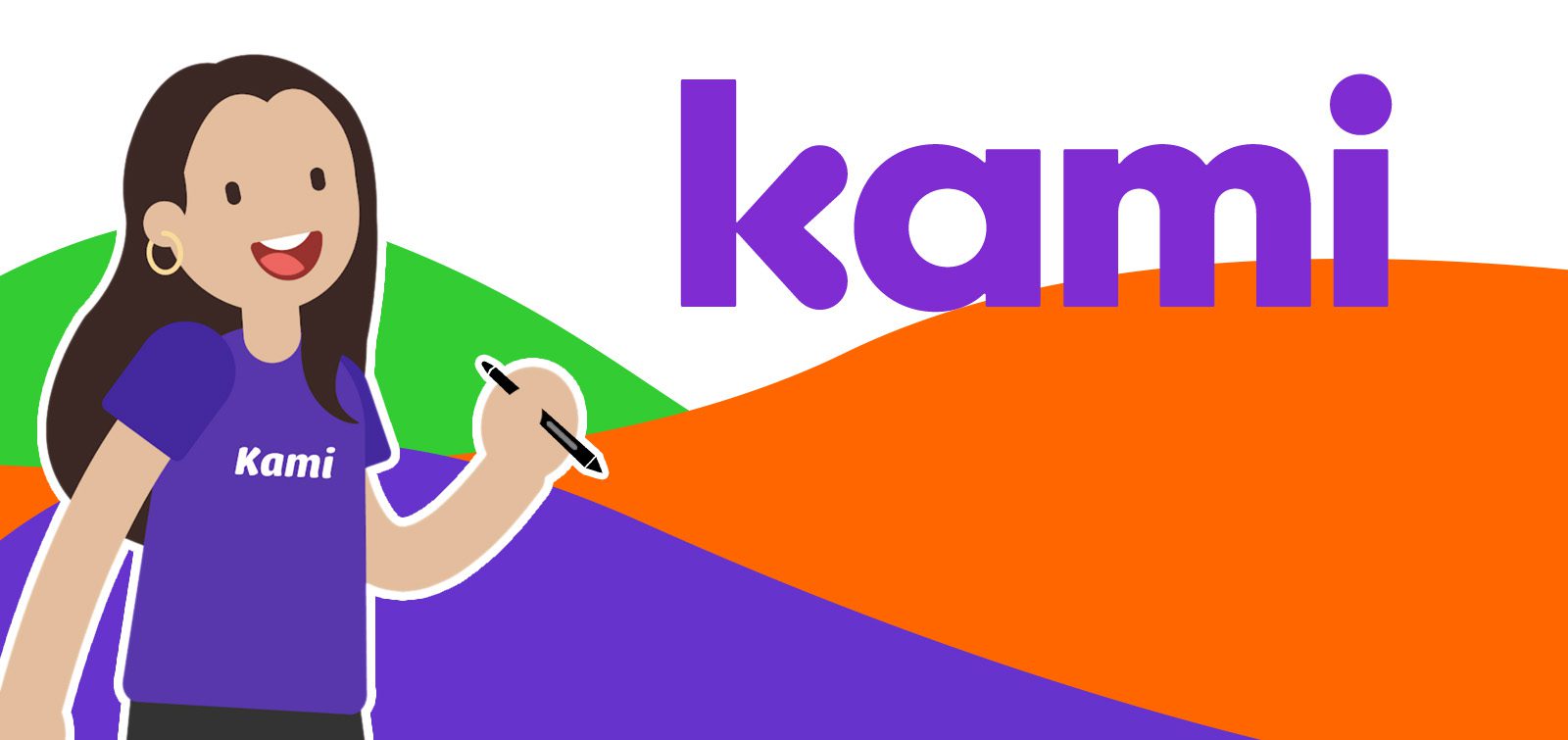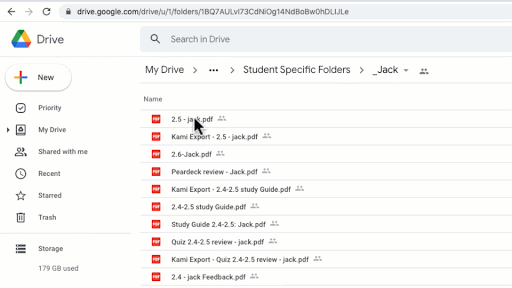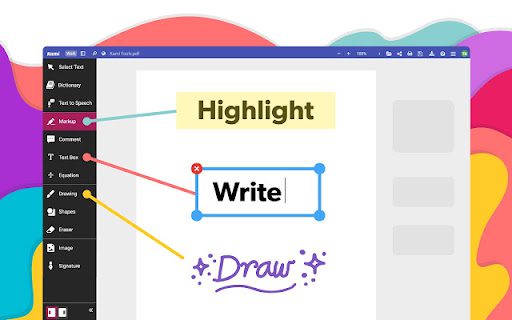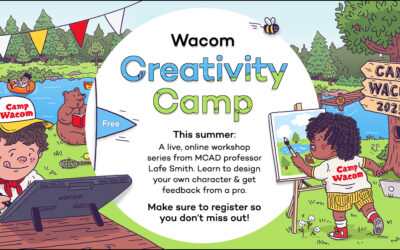Stacey Roshan es educadora, consultora y autora. Le apasiona aprovechar la tecnología para cultivar una compasión más profunda en el aula y proporcionar a cada alumno la plataforma óptima para expresar sus ideas en el formato que mejor se adapte a su estilo de aprendizaje. Su objetivo es empoderar a los maestros con ideas y herramientas tecnológicas para crear aulas más equitativas y empoderadoras para que cada estudiante encuentre su voz, desarrolle su confianza y se apropie de su aprendizaje.
Los productos de Wacom pueden ser herramientas increíblemente potentes para los profesores, especialmente cuando se combinan con el software adecuado.
Fortunately, every purchase of a Wacom Intuos Wireless, Wacom One, or One by Wacom comes with a free three-month trial bundle of powerful education software, including Kami. In a webinar during Wacom’s thINK21 Education Summit, Roshan shared three of the most impactful ways she has used Kami in the classroom.
We’re going to break down each of them. First up: Giving meaningful feedback and annotating documents. The video below is cued up to when she begins discussing annotation, but you can watch it in its entirety if you’d like.
Next week, we’ll be breaking down her tips for whiteboarding and screen capture, and the following week using Kami for student collaboration. Stay tuned for all three posts!
Today, we’re covering from 6:12 to 14:33 of the above presentation.
Giving meaningful feedback
Roshan initially learned these techniques while teaching an online AP Calculus class, but using Kami for feedback and annotation is just as effective within the classroom, (especially if students have Chromebooks and tablets as well).
Student work can be done digitally if they have the technology, or traditionally on paper and then scanned. Many schools have copiers that also function as scanners – meaning a stack of student work can be quickly scanned and sent to an email address set up just to receive student work.
She would then open up those PDFs directly in Kami, and use the pen tool to give handwritten feedback. With Kami, you can also easily create a screen or voice recording while you mark up a document, meaning if you see a common misconception across multiple students’ work, you can record a video and explain the concept to all students instead of one by one.
Roshan notes that handwritten feedback and recordings help express emotion, which is something that can be challenging when just giving typed feedback. It’s especially useful for classes like math, where a teacher can draw out formulas or figures and show their own work with corrections.
She also loves that this is real-time and collaborative. After students receive this feedback, they can correct their work and ask additional questions directly in Kami. This greatly streamlines the workflow.
Annotating and recording a Google Slides presentation
One of the most powerful features of Kami is annotating a slide presentation while you’re talking through and giving instruction.
Roshan notes that when she presents a slide deck, she can highlight, write comments, and draw directly onto the presentation while she’s delivering it – to emphasize certain points or add to the slide deck live.
Another extremely powerful tool is recording yourself while you give a presentation. It’s simple and intuitive within Kami to record your voice and screen, as well as your digital ink, while you talk through an idea or lesson and annotate the presentation. You can also just record a voice note to explain a problem, emphasize a point, or even add something later that you may have missed the first time around. Students can easily access the annotated presentation, and the recordings, right in Kami, at any time. This makes it simple and easy for students who were absent, or who need to watch a presentation again for whatever reason, to still get access to the same content as it was delivered.
All of this functionality also works with nearly any document for any subject area – highlighting and annotating an essay for an ELA class, balancing chemical equations in a science class, or virtually any other use.
Obtén inspiración creativa directamente en tu bandeja de entrada
Suscríbete al boletín creativo de Wacom para recibir consejos, trucos, noticias y ofertas que excitarán tu imaginación.
The Power of Kami + Wacom
Whether you’re using a Wacom Intuos Wireless, a Wacom One, or a One by Wacom, pairing the device with Kami can powerfully elevate your teaching this year with Kami’s simple, intuitive, and powerful tools to give meaningful feedback and annotate documents live.
Kami works seamlessly with Wacom pens and tablets, on a Mac OS, Windows, or Chromebook computer. The extensions are especially simple to install if you use Google Chrome, and as Stacey Roshan demonstrated above, work especially well with Google Suite.
Which Wacom products work best with Kami?

Intuos pen tabletinalámbrico
Wacom Intuos está diseñado para que la enseñanza sea sin complicaciones. Con la conectividad Bluetooth, puede moverse libremente por el aula sin dejar de controlar su ordenador con el lápiz digital y la tableta gráfica. tecla ExpressKey se puede programar fácilmente en Mac o PC como sus atajos de teclado favoritos para ahorrar tiempo a la hora de instruir.

Monitor interactivo Wacom One
Ya sea en el aula o en línea, los profesores pueden utilizar la pantalla de lápiz Wacom One para presentar lecciones, ilustrar aprendizajes, tomar notas, anotar y responder preguntas. Cuando se trata de estudiantes, el lápiz hace que el interruptor al trabajo digital sea fácil e intuitivo.

One by Wacom pen tablet
Ideal para estudiantes, el One by Wacom lleva el aprendizaje al siguiente nivel. El lápiz digital realista recrea la experiencia del aula desde cualquier lugar. Te da la libertad de escribir, anotar, crear, colaborar, estudiar o enseñar como nunca antes.
Want to learn more about Kami? Check out the Wacom + Kami page.
¿Quieres saber más sobre cómo los productos de Wacom pueden mejorar la educación en tu escuela o distrito? Rellene este formulario de interés.