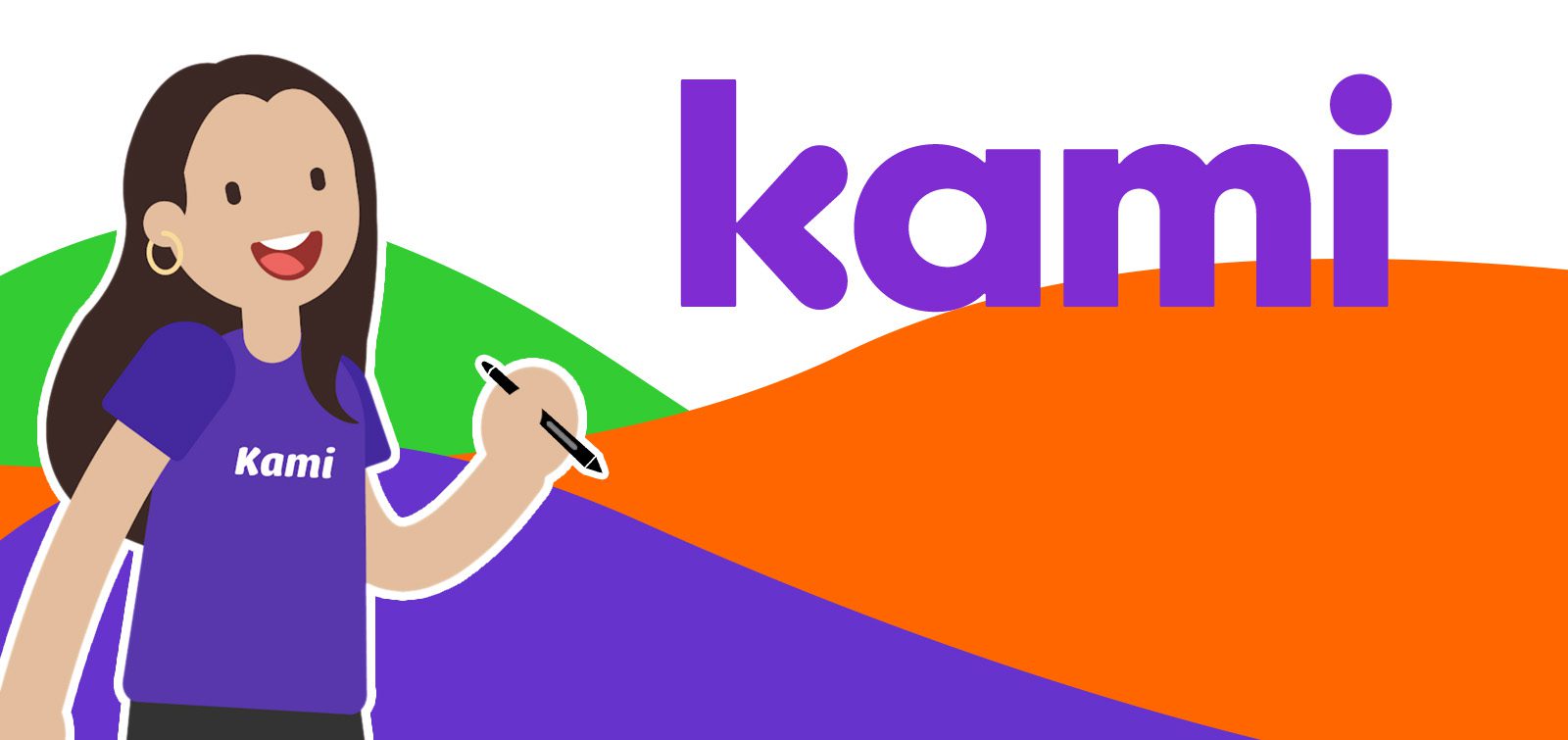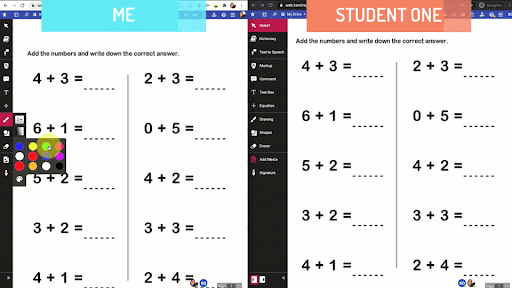Los productos de Wacom pueden ser herramientas increíblemente potentes para los profesores, especialmente cuando se combinan con el software adecuado.
Fortunately, every purchase of a Wacom Intuos Wireless, Wacom One, or One by Wacom comes with a free three-month trial bundle of powerful education software, including Kami. In a webinar during Wacom’s thINK21 Education Summit, Roshan shared three of the most impactful ways she has used Kami in the classroom.
We’re going to break down each of them. First, she shared how to give meaningful feedback and annotate documents. Next she explored utilizing the digital whiteboard and screen capture. This week, she explains how Kami and Wacom work together perfectly to support student collaboration. The video below is cued up to when she begins discussing collaboration, but you can watch it in its entirety if you’d like.
To see all of Stacey Roshan’s Kami posts, click here. To see all of our Back to School 2022 content, click here!
Today, we’re covering from 24:40 to 30:12 of the above presentation.
How can Kami be used for collaboration?
With Kami, multiple students, or students as well as teachers, can work on the same document simultaneously. This is useful in-class as well as if any students are working remotely.
Frequently, teachers wonder if digital tools can ever replace the experience of looking over a student’s shoulder and coaching them in real time as they work on a task. Kami’s collaboration tools allow this, and take it to the next level — teachers can digitally coach multiple students at the same time, in real time!
It can also be used asynchronously — students can do work digitally in class or for homework, and the teacher can ink on top of students’ work and leave comments. Those comments also have powerful functionality: when a student replies to the comment and revises their work, you can get a notification, giving you the opportunity to confirm that their revision is correct and then noting that they have learned the skill.
These collaboration tools work across grade levels and subjects. Roshan’s example is for simple addition, but she has used it when teaching AP Calculus, for example.
Other features
Kami’s collaboration tools can electrify learning in a variety of classes, grade levels, and subject areas.
Foreign language classes, for example, have found that using the audio comments and replies, including for read alouds, can be a great way to read through a text and add comments together — and the teacher can ask students to work together and learn from each other to perfect pronunciation.
Kami does have text to speech, as well, and nearly any document with text uploaded into Kami can be recognized and read out loud, which is great for accessibility.
There are also multiple ways to give feedback, including “stickers,” which are like emojis, to give short visual responses to student work. These, in conjunction with text, audio, and video comments, can be applied to individual work or a collaborative assignment multiple students contributed to.
The power of Kami + Wacom
Whether you’re using a Wacom Intuos Wireless, Wacom One, or One by Wacom, pairing the device with Kami can powerfully elevate your teaching this year with Kami’s simple, intuitive, and powerful tools to give meaningful feedback and annotate documents live. Kami works seamlessly with Wacom pens and tablets, on a Mac OS, Windows, or Chromebook computer. The extensions are especially simple to install if you use Google Chrome, and as Stacey Roshan demonstrated above, work especially well with Google Suite.
Which Wacom products work best with Kami?

Intuos pen tabletinalámbrico
Wacom Intuos está diseñado para que la enseñanza sea sin complicaciones. Con la conectividad Bluetooth, puede moverse libremente por el aula sin dejar de controlar su ordenador con el lápiz digital y la tableta gráfica. tecla ExpressKey se puede programar fácilmente en Mac o PC como sus atajos de teclado favoritos para ahorrar tiempo a la hora de instruir.

Monitor interactivo Wacom One
Ya sea en el aula o en línea, los profesores pueden utilizar la pantalla de lápiz Wacom One para presentar lecciones, ilustrar aprendizajes, tomar notas, anotar y responder preguntas. Cuando se trata de estudiantes, el lápiz hace que el interruptor al trabajo digital sea fácil e intuitivo.

One by Wacom pen tablet
Ideal para estudiantes, el One by Wacom lleva el aprendizaje al siguiente nivel. El lápiz digital realista recrea la experiencia del aula desde cualquier lugar. Te da la libertad de escribir, anotar, crear, colaborar, estudiar o enseñar como nunca antes.