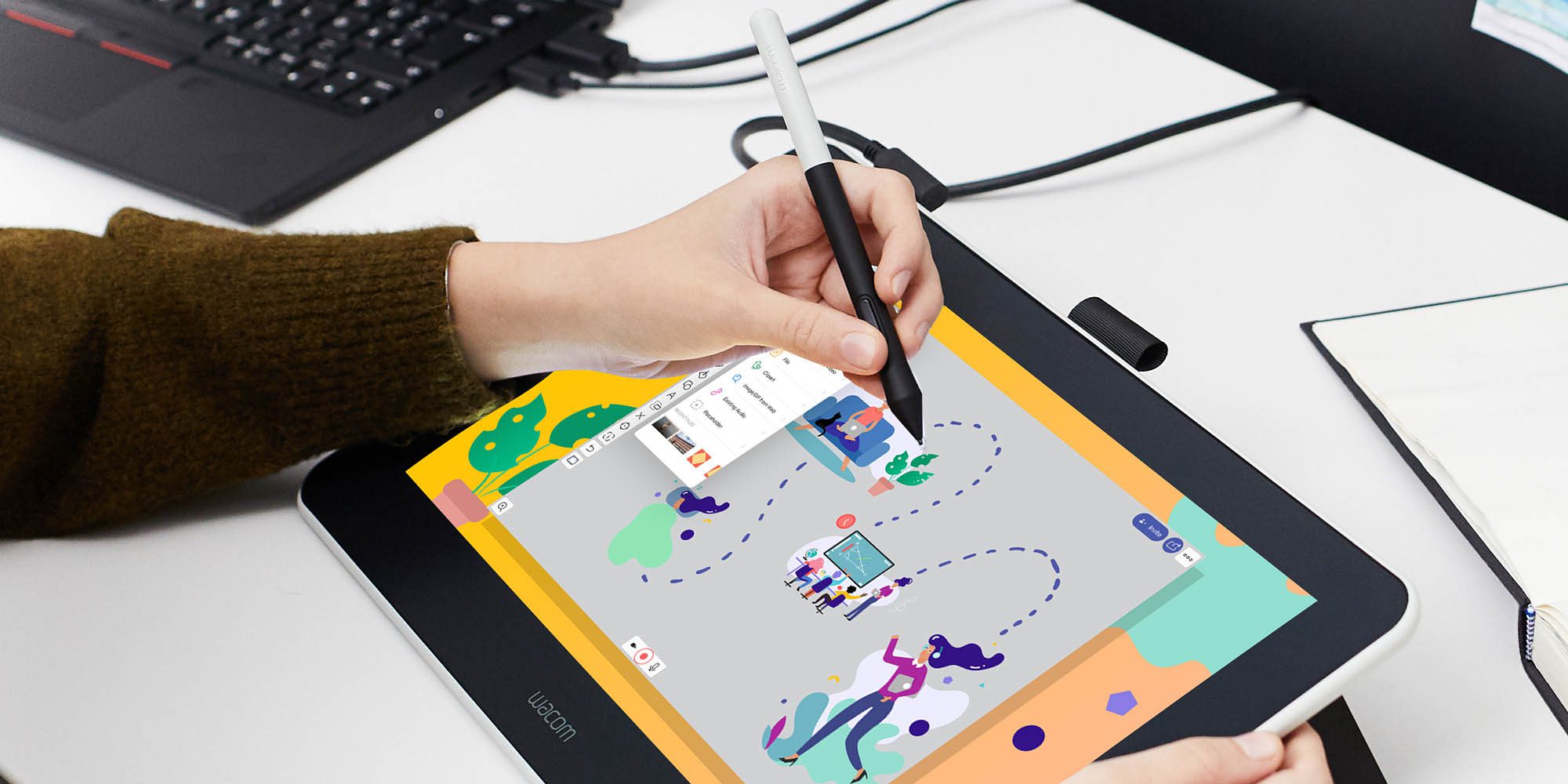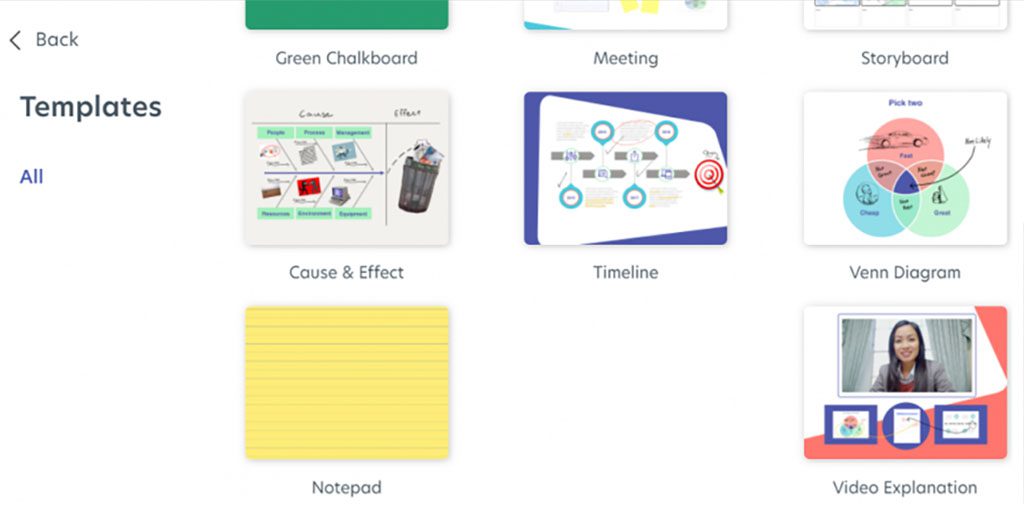Ready to take your whiteboard digital? Try Explain Everything

Whiteboards took over from chalkboards in the United States sometime in the 1990s, and have been ubiquitous in classrooms ever since. But they aren’t perfect — and with a Wacom tablet in hand and a projector in the classroom, some teachers are taking their whiteboards into the future by going digital. And Explain Everything is the perfect partner for a tech-savvy teacher ready to utilize the power of the digital whiteboard.
In this article, our resident education expert, Michele Dick, explains how Explain Everything can elevate classroom whiteboarding.
Explain Everything is an innovative, collaborative digital whiteboard platform. The primary functionality that makes the software unique, however, is the ability to interact with content on the whiteboard while recording audio. It also facilitates of animation as well as video editing. When your whiteboard or video creation is ready to share, it is done with two simple clicks.
You can share your content as images, PDFs, video, a link, or as an editable project. The quick keyboard shortcuts make it easy to switch between drawing, typing, or inserting shapes when working with your Wacom pen tablet. As expected, your Wacom device makes working in Explain Everything a much more efficient task.
The top three Explain Everything features for educators
Write and record simultaneously
This is a huge time saver for educators. No need to find multiple tools to complete one lesson — all you need is right there in Explain Everything.
Presentation tools
Explain Everything’s presentation tools allow you to customize the presentation experience with the controls that you have available on screen. There is even a virtual laser pointer to draw attention to what is happening in your lesson.
The cutout tool
A better descriptor for this tool might be a duplicator. It allows you to select an item, or a portion of an item, and then it will duplicate that selection. This is a fantastic tool for creating a close up diagram of an object.
How to use Explain Everything in the classroom
Explain Everything is an exceptional tool for teachers to facilitate learning, but it’s also a great way for students to demonstrate their own learning.
With the ability to house multiple media types, as well as the option to record while interacting with the content on the digital whiteboard, Explain Everything can be used for a final portfolio or reflection tool. Students could add content to the whiteboard that shows their personal growth in a course or on a specific topic. This could be images of past work, work samples, video reflections, the possibilities are endless.
Once they have curated their work in an organized fashion, they can press record and give a tour through their learning process and reflect on the important aspects of what they learned in the course. This video can be edited and shared with a simple link. This open-ended platform allows for students to be as creative as they would like without having many program limitations. Explain Everything and Wacom make a great pairing for student portfolios.
Suscríbete al nuevo boletín informativo de educación de Wacom para obtener inspiración para el aula, próximos seminarios web, descuentos en productos de Wacom y mucho más.
¿Quieres saber más?
Friends of Wacom the New EdTech Classroom created a video introducing Explain everything:
Which Wacom products work best with Explain Everything?
Los productos de Wacom pueden ser herramientas increíblemente potentes para los profesores, especialmente cuando se combinan con el software adecuado. Afortunadamente, cada compra de un Wacom Intuos Wireless, Wacom Oneo One by Wacom viene con un paquete de prueba gratuito de tres meses de potente software educativo, que incluye Pear Deck.

Intuos pen tabletinalámbrico
Wacom Intuos está diseñado para que la enseñanza sea sin complicaciones. Con la conectividad Bluetooth, puede moverse libremente por el aula sin dejar de controlar su ordenador con el lápiz digital y la tableta gráfica. tecla ExpressKey se puede programar fácilmente en Mac o PC como sus atajos de teclado favoritos para ahorrar tiempo a la hora de instruir.

Monitor interactivo Wacom One
Ya sea en el aula o en línea, los profesores pueden utilizar la pantalla de lápiz Wacom One para presentar lecciones, ilustrar aprendizajes, tomar notas, anotar y responder preguntas. Cuando se trata de estudiantes, el lápiz hace que el interruptor al trabajo digital sea fácil e intuitivo.

One by Wacom pen tablet
Ideal para estudiantes, el One by Wacom lleva el aprendizaje al siguiente nivel. El lápiz digital realista recrea la experiencia del aula desde cualquier lugar. Te da la libertad de escribir, anotar, crear, colaborar, estudiar o enseñar como nunca antes.
¿Quieres saber más sobre cómo los productos de Wacom pueden mejorar la educación en tu escuela o distrito? Rellene este formulario de interés.