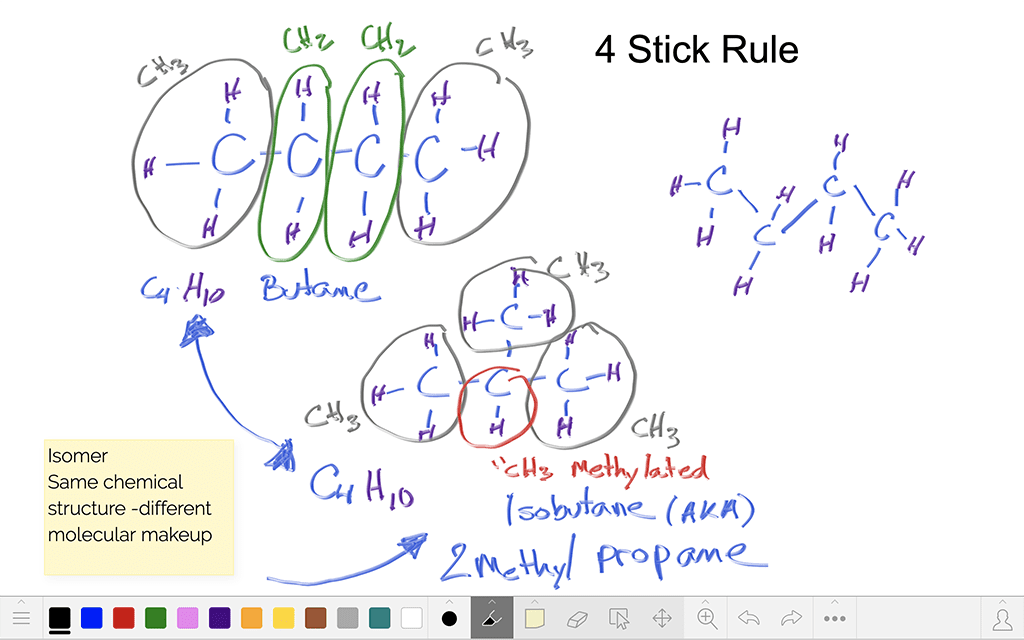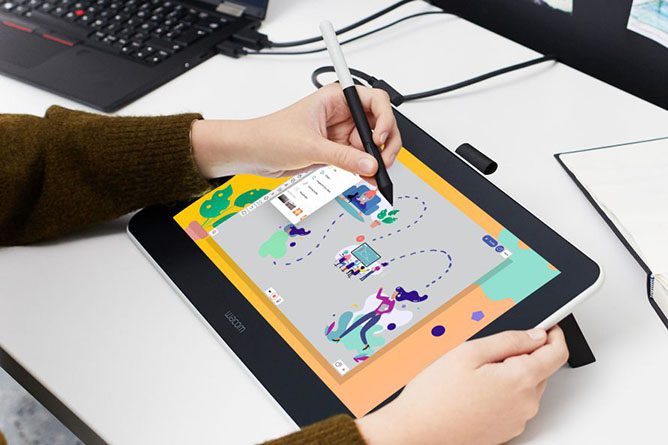This school year you’ve got a shiny, new Wacom tablet to jumpstart your teaching! Now what?
One of the most basic, but most impactful, ways you can use your Wacom tablet in the classroom is through digital whiteboarding. Here’s how you can get started with it in the classroom!
To see all of Wacom’s Teacher Tips & Tricks, click here! For all of our Back to School 2022 content, click here.
What is digital whiteboarding?
The whiteboard is nearly every classroom teacher’s primary tool. It’s where you write instructions, capture student responses, and draw diagrams. So how does a digital whiteboard work?
Essentially, your Wacom tablet is connected to your computer, and your computer’s screen is projected onto the wall (or on the whiteboard itself)! So you can face the class while writing, a major change from the constant struggle many teachers have with turning their backs to the classroom to write on a traditional whiteboard. If you have a wireless tablet, you can even walk around the room while writing on the whiteboard via your tablet.
That it’s digital also means you can record whatever you write on it, save everything (no more “DO NOT ERASE” in the corner), and even write on or over student work, documents, images, slideshows, or almost anything else!
Which software works?
Every purchase of a Wacom Intuos Wireless, Wacom One, or One by Wacom comes with a free three-month trial bundle of powerful education software, including Explain Everything, Collaboard, and Limnu! Each of these pieces of software has different features, which I will discuss below. But Wacom tablets can also work with the software you’re already using.
In addition to Google Suite and Microsoft Office, some tools that you may already be using that have inking capability are Kami, Nearpod, Pear Deck, Canva, and Jamboard. Whichever software you want to use is fine — here are some ideas, however.
Digital whiteboarding with Limnu
Limnu makes digital whiteboarding extremely easy. It’s the simplest software out there, and the default pens even look and feel like whiteboard markers. If you just want an easy, blank digital space to take notes, draw diagrams, etc., then Limnu could be perfect for your classroom.
Digital whiteboarding with Collaboard
Collaboard is a bit more full-featured than Limnu. You can save, share, and collate your whiteboards, collaboration is a breeze, and it comes with a variety of templates to help you organize your work — though you can also just use a blank canvas, too, for more free-form whiteboarding.
Digital whiteboarding with Collaboard
Collaboard is a bit more full-featured than Limnu. You can save, share, and collate your whiteboards, collaboration is a breeze, and it comes with a variety of templates to help you organize your work — though you can also just use a blank canvas, too, for more free-form whiteboarding.
Digital whiteboarding with Explain Everything
Explain Everything has even more features — you can record video, host collaborative sessions, create resources and revision materials, and seamlessly create voice recordings.
Conclusión
Getting the hang of digital whiteboarding is one of the simplest, but most impactful ways your new Wacom tablet can jumpstart creativity and increase engagement in your classroom. For more information about ways to use your tablet, follow this link for #WacomTeacherTips, or see all of our Back To School 2022 content here!
The best Wacom tablets for educators:

Intuos pen tabletinalámbrico
Wacom Intuos está diseñado para que la enseñanza sea sin complicaciones. Con la conectividad Bluetooth, puede moverse libremente por el aula sin dejar de controlar su ordenador con el lápiz digital y la tableta gráfica. tecla ExpressKey se puede programar fácilmente en Mac o PC como sus atajos de teclado favoritos para ahorrar tiempo a la hora de instruir.

Monitor interactivo Wacom One
Ya sea en el aula o en línea, los profesores pueden utilizar la pantalla de lápiz Wacom One para presentar lecciones, ilustrar aprendizajes, tomar notas, anotar y responder preguntas. Cuando se trata de estudiantes, el lápiz hace que el interruptor al trabajo digital sea fácil e intuitivo.

One by Wacom pen tablet
Ideal para estudiantes, el One by Wacom lleva el aprendizaje al siguiente nivel. El lápiz digital realista recrea la experiencia del aula desde cualquier lugar. Te da la libertad de escribir, anotar, crear, colaborar, estudiar o enseñar como nunca antes.

Sobre el autor
Abeni Jones es una ex diseñadora gráfica, ilustradora y educadora, y actual escritora, que compró su primera tableta gráfica Wacom en 1999. Le apasionan los videojuegos, el diseño y el aire libre.
Etiquetas
Obtén inspiración creativa directamente en tu bandeja de entrada
Suscríbete al boletín creativo de Wacom para recibir consejos, trucos, noticias y ofertas que excitarán tu imaginación.