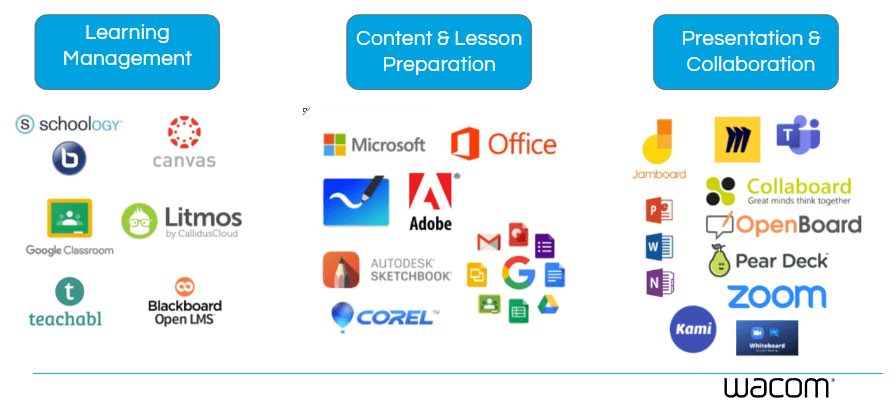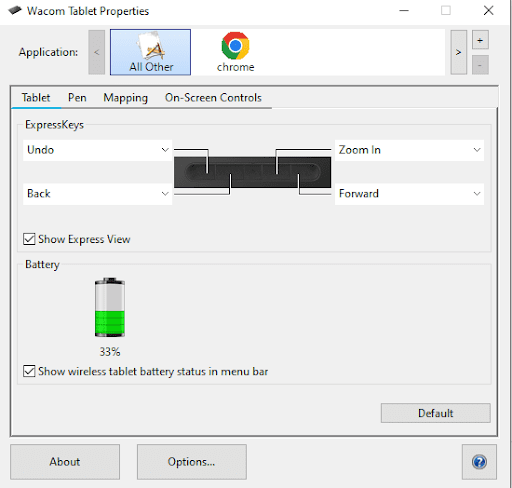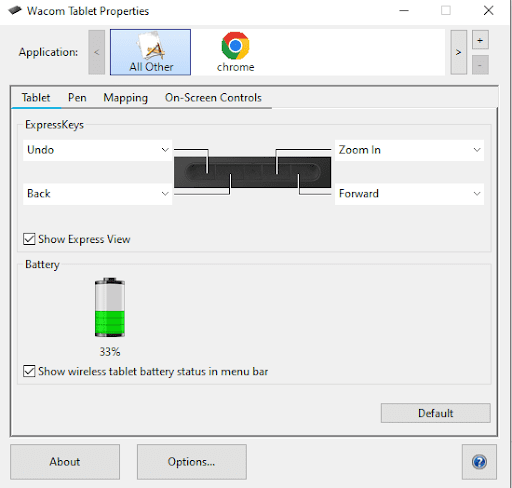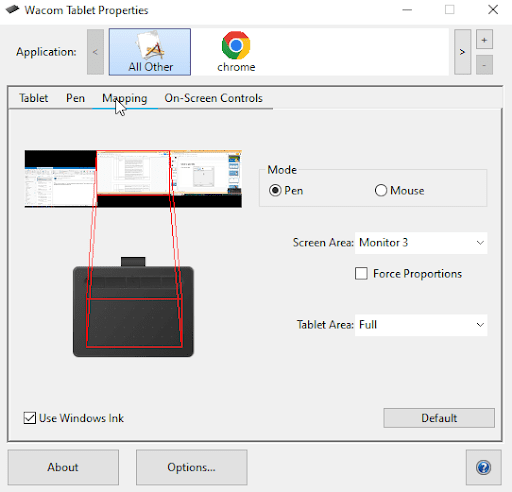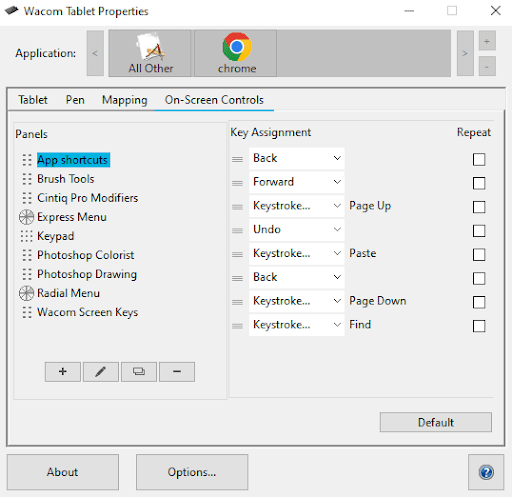This school year you’ve got a shiny, new Wacom tablet to jumpstart your teaching! Now what?
One of the first things you need to do is open up your tablet and get familiar with it! Michele Dick, Wacom’s resident education expert, has tips on some of the most important basic things you need to set up to get your new Wacom tablet.
To see all of Wacom’s Teacher Tips & Tricks, click here! For all of our Back to School 2022 content, click here.
Software
One of the best things about Wacom tablets is that nearly every software app that you currently use has the ability to utilize digital inking. This is why using a Wacom tablet isn’t one more thing to do, it is an improved way to do what you are already doing!
Every purchase of a Wacom Intuos Wireless, Wacom One, or One by Wacom comes with a free three-month trial bundle of powerful education software! But these tablets work with almost everything. In addition to Google Suite and Microsoft Office, some tools that you may already be using that have inking capability are Kami, Nearpod, Pear Deck, Canva, and Jamboard.
The other software you need: the Wacom Utility and drivers, which come with your tablet. The instructions for installing will come with your tablet, but just in case, here’s a link to all the drivers you might need.
Basic Tablet Settings
When you first open the Wacom Tablet Properties, you will see several menus across the top of the screen. Tablet, Pen, Mapping, On-Screen Controls. Let’s take a quick look at your options here.
Express keys and pen settings
If you have a Wacom Intuos, across the top of your tablet you have four express keys. You can set them to perform a variety of actions. This is something that you can change on the fly, or as needed for different programs.
Click on the arrow next to each one to set the express keys. You will also see your battery level for the tablet. Note that you can still use your tablet as it charges!
Mapping and on-screen controls
Mapping shows you what screen your tablet is mapping to. If you are set up currently with just your laptop, you will see your laptop screen only. If you have multiple monitors you will see that your tablet can be responsive to all of your screens, a partial area, or to a single screen. I like to keep mine focused on one of my screens so that i have the entire space of my tablet to write. If you split into 3 monitors, the corresponding space on your tablet will be essentially split into thirds.
The final area in the tablet properties are the on-screen controls. This is intended for more of our artist user that has very specific programs that they use and having an onscreen menu is very handy for them. I think that you could utilize your on screen controls but this would be a more advanced feature and usage.
Conclusión
These are the basic settings you need to get your new Wacom tablet set up, but the best way to get familiar is to practice using it! For more information about ways to use your tablet, follow this link for #WacomTeacherTips, or see all of our Back To School 2022 content here!
The best Wacom tablets for educators:

Intuos pen tabletinalámbrico
Wacom Intuos está diseñado para que la enseñanza sea sin complicaciones. Con la conectividad Bluetooth, puede moverse libremente por el aula sin dejar de controlar su ordenador con el lápiz digital y la tableta gráfica. tecla ExpressKey se puede programar fácilmente en Mac o PC como sus atajos de teclado favoritos para ahorrar tiempo a la hora de instruir.

Wacom One pantalla de lápiz
Ya sea en el aula o en línea, los profesores pueden utilizar la pantalla de lápiz Wacom One para presentar lecciones, ilustrar aprendizajes, tomar notas, anotar y responder preguntas. Cuando se trata de estudiantes, el lápiz hace que el interruptor al trabajo digital sea fácil e intuitivo.

One by Wacom pen tablet
Ideal para estudiantes, el One by Wacom lleva el aprendizaje al siguiente nivel. El lápiz digital realista recrea la experiencia del aula desde cualquier lugar. Te da la libertad de escribir, anotar, crear, colaborar, estudiar o enseñar como nunca antes.

Sobre el autor
Michele Dick is the Education Specialist on the Wacom team. She has over 20 years experience in education as a classroom teacher and educational technology administrator. Michele’s passion is to work with educators to find ways that technology can solve problems and amplify student voice.
Etiquetas
Obtén inspiración creativa directamente en tu bandeja de entrada
Suscríbete al boletín creativo de Wacom para recibir consejos, trucos, noticias y ofertas que excitarán tu imaginación.