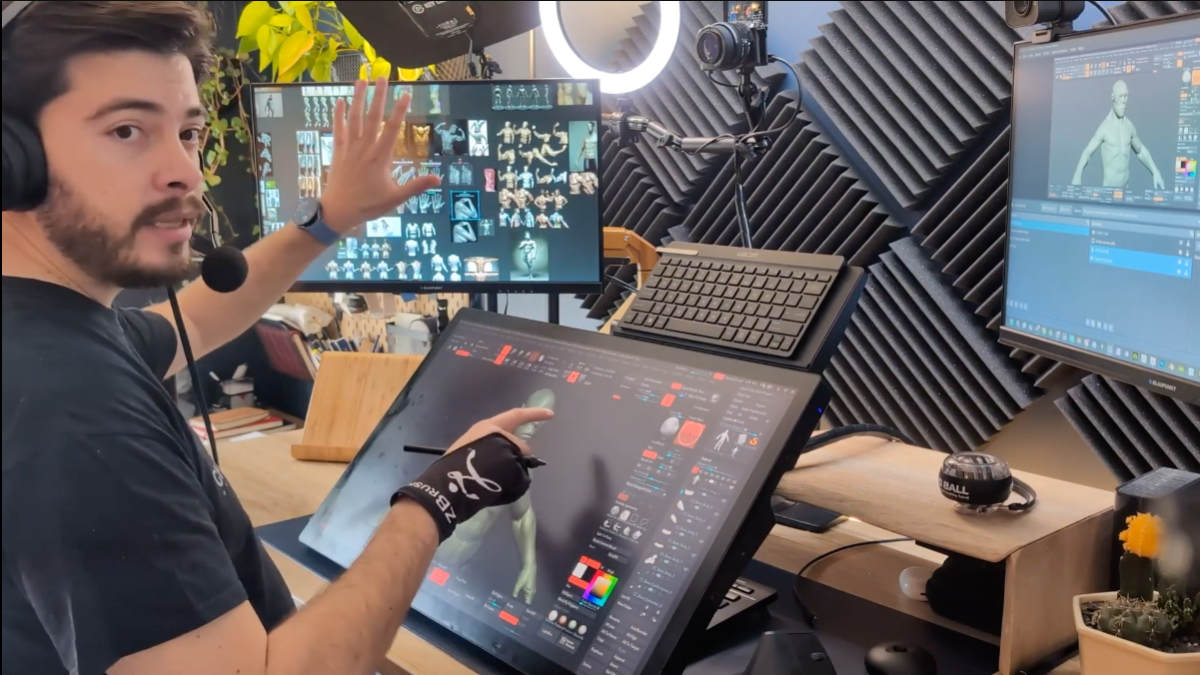Bienvenido a Cómo sacar el máximo partido a tu Wacom, una serie de 10 vídeos repletos de consejos y trucos para maximizar tu productividad y creatividad con tu Wacom, presentados por Pablo Muñoz Gómez. Pablo utiliza principalmente el software ZBrush, ¡así que muchos de los consejos serán especialmente relevantes para la escultura 3D! Pero también te serán útiles independientemente del software creativo que utilices con tu dispositivo Wacom. Lo cubriremos todo, desde la configuración y personalización de tu lápiz hasta la creación de un menú radial personalizado y el uso de tus accesorios Wacom al máximo.
Esto es lo que cubre esta serie:
- Consejo 1: proyección táctil a un monitor independiente
- Consejo 2: Personalizar físicamente tu lápiz
- Consejo 3: Personaliza tu botón del lápiz
- Consejo 4: Cómo crear un menú radial personalizado
- Consejo 5: Cómo utilizar el modo precisión
- Consejo 6: Crear menú radial avanzado
- Consejo 7: proyección tecla ExpressKey a funciones personalizadas
- Consejo 8: Herramientas Wacom esenciales para la enseñanza
- Consejo 9: Utilizar otros dispositivos Wacom
- Consejo 10: Copia de seguridad de tus ajustes personalizados de Wacom
Consejo 1: proyección táctil a un monitor independiente
En este primer vídeo, Gómez empezó fuerte con un consejo muy potente: cómo asignar el toque a un monitor independiente. Con este truco, puedes llevar tu eficacia multimonitor al siguiente nivel.
Consejo 2: Personalizar físicamente tu lápiz
En este vídeo, Pablo Muñoz Gómez comparte un consejo que es especialmente relevante si tienes un Wacom Pro Pen 3, pero que te será útil independientemente del lápiz Wacom que utilices: cómo personalizar físicamente tu lápiz Wacom, desde las empuñaduras hasta la punta y el uso.
Consejo 3: Personalizar el botón del lápiz
En el Consejo 2, Pablo mostró cómo puedes personalizar físicamente tu lápiz Wacom. Para el Consejo 3, comparte cómo personaliza los botones y la funcionalidad del lápiz con los distintos programas que utiliza para crear su obra.
Consejo 4: Cómo crear un menú radial personalizado
En este vídeo, Pablo profundiza en una herramienta poco utilizada pero muy potente, especialmente para los usuarios de pantallas lápiz: el menú radial personalizado. Son superútiles para la gente que quiere que todo aparezca en su pantalla sin demasiados otros periféricos, como un teclado.
Consejo 5: Cómo utilizar el modo precisión
Este vídeo trata sobre el "modo precisión" de Wacom. Lo que hace Modo Precisión es mapear toda el área de la pantalla de tu pen tablet o pantalla a una ventana más pequeña. Esto te permite trabajar en una zona muy pequeña de la pantalla, pero utilizando toda la pantalla como entrada a toda la pantalla.
Consejo 6: Crear menú radial avanzado
En el cuarto vídeo de esta serie de trucos y consejos, Gómez explica cómo crear un menú radial. El proceso es muy sencillo y es exactamente lo mismo que crear un menú radial más "avanzado", la principal diferencia que comparto en este vídeo es pensar en qué herramientas puedes agrupar para crear un menú radial anidado combinación de teclas.
Consejo 7: proyección tecla ExpressKey a Funciones Personalizadas
Hay muchas más cosas que puedes hacer con la tecla ExpressKey que simplemente asignar cada una a un comando de teclado. También puedes asignarlos contextualmente para distintos programas.
Consejo 8: Herramientas Wacom esenciales para la enseñanza
Este vídeo es más específico para cualquiera que enseñe en línea. Gómez enseña escultura en 3D, principalmente con ZBrush, en línea, y para ello utiliza su Wacom de forma muy eficaz. Repasa algunas de las formas en que lo consigue.
Consejo 9: Otros dispositivos y funciones de Wacom
En este vídeo, Gómez repasa "algunas de las geniales características de diferentes dispositivos Wacom que he probado y utilizado a lo largo de los años". Sé que hay muchas opciones, pero creo que cada dispositivo tiene su propio atractivo y ventajas". Aunque muchos usuarios sólo tienen un dispositivo Wacom principal, en realidad algunos utilizan varios dispositivos Wacom sincronizados. Explora algunas de sus sinergias favoritas entre los productos Wacom.
Consejo 10: Cómo hacer una copia de seguridad de tus ajustes personalizados de Wacom
En este último vídeo, Gómez comparte un consejo para cualquiera que haya visto el resto de sus consejos y ahora tenga una configuración personalizada de Wacom: ¡hacer copias de seguridad y restaurar la configuración personalizada! Asegúrate de que puedes guardar todos los ajustes personalizados que has creado para no perder todo el trabajo duro.

Sobre el anfitrión
Pablo Muñoz Gómez es un artista de Concepts y de personajes afincado en Melbourne, Australia. Dirige ZBrushGuides.com y da clases en línea en 3DConceptArtist.com. Usuario de Wacom desde hace mucho tiempo, escultor 3D y educador creativo, es la persona perfecta para dar una visión en profundidad de las mejores formas de maximizar el combo de Wacom + ZBrush, ¡y de sacar el máximo partido a tu Wacom en general!
Para seguir el trabajo de Pablo u obtener más información, consulta su Artstation, YouTube, Facebook, X (Twitter), Instagram o Twitch, o visita ZBrushGuides.com, 3DConceptArtist.com, o su canal de Discordia.