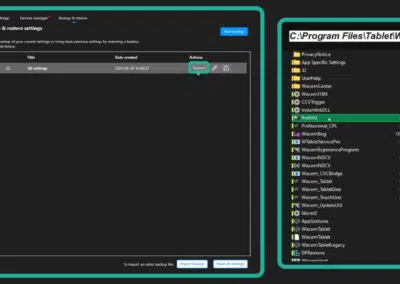Así que tienes una nueva Wacom, o estás a punto de comprar una. Estás a punto de embarcarte en la forma más natural de crear digitalmente. Pero antes, puede que tengas algunas preguntas. Hemos preguntado a nuestro fantástico equipo de atención al cliente cuáles son las cinco preguntas más frecuentes que les hacen, y también les hemos pedido las respuestas.
Dato curioso: nuestro equipo de atención al cliente está formado por personas reales que estarán encantadas de hablar contigo. Conocen tu pen tablet Wacom y la mayoría del software que utilizas. Sí, son personas muy inteligentes. Llámales y verás.
O si no te gusta hablar por teléfono, consulta sus guías aquí.
¿Cómo registro mi pen tablet?
Esta es fácil. Para registrar tu pen tablet Wacom, haz clic aquí. Una vez en la página, crea una nueva cuenta Wacom o inicia sesión con tu cuenta Wacom ID existente. Puedes crear una cuenta de Wacom iniciando sesión con Facebook, Twitter, Google o registrándote con tu dirección de correo electrónico.
¿Cómo empiezo a utilizar mi pen tablet?
El primer paso (¡después de abrir el paquete!) es preparar un área de trabajo para tu nueva pen tablet o pantalla. A continuación, deberás descargar el controlador. La instalación del controlador es necesaria para que tu producto Wacom funcione correctamente. Puedes descargarlos e instalarlos para tu sistema operativo.
Nuestros amigos de PHLEARN han creado un magnífico vídeo de iniciación que puede ayudarte.
¿Cómo desinstalo y vuelvo a instalar el controlador Wacom?
Puede darse el caso de que quieras desinstalar y volver a instalar un nuevo controlador en tu Mac OS. Para ver el proceso paso a paso, ve aquí, pero en pocas palabras, desconecta el producto, busca el controlador en Finder, en Aplicaciones, en la carpeta de la pen tablet Wacom. Abre la Utilidad para pen tablet Wacom y haz clic en Desinstalar. Una vez que hayas eliminado el controlador, reinicia el ordenador. Descarga e instala el último controlador aquí, abre el archivo DMG descargado, ejecuta el instalador y sigue los pasos del asistente de instalación.
Mi pen tablet ya no funciona ni se muestra a través de Bluetooth. ¿Por qué?
La razón más común es que la configuración de Bluetooth se haya dañado. Para solucionarlo, puedes restablecer manualmente la memoria temporal de tu Wacom. Busca directamente a la derecha del botón de encendido un pequeño orificio que contiene un botón de reinicio. Introduce la punta de tu bolígrafo (utilizando el extremo con el que no dibujas) directamente en el orificio y presiona con firmeza sintiendo cómo se presiona el botón de reinicio. Mantén pulsado durante 10-15 segundos hasta que se apague la luz de encendido de la pen tablet y, a continuación, suéltalo. Una vez liberada, la pen tablet volverá a encenderse y la memoria de la pen tablet se restablecerá a los valores predeterminados. ¡Tu punta para ganar!
¿Dónde encuentro mi manual?
Para encontrar todos los manuales de los productos Wacom, ve aquí.
Si tienes más preguntas, visita nuestro Centro de Ayuda, que incluye un completo recurso de materiales como vídeos instructivos, preguntas frecuentes, documentos de asistencia y chat en directo que ofrecen información sobre cómo utilizar tu producto Wacom, cómo instalarlo y cómo sacarle el máximo partido.
¿Quieres más ideas para empezar? Consulta nuestro post sobre cómo configurar las teclas de acceso rápido de Photoshop.