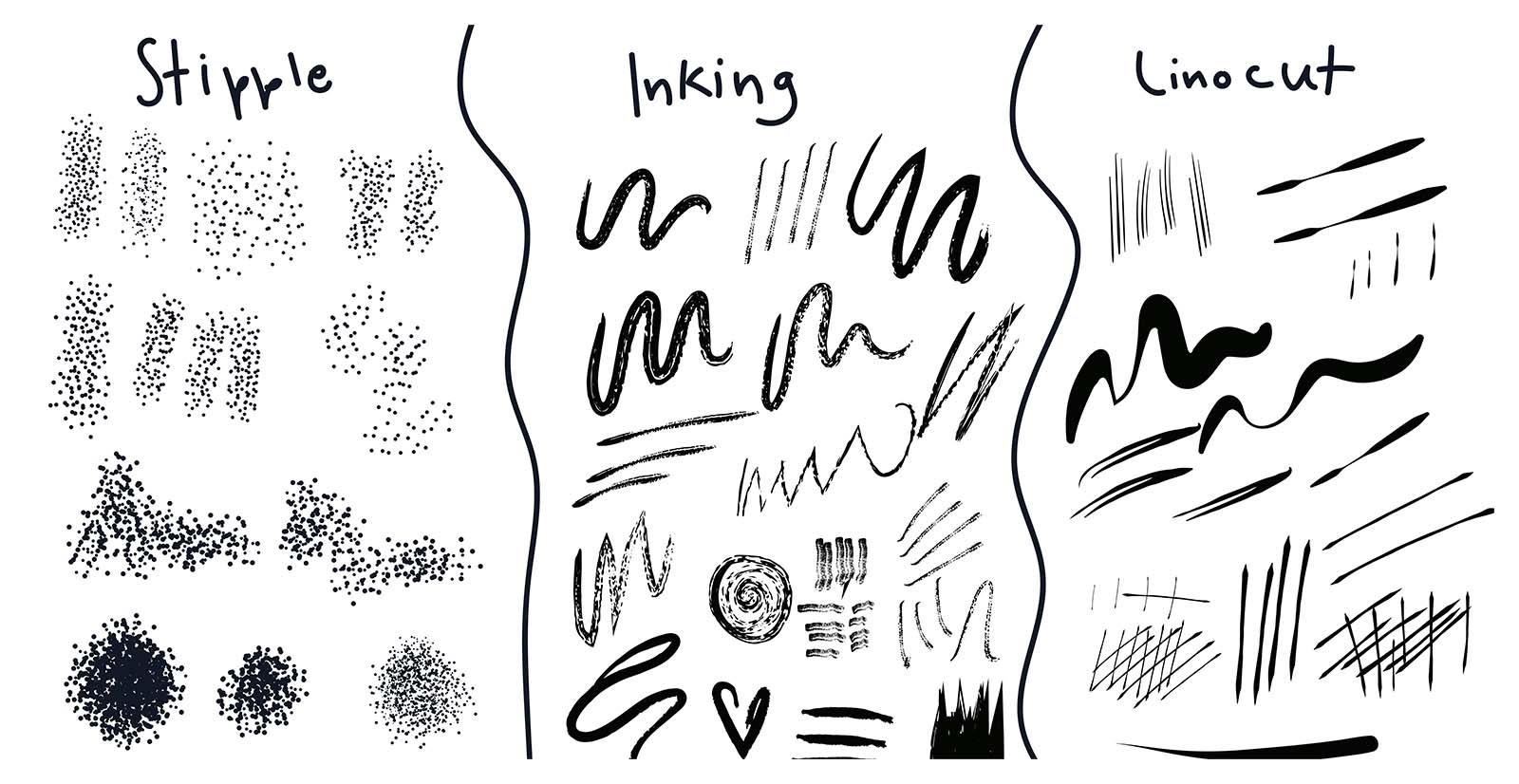Nous aimons la personnalité contagieuse de Joli Noelle David et son ouverture à partager son expérience en tant qu’étudiante en design à UC Davis sur sa chaîne YouTube. Nous lui avons donc envoyé l’un des tout nouveaux Wacom Ones - la version tablette à stylo moyen - pour obtenir ses pensées et ses impressions.
Dans le dernier post et la vidéo, elle a déballé la tablette à stylet moyen Wacom One. Dans la vidéo ci-dessous, elle l’utilise, fournissant aux téléspectateurs (et aux lecteurs de blogs) des instructions et des informations sur la manière de faire une étude de pinceau Adobe Illustrator. Regardez la vidéo pour obtenir de l’aide pour obtenir le coup d’utiliser la tablette Wacom pour le travail de conception et d’illustration !
Introduction
Une étude de pinceau est un exercice qui peut vous aider en tant qu’artiste à mieux connaître vos pinceaux afin que vous soyez mieux informé sur les outils avec lequel vous travaillez. Un outil important est le logiciel que vous utilisez. Bien que Noelle utilise Adobe Illustrator pour son étude du pinceau dans cette vidéo, chaque achat d’une tablette Wacom One est livré avec une multitude d’essais de logiciels gratuits. Si vous recherchez un outil d’illustration vectoriel comme alternative à Adobe Illustrator, vous pouvez essayer Affinity Designer - un essai de trois mois est inclus avec votre achat Wacom One.
Un autre outil est, bien sûr, votre matériel ! Chaque tablette et stylo Wacom peut être personnalisé en fonction de votre flux de travail et de vos préférences. Le nouveau stylo Wacom One a deux boutons intégrés qui peuvent être affectés à des actions ou à des touches de raccourci - il suffit d’ouvrir Wacom Center et de changer les choses. Noelle recommande de faire de l’un de vos boutons un bouton « annuler », par exemple !
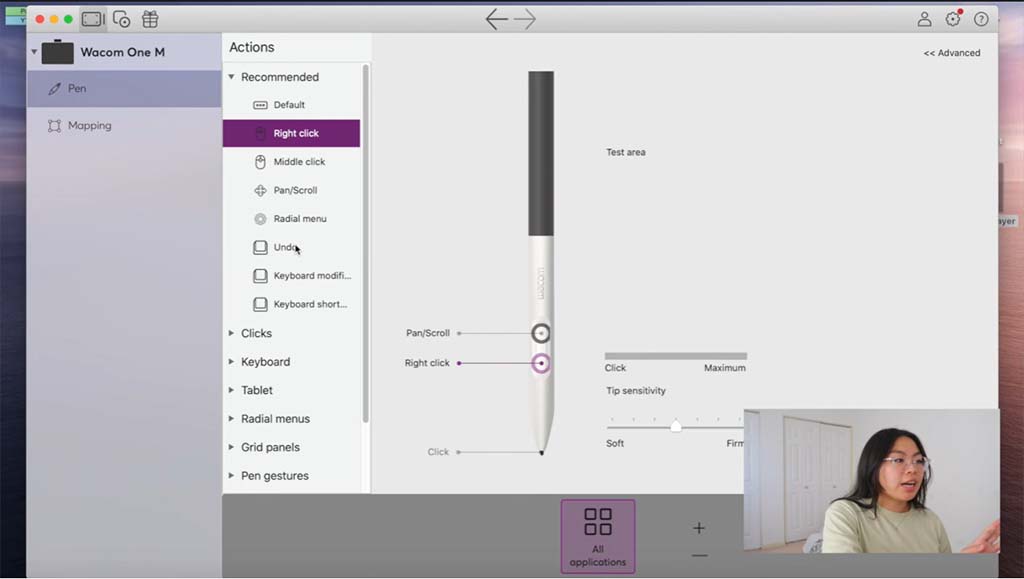
Faire une étude de pinceaux Illustrator avec des pinceaux téléchargeables gratuitement
Noelle recommande de FreePik.com gratuitement les pinceaux Adobe Illustrator. Une fois que vous en avez téléchargé quelques-uns, l’idée est de les tester dans un seul document Illustrator, afin que vous puissiez comparer et contraster les différentes façons dont ils fonctionnent.
Noelle télécharge trois types différents de pinceaux - un ensemble de pointillés, un ensemble d’encrage et un ensemble de linogravures - et sépare sa page en trois sections. Elle dessine ensuite un tas de lignes et de formes, avec différentes pressions de stylo et tailles de pinceau, pour explorer comment les différentes brosses fonctionnent.
« Les études de pinceaux numériques sont également amusantes car elles vous aident à avoir une meilleure idée de l’orientation de votre stylo. Le simple fait de faire cela maintenant m’aide à vraiment comprendre un peu mieux mon stylo Wacom, et comment le déplacer à certains égards peut changer l’apparence du pinceau.
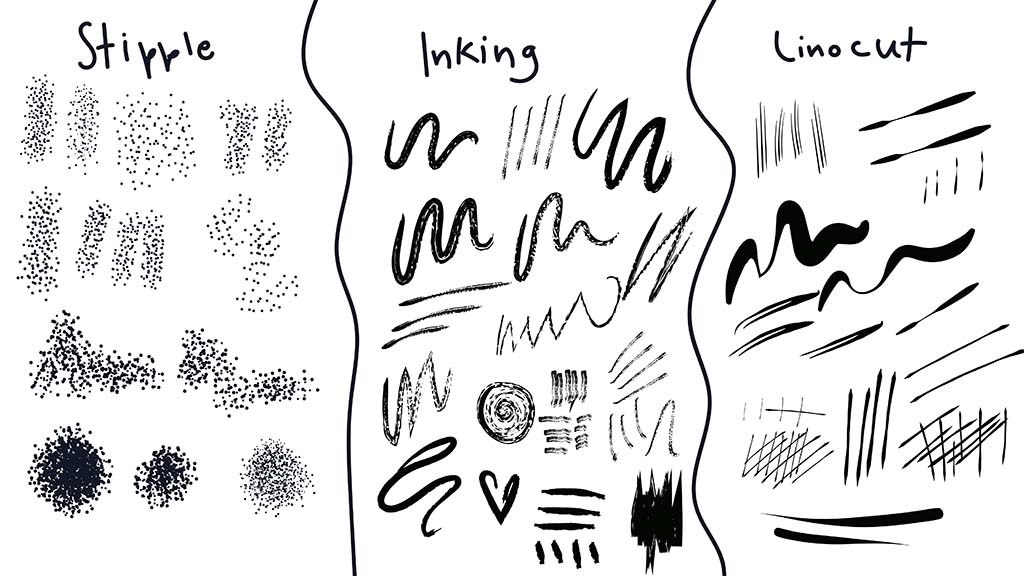
Conclusion
Essayez-le ! Si vous êtes curieux d’en savoir plus sur le fonctionnement des pinceaux dans Adobe Illustrator, consultez cet article de blog d’Adobe.

À propos du Créateur
Joli Noelle David est une designer multidisciplinaire qui aime tout ce qui est créatif - conception graphique, illustration numérique et création de contenu pour n’en nommer que quelques-uns. Elle a récemment obtenu un diplôme en design de l’Université de Californie à Davis et s’efforce d’utiliser son expérience pour enseigner aux autres comment développer leurs propres compétences créatives. Elle croit en une approche de conception centrée sur les personnes et en la puissance de créer avec un but. Noelle est une grande gourmandise, une amoureuse des chiens, une entrepreneure, une propriétaire de petite entreprise et une YouTuber.