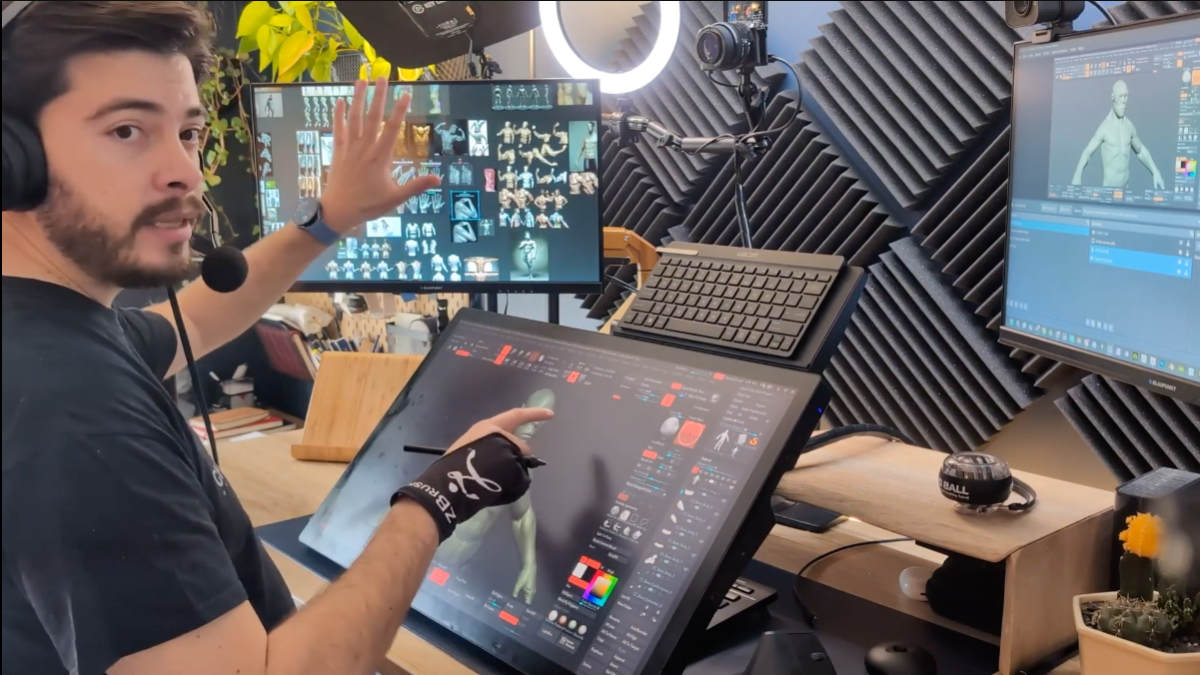Welcome to Making The Most Of Your Wacom, a 10-part series of videos full of tips and tricks for how to maximize your productivity and creativity with your Wacom, hosted by Pablo Muñoz Gómez. Pablo primarily uses ZBrush software, so many of the tips will be especially relevant for 3D sculpting! But they’ll also be useful no matter what creative software you use with your Wacom device. We’ll be covering everything from setting up and customizing your pens to creating custom radial menus to using your Wacom accessories to the fullest.
Here’s what this series covers:
- Conseil 1 : correspondance tactile avec un moniteur séparé
- Astuce 2 : Personnaliser physiquement votre stylet
- Conseil 3 : Personnalisez votre bouton du stylet
- Astuce 4 : Comment créer un menu radial personnalisé
- Conseil 5 : Comment utiliser le "mode de précision" ?
- Astuce 6 : Créer un menu radial avancé
- Conseil 7 : correspondance touche ExpressKey avec les fonctions personnalisées
- Conseil 8 : Les outils Wacom essentiels pour l'enseignement
- Conseil 9 : Utiliser d'autres périphériques Wacom
- Conseil 10 : Sauvegarder vos paramètres Wacom personnalisés
Conseil 1 : correspondance tactile avec un moniteur séparé
For this first video, Gómez started off strong with an extremely powerful tip: how to map touch to a separate monitor. With this tip, you can take your multi-monitor efficiency to the next level.
Astuce 2 : Personnaliser physiquement votre stylet
In this video, Pablo Muñoz Gómez shares a tip that’s especially relevant if you have a Wacom Pro Pen 3, but will be useful no matter which Wacom pen you use — how to physically customize your Wacom pen, from grips to nibs to usage.
Tip 3: Customizing Your Pen Buttons
In Tip 2, Pablo showed how you can physically customized your Wacom pen. For Tip 3, he shares how he customizes the buttons and functionality of the pens with the different software he uses to create his work.
Tip 4: How to Create Custom Radial Menus
In this video, Pablo goes in-depth into a little-used but powerful tool, especially for pen display users: customized radial menus. These are super useful for folks who want everything displayed on their screen without too many other peripherals like a keyboard.
Conseil 5 : Comment utiliser le "mode de précision" ?
This video is all about Wacom’s ‘Precision mode.’ What Precision Mode does is map the entire screen area of your tablet or display to a smaller window. This allows you to work on a very small area of the screen, but using the entire screen as input to the entire screen.
Tip 6: Creating Advanced Radial Menus
In the fourth video of this tips and tricks series, Gómez covered how to create a radial menu. The process is very simple and it is exactly the same thing as creating a more ‘advanced radial menu,’ the main difference that I share in this video is about thinking about what tools you can group together to create nested radial menu shortcuts.
Tip 7: Mapping ExpressKeys to Custom Functions
There’s a lot more you can do with ExpressKeys than just setting each to a keyboard command! You can also assign them contextually for different programs.
Tip 8: Essential Wacom Tools for Teaching
This video is more specific to anyone who teaches online. Gómez teaches 3D sculpting, mostly using ZBrush, online — and he uses his Wacom very efficiently to do so. He goes over some of the ways he makes that happen.
Tip 9: Other Wacom devices and features
In this video, Gómez goes over “some of the cool features of different Wacom devices that I’ve tested and used over the years. I know there are a lot of options, but I think each device has it’s own appeal and benefits.” While many users only have one main Wacom device, some actually use multiple Wacom devices in sync. He explores some of his favorite synergies between Wacom products.
Tip 10: How to Back Up Your Custom Wacom Settings
For this final video, Gómez shares a tip for anyone who has watched the rest of his tips and now has a custom Wacom setup: backing up and restoring custom settings! Make sure you can save all of the custom settings you’ve put together so you don’t lose all of your hard work!

A propos de l'hôte
Pablo Muñoz Gómez est un artiste de Concepts et de personnages basé à Melbourne, en Australie. Il dirige ZBrushGuides.com et enseigne en ligne sur 3DConceptArtist.com. Utilisateur de longue date de Wacom, sculpteur 3D et éducateur créatif, il est la personne idéale pour donner un aperçu approfondi des meilleures façons de maximiser le combo Wacom + ZBrush - et de tirer le meilleur parti de votre Wacom en général !
Pour suivre le travail de Pablo ou en savoir plus, rendez-vous sur son Artstation, YouTube, Facebook, X (Twitter), Instagram, ou Twitch, ou visitez ZBrushGuides.com, 3DConceptArtist.com, ou son canal Discord.