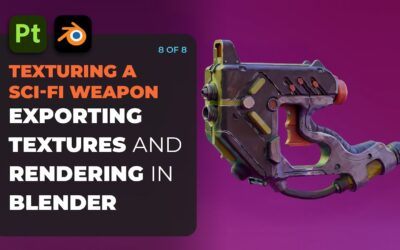La lineaWacom One aggiornata di espositori per penne e tavoletta con penna è stata lanciata nel 2023, insieme a una serie di opzioni di personalizzazione e accessori. Amiamo la personalità contagiosa di Joli Noelle David e l'apertura a condividere la sua esperienza come studentessa di design alla UC Davis sul suo canale YouTube. Così le abbiamo inviato una delle nuove Wacom One – la versione media della tavoletta con penna – per avere i suoi pensieri e le sue impressioni.
In the last post and video, she showed how to design a logo using the pen tablet. In the below video, she walks through her process for designing custom Instagram highlight icons using the Wacom One and Adobe Illustrator software. Watch the video below, or read on for an outline.
How to design custom Instagram highlight icons in Adobe Illustrator using the Wacom One drawing tablet
In this video, I show viewers how to create their own Instagram highlight icons to fit their unique brand and style. Instagram highlights are a great way to boost engagement and interaction on your IG page. Making your own is a simple way to make your overall page look more professional and cohesive!
1. Get Started
- Decide what highlights you want to include. Here are a few ideas: Q&A, BTS (Behind The Scenes), Moodboards, Inspiration, FAQ (Frequently Asked Questions), About, Pricing, Extra, Shop, Resources, Client Work, Youtube, Wallpapers, Tips & Tricks, etc.
- Get inspiration! I looked on Pinterest to get inspiration for different styles to try.
2. Design your custom Instagram highlight icons
For this video, I created a 16 circle templates to try out four different styles: abstract, photography, sketchbook, and text. Feel free to use this template to practice making your own. (Pro tip: use individual artboards to create your highlights in order to get high resolution images when exported).
The first step for each is to use the ellipse tool to create circles on a blank artboard.
How I created each of the 4 different styles:
- Abstract: Change the fill to the background color of your choice. Use the brush tool and bright colors to create organic lines and abstract shapes.
- Photography: You can download royalty-free stock images on Pexels.com. Find photos that fit your vibe!
- Sketchbook: Change the fill to the background color of your choice. Using the brush tool with the charcoal feather brush selected, draw simple icons to represent your desired highlights.
- Text: Change the fill to the background color of your choice. Type out the text you want to represent your highlights (ex. Q&A, About, etc.). Experiment with different styles of typography.
Pro tip: keep your brand identity in mind! You want the highlights to match your page and tie in well with your aesthetic.
3. Export your images and make them the cover for your IG highlights
Questo è tutto!

Informazioni sul creatore
Joli Noelle David è una designer multidisciplinare che ama tutto ciò che è creativo: progettazione grafica, illustrazione digitale e creazione di contenuti, solo per citarne alcuni. Si è recentemente laureata in Design presso l'Università della California, Davis, e si sforza di utilizzare la sua esperienza per insegnare agli altri come sviluppare le proprie capacità creative. Crede in un approccio progettuale incentrato sulle persone e nel potere di creare con uno scopo. Noelle è una grande buongustaia, un'amante dei cani, un'imprenditrice, una piccola imprenditrice e una YouTuber.