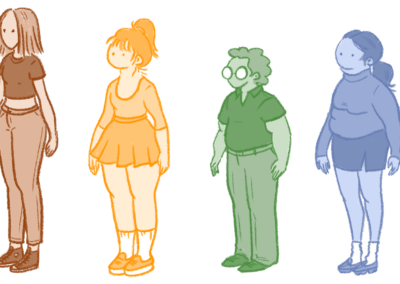Nadia, for example, nowadays works as a freelance artist and illustrator and is all about storytelling. While becoming a digital artist, she gained a lot of knowledge and experience she wants to share with the rest of us. So here are the top 10 problems or mistakes she encountered, when turning to digital art. Some of us already know, what she is talking about, some might still learn from her. Just watch the video at the end or simply scan through the (p)recap of her 10 digital art mistakes with some screenshots of the video for better visualization.

No. 1: Not using a drawing tablet
One graphic tablet is not like the other. Choosing the right graphic tablet might not be easy. Make sure it has pressure sensitivity and is not made of poor quality – so you will actually have fun working and progressing with it. When Nadia started for example, she got herself a low priced graphic tablet, but upgraded soon to a Bamboo. If you turn to digital art today and you want a Wacom product, then you will probably like the Wacom Intuos family a lot.

No. 2: Not using pressure sensitivity
Why is that so important? If you want to control your strokes and vary your line art, for example, pressure sensitivity is key. Using it makes your piece of art appear more dynamic, more real. You probably could achieve that without pressure sensitivity too, but how much longer will that take you?

No. 3: Abusing the Airbrush
Hey, finally a brush with which shading and highlighting is made easy, right? Well, this excitement won’t last that long, if you don’t know how to use it properly. Take a closer look at Nadia’s tips on how she learned to use the airbrush.

No. 4: Over-blending
As artists most of us are perfectionist. Sometimes, especially in the beginning of your digital art progress, when we want to create contouring in faces or shades and highlights in general, we blend a lot. However, by blending too much to get the perfect transition of colors, we sacrifice a lot of contrast, which our artwork needs, too.

No. 5: Using gradients to shade
A quick and easy tool to bring some dynamic in your digital painting. But wait. Is this rather flat appeal what you were looking for? It might be a good idea to use it in the beginning to see which colors you might use for shading and perhaps for backgrounds, but then it’s up to you to bring these amazing details to your piece of art.

No. 6: Using smudging wrong
If you started out drawing with a pencil on paper initially, you might have used your finger to blend some strokes for smoother shading for example. Some drawing programs offer a special feature to cover this technique, some better than others, but they might not work quite the way we expect them to. In the video Nadia gives some good advice on what we can do to achieve this technique digitally.

No. 7: Saving the image wrong
Just because JPG is most commonly known format seen online, it is not the best option to save your final artwork. The thing is, due to loading time issues web designers, administrators and the like do not appreciate images with large file sizes on their websites. They simply take longer to load. However, JPG is a lossy way of saving because it compresses the size and thus compromises the quality and detail of your artwork. Use PNG instead.

No. 8: Not using the digital tools
There are several programs out there which we can use to be digital artists. Not all of them have the same features, but it is crucial to get to know your program as good as you can to get the best out of it. When you just started your transition to digital art, the concept of working with layers might be new to you. Once you got accustomed to it, you will not want to miss it anymore. Nadia points out a lot more tools, she wish she had known sooner. But it’s never too late to learn, right?

No. 9: Zooming in too much / working too small
We all love and get thrilled by detail, don’t we? So we pay a lot of attention on getting the details in our paintings right. At times we get overwhelmed and invest a lot of time and effort, especially in digital art, when working with a graphic tablet we can zoom in a lot and work on details at a microscopic level. But will it pay off? Of course, you know the details are there and that makes you content, maybe even proud, but viewers might not even notice when looking at your artwork in the actual file size.

No. 10: Thinking that brushes work miracles
When you look at inspiring artwork of other artists, you might come to think “If I only knew which brush they used, I could also create artworks like this.” Well, truth is, as with mistake no. 3 above, it is more about how we use a brush, than which brush we use. Of course, some brushes are better to create certain looks than others, but learning which brushes work for to achieve a certain look and which don’t is part of the process of becoming a digital artist. Hint: Pressure sensitivity might help.

Watch Nadia’s video on these 10 digital art mistakes
If you want to learn more about her 10 digital art mistakes and how to avoid them, just watch the following video. It might be a bit long, but it is super fun to watch, so stay tuned
If you found this video helpful and / or if you like her art, just follow Nadiaxel on social media:
YouTube
Instagram
Facebook
DeviantArt