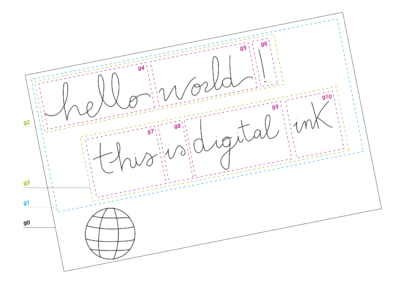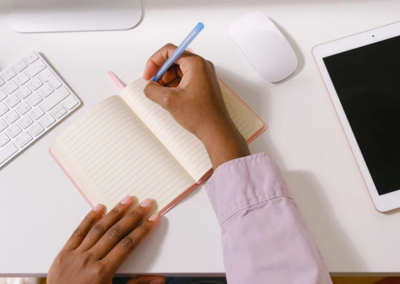Here is a review of our talented friend antCGI. Enjoy
When it comes to digital painting I’m truly spoilt because I get to use a Wacom Cintiq Pro 24 each day. With over 8,000 levels of pressure sensitivity, many people do wonder if you can even tell the difference between this, and a device with a fraction of those levels.
I can confirm that you can, especially when you shade the way I do. I rely on the lightest of strokes to build up my tones gradually and having tested a number of devices I’ve felt first-hand that the numbers do matter.
The problem is, when it comes to painting on a mobile device, I feel like I ‘m being held back because I can’t achieve the same effect.
I recently reviewed the Wacom Bamboo Fineline 3 stylus which has over 1,000 levels of pressure sensitivity, and this worked well. It felt nice to use when sketching on my iPhone or iPad, but I could still feel the pressure wasn’t what I was used to.
I decided to move on and try the next stylus up which is the Wacom Bamboo Sketch. Now, this is more expensive, but it does boast double the amount of pressure levels as well as two configurable buttons and it also comes with a nice carry case too.
Will these extra features bring my mobile painting closer to what I can achieve on my desktop?
Unboxing

The Sketch comes in a box which is identical in size to the Fineline 3, but this time, as well as being given the stylus, nibs and usual leaflets you also find a luxurious carry case.

What’s nice about the case is everything is kept inside, this includes the stylus, the USB charging dongle as well as two extra nibs to offer you either a soft or firm drawing experience. This means you always have everything you need with you. There’s also a small hole at one end which you can use to help remove the nib from the stylus when replacing it.
As much as I like the case it does feel bigger than it needs to be. It’s certainly too wide, with lots of wasted space around the sides of the stylus. I understand the need for a space for the dongle but maybe a cigar-shaped case, like you get with the Pro Pen 3D would have been better?
The Stylus
The Bamboo Sketch is slimmer than the Fineline 3 and does feel lighter to hold. It uses the same ergonomic triangular design which fits nicely in your hand and is comfortable when in use. Rather than being a flat, matte texture, the Sketch has a grainy feel to it which I suspect is designed to help you hold onto it, and it does just that.
The tip looks to be slightly larger than the Fineline 3, (which was 1.9mm), but only by a tiny amount. It’s also flatter, which helps with the connection to the screen. The opposite end isn’t used, there isn’t a cap or an eraser, instead, there are two configurable buttons on the shaft which lie in easy reach of your finger. Between these is the LED light which indicates when the stylus is switched on or pairing to a device. On the back is the magnetized charging point which locks to the USB dongle.
If you’re used to using a Wacom stylus, like the Pro Pen 2, you will feel right at home. The design and button configuration is very similar, so when you pick it up, you’re instantly at ease.
With the Sketch you are given sixteen hours of battery life and this does feel like a lifetime. I’ve been using it for a while and not felt the need to charge it yet.
Touch Screen Use
Just like the Fineline 3, this is an active stylus which means it needs to be switched on and connected to Bluetooth for the pressure sensitivity to work. You can, however, use it as an input device when not powered, so it will still draw and write but without the pressure being registered, giving you a more precise point than your finger.
If pressure sensitivity isn’t something you’re interested in then you’re probably better off buying a cheaper model, like the Bamboo Tip which offers similar features minus the pressure sensitivity.
With Adobe Sketch and Autodesk Sketchbook, the lack of palm rejection was an issue, and at times I had to draw with my hand hovering above the screen. I know some applications offer their own version of palm rejection but in my experience, these don’t always work as well as they should and it’s frustrating to be sketching and the canvas suddenly moves or your lines not register.
Should You Invest?
I guess it comes down to what you need to get out of a stylus. If you’re a serious artist and are looking for the best experience when painting on your iPhone or iPad, the Sketch is the obvious choice. With the extra pressure levels and the additional button, you’re getting something close to a desktop experience, especially if you’re a Wacom user already.
If you’re an iPad Pro user and are comparing the Sketch to the Apple Pencil, I know the Pencil is more expensive but I do feel it’s the better experience on that device. However, if your using a normal iPad or an iPhone, the Sketch is the one I would go for every time.
Although Wacom supplied the device for me to test, the opinions offered in this review are my own.
Check out our Bamboo line to find the best stylus for your need.