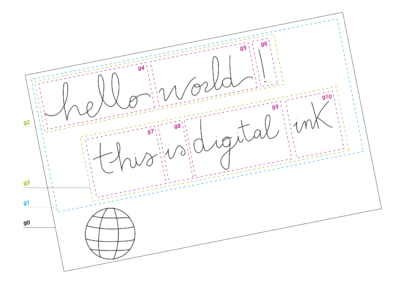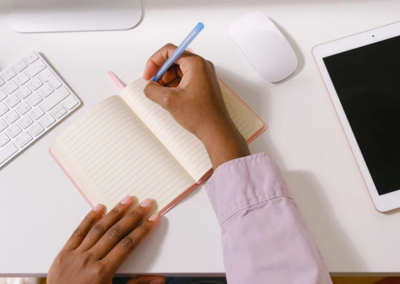As a software developer, you understand the importance of providing users with tools that are both flexible and customizable. This is particularly true when it comes to digital ink tools, which are increasingly used in a wide range of applications. That’s where the WILL SDK for ink comes in, offering a powerful set of tools for creating digital ink applications that can be tailored to meet different needs and expectations.
Benefits of WILL SDK customization
Customizable digital ink tools provide users with the flexibility to replicate the authentic feel of traditional pens and paper. These tools enable users to easily adjust ink thickness, color, texture, as well as choose from a variety of brushes and pens. By delivering a truly immersive experience, these tools enhance user engagement and satisfaction significantly. Moreover, their versatility allows seamless integration into various applications such as note-taking and drawing apps, as well as e-commerce and gaming platforms. Experience the ultimate creative freedom with our customizable digital ink tools today.
Customizable tools
At the heart of the WILL SDK for ink is the ability to provide a wide range of customizable digital ink tools that can be built to meet the specific needs of different industries, such as architecture or education. Developers can provide a set of tools that mimic the traditional tools used in those industries, offering a more familiar and efficient experience for users. This includes tools for drawing, writing, and highlighting, as well as more advanced tools for editing and manipulating ink.
Some examples of ink tools that can be created using WILL SDK for ink include:
- Pen: This tool allows users to draw freehand using a virtual pen. It can be customized to change the pen tip shape, size, and color.
- Brush: This tool is similar to the pen tool but uses a brush instead of a pen. It can be customized to change the brush size, shape, and texture.
- Eraser: This tool allows users to erase parts of their ink strokes. It can be customized to change the eraser size and shape.
- Highlighter: This tool allows users to highlight parts of their ink strokes. It can be customized to change the highlighter color, size and opacity.
These tools can be combined and customized to create unique ink experience for various applications such as note-taking, sketching and drawing.
Ink Designer Demo
One of the key benefits of the WILL SDK for ink is its ability to provide an intuitive user interface for working with electronic ink. This is demonstrated by the Ink designer demo.
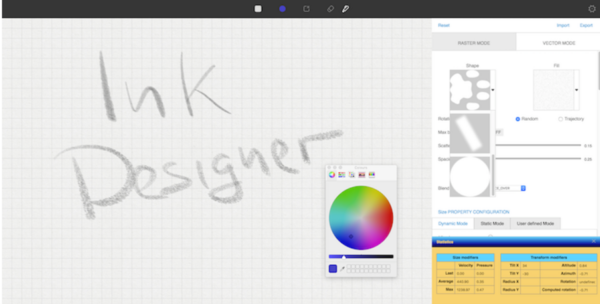
Ink Designer Demo
The Ink Designer demonstrates the flexibility of WILLTM Geometry and rendering pipeline. In computer graphics, a rendering pipeline, is a conceptual model that describes what steps a graphics system needs to perform to render objects. For the WILLTM ink rendering, this process is split into the geometry pipeline, which is implemented for all platforms in the same way; and the rendering part, which utilizes the platform-specific graphics frameworks.
After opening the pipeline configuration menu, there are several parameters to modify. In general, the engine differentiates between raster particle – called Raster Ink – and vector polygon rendering – called Vector Ink – with the main differences listed in the table below. The rasterization techniques that are implemented in the Rasterizer module are techniques for stroking paths that have these characteristics.
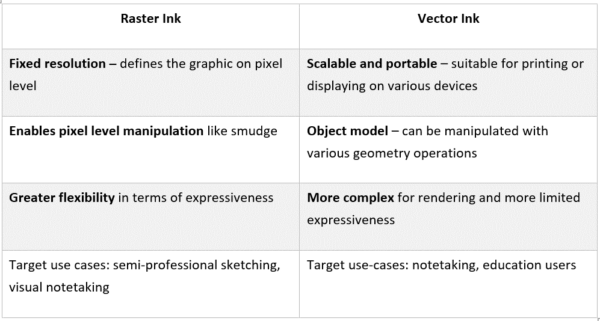
Raster vs. Vector ink
The Ink Designer consists of a simple ink canvas with three predefined background images. There are two tools available, an eraser and an inking tool. The Ink Designer uses the current configuration, which can be changed using the configuration menu in the upper right. The visual result is dependent on the brush configuration, the pipeline configuration and the configuration of the platform rendering.
Raster Ink
For the raster configuration, users can make numerous changes and adapt the shape, fill, rotation, blend, scattering and spacing of brush. In terms of velocity, the minimum, maximum, start, end, as well as size of width can be altered. Advanced parameters and settings, can be access through the demo here.
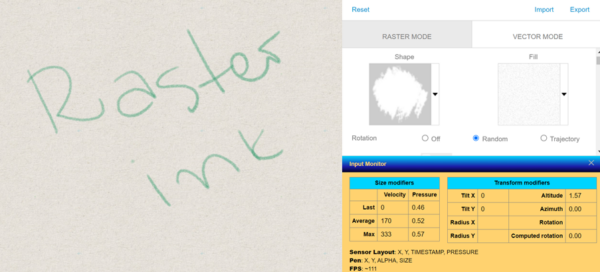
Raster ink demo
Vector Ink
For the vector configuration, users can adapt the shape mode, polygon and spacing of the shape; the minimum, maximum, start, end, as well as size of width for velocity. Best practice for setting up the geometry and rendering pipeline for Raster and Vector Ink can be found here.
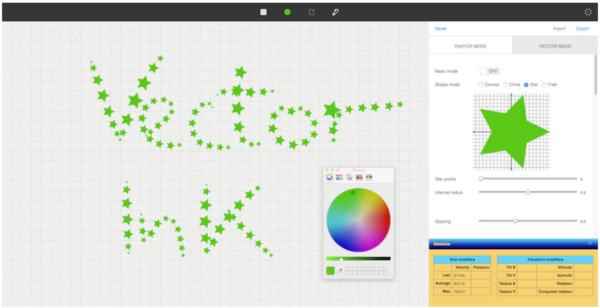
Vector ink demo
Why should you opt for WILL SDK?
In summary, the WILL SDK provides an exceptional array of tools to develop dynamic and adaptable digital ink applications. Whether you’re constructing a note-taking app, a drawing tool, or any other application involving digital ink, the WILL SDK for ink offers a comprehensive solution to deliver a distinctive and captivating user experience. If you aspire to create an outstanding digital ink application that sets itself apart, explore the remarkable capabilities of the WILL SDK for ink today. Don’t miss out on unlocking the full potential of your digital ink tool!
Stay tuned! If you want to stay updated in the world of digital ink, check other blog posts here, subscribe for Wacom Ink newsletter here or follow us on Twitter and LinkedIn.