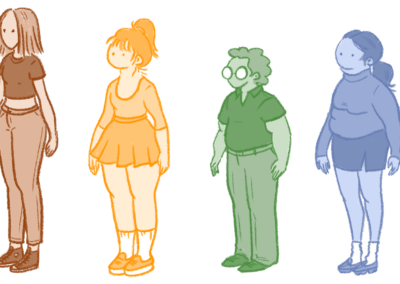How to Support Struggling Learners with Online Lessons
For students who generally struggle with lessons in the classroom, the rise of virtual learning can create more barriers for them to overcome. It’s a challenge to make your online lessons meet the needs of every student.
‘Struggling learner’ is a blanket term that covers so many difficulties. Some students lack access to technology or are unfamiliar with how to use it. Others have low literacy rates or difficulties with comprehension. Some will struggle to engage with lessons because of distractions at home.
Let’s look at common problems you will encounter when setting virtual lessons. Our simple suggestions will help you overcome barriers to learning so every student achieves their potential.
“Creating virtual lessons that support struggling students can be a challenge. We share simple techniques teachers can use to help everyone learn online”
Consider access to technology
It’s the children who struggle with learning who often have limited access to computers. You must think about how every student will access your lessons. Many families will share a laptop between parents and siblings or watch through a mobile phone.
Make sure you:
- Choose platforms that work on all devices, such as Microsoft Teams or Google Classroom. They can view both on phones and PCs or Mac computers.
- Consider how they will play videos– using Microsoft Stream lets students stream videos without having to download anything.
- Don’t assume students have the same programs you do– plenty won’t have PowerPoint or Publisher.
- Make they can view sure lessons without needing paid software.
Many schools are experimenting with live virtual lessons using Zoom, Teams or Skype. But remember students who are sharing technology may not have the freedom to watch live. Make a recording of your lessons for those who will need to be flexible about when they work online.
Support students with low literacy and comprehension skills
Online learning is an opportunity as well as a challenge. In the classroom, you are always torn between students ready to move on and those struggling to understand. Video demonstrations allow every student to watch at their own pace and rewind as needed.
Reduce the amount of information shown on each page or slide of your presentation. Record voice explanations of tasks and include vocabulary banks for those who struggle to read fluently.
Add relevant images and diagrams to your presentations. Wacom pen tablets are perfect for annotating, drawing and highlighting your resources. Keep your text as close as possible to images and avoid using visual distractions such as clip art and gifs.
Engage reluctant or disinterested learners
Some students are reluctant learners because they are unfamiliar with technology. Others have always been disengaged or are distracted by their home environment. Helping these students access and benefit from online learning is crucial because they are the ones most often left behind.
Be realistic about the work you set. Students are unlikely to manage full-time hours. Make your lessons 30-40 minutes long with a mixture of demonstrations, modelling and tasks to complete independently.
Set consistent expectations about handing in completed work and tell students what will be marked on what date. Keep track of submissions and plan what to do if students consistently cannot complete their work despite your support.
Create a familiar routine
Have a consistent schedule of work that is shared daily. Use a clear timetable so they know which lessons to expect on each day. Struggling learners often cannot manage their time without support so avoid sending out an entire week of lessons in one go.
Always post to the same platform to give them a familiar starting point and let them get familiar with it before focusing on learning. Make simple ‘how to’ videos using Zoom, Loom or Teams to show them exactly what to do.
Offer targeted support
Online learning does not mean a one-size-fits-all approach to lesson planning. In the classroom, some students require scaffolds, the same is true online. Virtual lessons offer many ways for you to create appropriate support for them.
Try:
- Creating a clickable voice explanation next to a task
- Embedding video clips
- Offering choice of task
- Work getting incrementally harder
- Modelled examples- pen tablets work well because you can highlight, circle and draw directly over images, or create your own.
How do you know who your struggling learners are? Think of ways to record progress in a manageable way, such as using surveys, polls and quizzes on Microsoft Forms. You can see at a glance which students need your help.
It’s also worth thinking about how you share answers to tasks. If the students submit their answers and receive the results a week later, they’re unlikely to remember what they did or learn from them. Make feedback an integral part of learning and consider using model answers within a lesson.
Make your support personal
A problem with online learning is students losing individual attention from teachers. Can you offer drop-in live online sessions, or sign them up for 1:1 video calls to speak with you individually?
Voice recording has made creating personal feedback less onerous. Instead of typing out long responses to work, record a brief message so they can hear your familiar voice. You can send personal messages by email or give regular shout outs when you set lessons.
Many schools create shared systems for monitoring student contact, such as editable documents on Microsoft Teams, Dropbox or Google Drive. This allows staff to choose students to call or email, and share who needs further support with colleagues.
Use a small range of platforms, websites and programs
There’s a wealth of resources available online. It’s tempting to use everything. But for struggling learners, this just gives them more unfamiliar things to learn.
Every new website means an address, username and password to remember. Sticking to a limited range of resources helps your struggling learners become familiar with what to do. This reduces the cognitive load, letting them learn more efficiently.
Create helpful guides
Find a few websites, apps or programs that offer a wide range of learning opportunities and use them as much as possible. Create a simple document for students containing all their usernames and default passwords. Leave spaces for them to add any changes. If you teach younger children, it’s useful to send these out to parents.
Make a simple user guide for each platform with screenshots or videos to help them navigate. Pen tablets are useful because they let you easily highlight, draw and signpost, but you can access basic drawing tools on programs such as Microsoft Word.
How can we help?
Struggling learners are at risk of falling further behind in online learning without your support. Virtual lessons offer so much potential but only if you remember that some may have limited access to technology and difficulties using it.
Here at Wacom we’re passionate about making online learning inclusive. Our pen tablets let you personalise your lessons and deliver them effectively to meet the needs of every student. Check out our helpful e-learning YouTube page to see how you can use Wacom in your classroom.