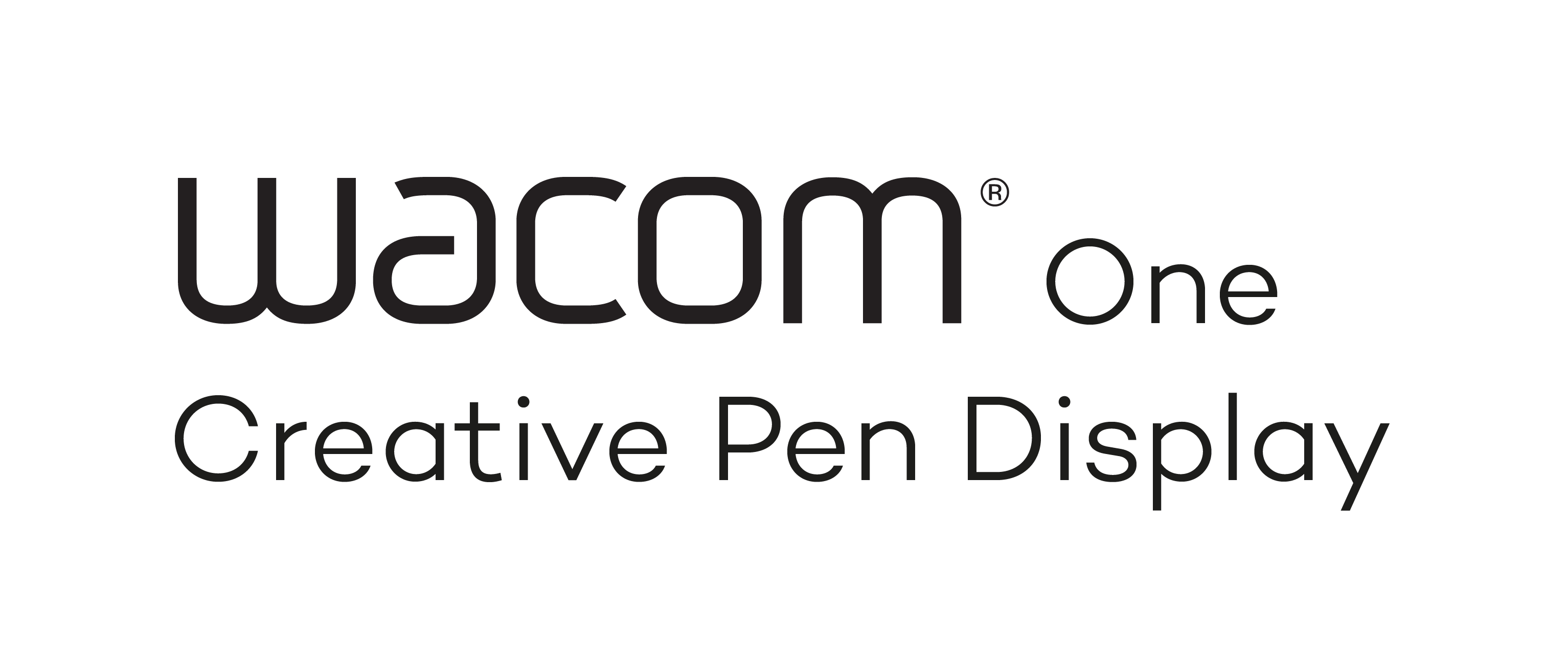Happy New Year! Welcome 2020, welcome everyone, welcome Wacom One.
We’re proud to present our entry-line pen display tablet that #ComesWith such a wide range of features that we cannot put them all into a single sentence. Today, at the CES in Las Vegas, the Wacom One Creative Pen Display will be introduced. It opens a world of new possibilities for both, creative and non-creative people. How? Nosy, are we?
Just keep reading or jump directly to the section of most interest:
- size
- pen
- partner brand pen support
- screen
- color accuracy
- connectivity and compatibility
- free software
Where to begin?
Like writing with pen on paper
The digital starter kit
Well, let’s start with the basics, if you’re new to digital creation. Think of it as a digital starter kit. Are you used to writing down notes on printed documents, doodling processes or mind maps, or brainstorming and sketching ideas with pen on paper?
The Wacom One does not only make these processes more paperless, it also helps storing sharing the output right away. Have you ever lost your some of notes? This will not happen with the Wacom One. These are just some examples of how you can improve your everyday. Imagine what you could do with it, if you were an aspiring artist creating your artworks digitally? Think of all the possibilities.
The size
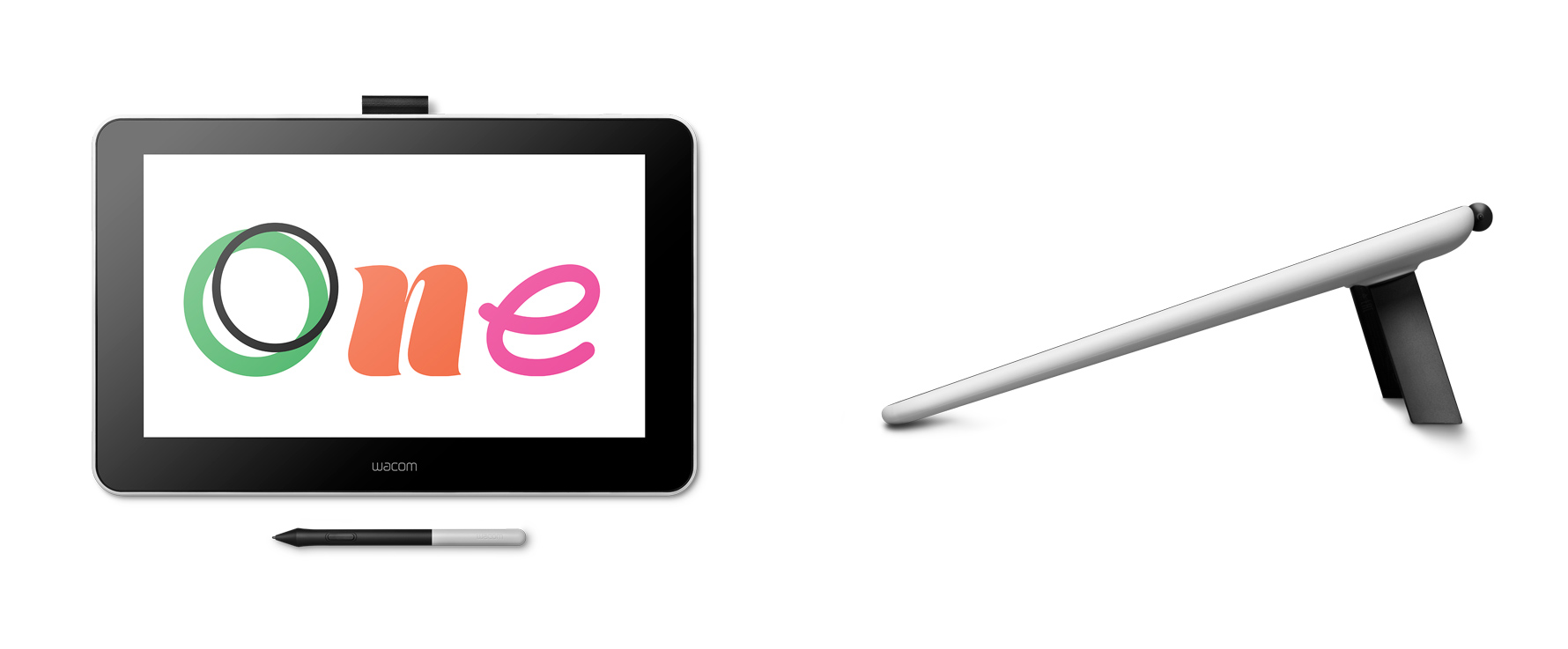
The only difference to using real paper, next to the connecting cables and the weight, are its foldable legs. Fold out, they will allow your eyes (and neck) for a more pleasant way of working at an angle of 19° degrees. Particularly smart: below the right leg you will find 3 replacement nibs and a handy pit to help you easily pull out the old nib when its time to replace it. If you think this is special already, there’s more.
The pen
Imagine you’re using a regular pencil on paper. What happens to your lines, the more pressure you apply? With its high pressure sensitivity, the Wacom One Pen will behave just like that. The lines become stronger and thicker as well. The pen even comes with tilt recognition.
What does that mean? Let’s quickly get back to the pencil you had imagined two seconds ago. What would you do to quickly fill a larger area with graphite? You’d tilt it, right? So that’s what you can to with Wacom One Pen, too. And its low activation force enables you to easily draw fine, thin lines as well. For digital art starters this translates into less strokes for the perfect line.
Partner brand pen support

When using pen on paper, the structure of the paper makes you feel some friction, right? The Wacom One has a particular coating that provides just the right level of friction for this pen-on-paper feel. The nibs of our partner brands’ digital pens have not been designed for friction – but our nibs are and they even wear off less on flat screens.
The screen

Then you will love the anti-glare film of the screen. That means, you will not be blinded or see reflections but be able to work on it instead. Its surface was designed not only to provide you with the most natural drawing feel, but also to prevent any distortion that might happen to you during the day while using it. Another example, next to reflections, is parallax.
Parallax – what’s that? Some display tablets have thick screens or a flaw in the software or driver that might cause the cursor not to be positioned exactly at the tip of your pen. This dissonant behavior can turn precision into a tough challenge.
Be aware, parallax is not to be confused with the lagging effect some processor intensive brushes cause when drawing digitally and should at best be as low as possible. With the Wacom One screen, you will hardly experience any parallax. Yet another feature of the Wacom One screen supporting a natural drawing experience is the high-resolution of 1920 x 1080 full HD, which also puts emphasis on: what you do, is what you see.
About color accuracy

Instead, the better the match of color gamut between the device you draw your sketch on and the device you show your sketch on, the more accurate the colors will be reproduced. Is there a standard color gamut? Of course, some high-end displays aim to outperform, but the common color gamut of a typical display (monitor, camera, etc.) is around 72% NTSC, which is exactly what the Wacom One display offers. This is a perfect match, in terms of color accuracy between different devices. It once again comes down again to:
what you do is, what you see
Versatile connectivity and compatibility

The Wacom One Creative Pen Display tablet is
the first display tablet that is supported by Android.
What? Yes, you are correct. With an additional adapter to connect the Wacom One to your Android smartphone and a power bank as the power source for the Wacom One, you’re free to go and use it where ever you are. It is supported by selected smartphones and tablets running on Android 6.0 and higher to begin with. If you want to know, whether yours belongs to them, please check the steadily increasing list of compatible Android devices for Wacom One. Tip: In case you use a Samsung Note 8 or higher, the included S-Pen will also work on the Wacom One – pretty great, huh?
Free software to get you started
How you use this powerful digital starter kit is completely up to you. If you use it with Android, there are a lot of apps available that support an additional screen. To get you started right away, we also offer some free software that comes with the brand-new Wacom One Creative Pen Display with many options for different operating systems. What are they?

 Bamboo Paper (Pro Pack valid only for Windows 10 versions)
Bamboo Paper (Pro Pack valid only for Windows 10 versions)
Thanks to Wacom’s WILL TM universal ink six expressive tool combinations give you an amazing natural ink experience and will turn your Wacom One into a digital paper notebook. What’s WILL TM?
It is Wacom’s universal ink technology that gives you the best writing and drawing experience available. It lets you exchange your notes and notebooks easily between Bamboo Paper and other mobile platforms without any loss of quality or ability to edit. Windows 10 users are able to benefit from the full potential of the Pro Pack, that comes with extra tools, brushes and full access to all notebook types. Here are some of its features:
- Basic notebook “Thinker” comes with multiple paper settings to choose from
- Pro Pack: choose between different types of notebooks that come with respective paper settings
- Recognizes and supports device rotation
- Import pictures and place them on your page according to your needs in size and orientation
- Export options include: Dropbox, Facebook, Email (multipage PDF), Tumblr, Evernote and more
- Available tools: pen and marker for basics and pencil, brush, smudge tool and crayon for Pro Pack users
- Choose from a wide range of colors
- Erase details, or the complete page
- Add and bookmark pages easily
If you start testing the Bamboo Paper app, you will soon see, how it can improve your professional and even your private life. Especially, when it comes to writing down notes to pictures taken, sketching processes, creating story lines and much more. However, when it comes to creating digital art, it has some limitations, which the following included software does not have.
Clip Studio Paint Pro: up to 6 months of free membership*
If you are an aspiring digital artist, you’ve probably already heard about Clip Studio Paint Pro by Celsys. It is the leading creative software in and around Japan for comic and manga. It comes with some optimized features for comic and manga artists, like perspective rulers, panel layouts, sketching, inking, tones, textures, speech bubbles and captions. But it also offers and area of features for other creative realms like animation, character design, concept art and much more.
To those, who don’t know Clip Studio Paint Pro: It is a page-based, layered drawing program supporting bitmap and vector art, text, imported 3D models and frame-by-frame animation optimized for manga and comics, than runs on Windows and Mac operating systems. It perfectly complements the Wacom One Creative Pen Display and comes with drawing tools that emulate natural media like pencils, ink pens and brushes, as well as patterns and decorations. No wonder you get to test it for up to six free months of membership*. If you want to know, how to get started, just check out our recap article on getting started with Clip Studio Paint Pro.
* If you decide to register for a monthly license plan with Celsys after testing it three months for free, Celsys will grant you another three months free of charge.
Adobe Premiere Rush: 2 months of free membership
If you love taking videos, why not bring them to a new level. No matter, if you upload them to YouTube, IGTV, TikTok or any other online video platform – editing your videos will become easier with Adobe Premiere Rush. It brings many tools to simply manage audio, motion graphics and more on smartphones as well as tablets or desktop devices and offers automatic synchronization for videos up to 20 minutes.
That means, you can use the software across your updated Windows, Mac and Android devices and work on projects from anywhere. When done, simply share your final video on Facebook, Instagram and YouTube. Never thought about a YouTube career? Test Adobe Premiere Rush for a 2-months-membership free of charge and maybe you’ll change your mind with the Wacom One Creative Pen Display. Tip: Although published some time ago, maybe you will also like checking out our article about Adobe Premiere Rush.
Ps.: Shop now and stay tuned to our blog, if you want to know more about the Wacom One and how to get started.