Today’s tutorial: How to draw hair
Some of you might already be experts in drawing hair. But if you’re not there yet, just take a look at today’s tutorial. Lera Kiryakova, a fabulous freelance illustrator, was so kind as to prepare a new tutorial for us on her Wacom Cintiq. You have certainly already seen her on YouTube, when she created this illustration tutorial for us. Now, she wanted to focus more on how she draws hair – which is a tough skill to master. Curious about how she does it? No need to write down each step, we already did that for you – see right after the video:
How to draw hair step by step
To better be able to follow the steps, let’s start with drawing a strand of hair. Do you already have a color in mind? Your hair must not be brown, it could also be pink, or blue – which color you pick is totally up to you.
Step one: create a pallet of colors and start with the mid tone
Once you know what color the hair should have, create a pallet of shades of that tone. This way, you could always go back to pick up those colors. You might first want sketch the flow of your strand of hair. Then you can start with adding some rough strokes in and about the middle of the strand with the mid tone of your pallet to fill the area and set the base color.
Step 2: add lighter and darker shaded strokes and blur slightly
You do not need to fill out your complete sketch yet, as you will be adding more and more strokes in different shades and sizes. So, let’s add some darker and lighter shaded strokes to that strand. Next, Lera blurs them slightly, either with the smudge tool or with the Gaussian Blur filter.
Step 3: add random hair coming out from the mass with a smaller brush size
This step is essential, if you want you outcome to look more natural eventually. Just reflect a bit, when does hair clutch together like that? Mostly, when wet – if the strand of hair you’re painting is wet, you could probably skip this step.
Step 4: add darker and lighter strokes with a small brush size – blur & repeat
Now it’s time to give the stand some depth by adding darker and lighter strokes with a small brush size. This adds some shadow and dynamic into your strand of hair. If you look at hair in the real world, light hits the different strands and sections differently, depending on its flow. Also, you cannot make our a single hair in the mass within a strand. So, as long as you’re not yet working on your final steps, it is time to blur again. Just repeat this process until you want to add some shading.
Step 5: turn dark areas darker to convey volume
When you look at the flow of your strand, where does the light hit? And where does it create shadows? To bring more volume to your strand, it is time to darken the darker parts. And don’t forget to blur. This makes the hair appear softer.
Step 6: add some lighter strokes to highlight areas and erase the borders
Remember how you turned the darker area darker in step 5? Now let’s do the same just with the lighter areas to add some highlights where light hits the strand and erase the borders with a soft, wide eraser. Lera uses a small brush to make little strands clearer and then she smooths them with the smudge tool.
Step 7: add contrast, highlights and detail
You have already created volume with adding strokes for shadows in steps 5. Adding some darker strokes on top now, will prevent a flat impression of your strand. And how about adding some more highlights on top? Almost like you did in step 6 already, but this time be a bit broader and lighter and again, use the smudge tool. Once that is done, you can add some detail, like highlighting or darkening little strand as you wish.
Step 8: copy the layer with the hair and use the motion blur filter
Lera likes when hair looks soft and more natural. Therefore, she now copies the layer with the hair and uses the motion blur filter on the lower layer. Then, she slightly removes the edges of the upper layer with a soft eraser. This way, the edges of the strand looks softer and as if in motion.
Step 9: add even more contrast & detail, like thin hair
Copy the the layer with the hair once more and set the upper layer into multiply mode. Go over the light areas with a wide soft eraser to bring the highlights back up. Once you did that, it is time to add some detail, like thin hair – but don’t forget to erase the borders with a soft, wide eraser.

Step 10: add a little more light and the final finishing touches
Of course, this is totally up to your taste. But Lera likes to make the highlights shine by adding more white. Then, she adds some final touches to feel happy with the final output.
How to master drawing hair
Now that you know how Lera draws hair, it’s your turn to learn. But if you really want to master this skill, it takes a lot of practice – do not underestimate that, if you want to retrieve results like this:

Thank you Lera!
We want to say “Thank you very much for showing us your way of drawing hair!“. Her tutorial certainly offers some helpful tips and tricks to all of us, who seek to master the skill of “how to draw hair”. If you liked the tutorial and you want to see more from Lera, this is, where to find her online:
Instagram
YouTube
Facebook
ArtStation
And don’t forget to subscribe to our newsletter,
if you want to be informed about promotions, product releases, challenges and inspirational articles.



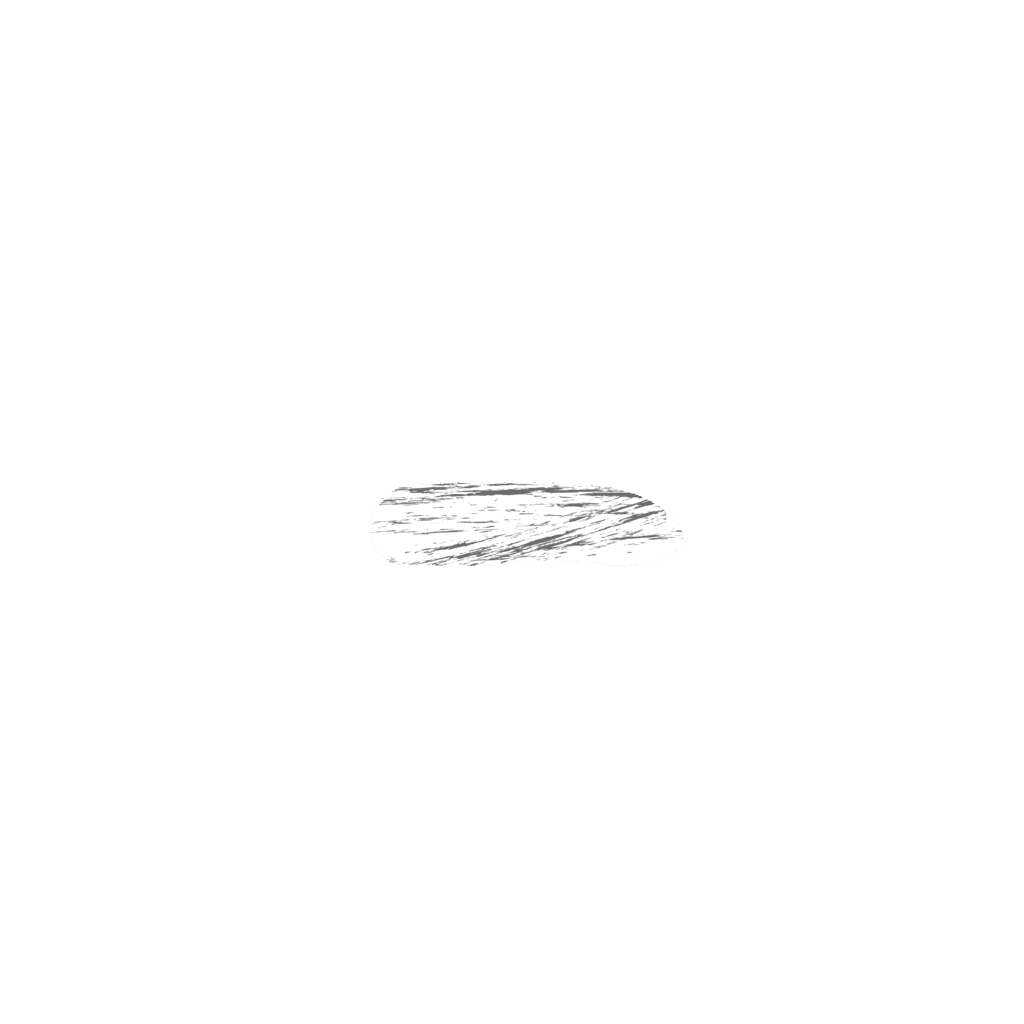
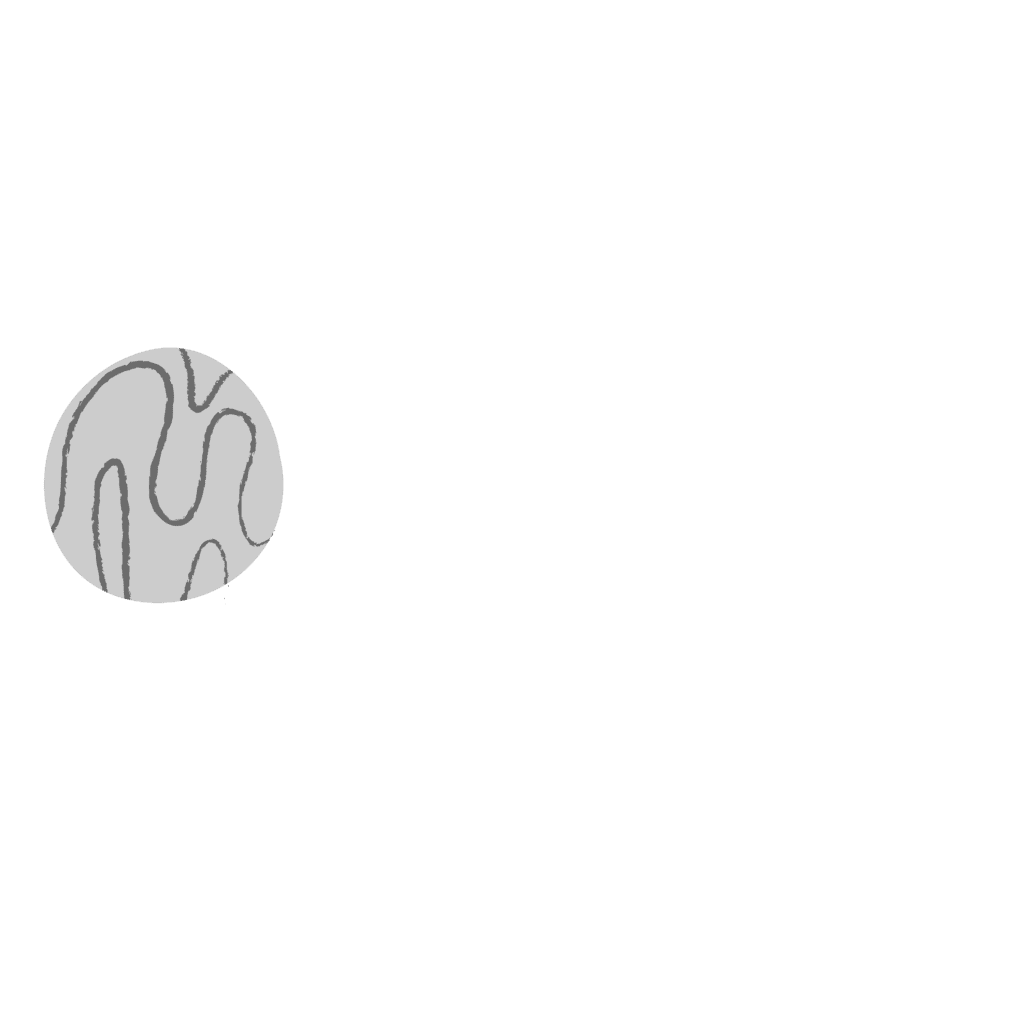





![Advent Calendar [25] – Merry Christmas 2019!](https://community.wacom.com/en-de/wp-content/uploads/sites/20/2020/09/CartoonCrunch_BlogHeader_800x400-400x284.jpg)
![Daria Khoroshavina (kitchenghosts) – 7 days of inspiration – Advent Calendar [24]](https://community.wacom.com/en-de/wp-content/uploads/sites/20/2019/12/Advent-Calendar-Day-24-kitchenghosts-400x284.jpg)
![Alex Vede – 7 days of inspiration – Advent Calendar [23]](https://community.wacom.com/en-de/wp-content/uploads/sites/20/2019/12/Advent-Calendar-Day-23-Alex-Vede-400x284.jpg)
![Anna Kuptsova – 7 days of inspiration – Advent Calendar [22]](https://community.wacom.com/en-de/wp-content/uploads/sites/20/2019/12/Advent-Calendar-Day-22-Anna-Kuptsova-400x284.jpg)
