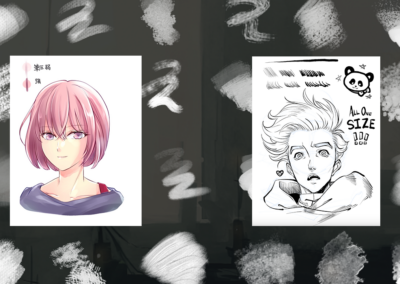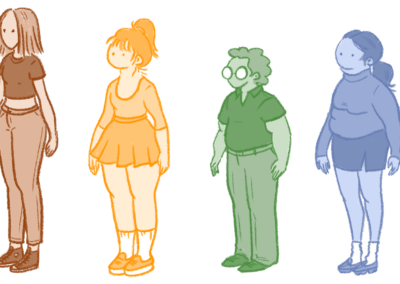Most of the time Wacom tablets are associated with digital artists, so much so that they are considered an industry standard. Yet, drawing tablets have also become a fundamental tool for photographers of all levels, and while some might still be hesitant about the idea, it is undeniable that they will improve your general workflow. Whether you work in post-production, are a professional photo or video editor, a retoucher, or simply a hobbyist that wants to take their images to the next level, investing in the right drawing tablet will make your experience more enjoyable and your work stand out.
As someone that uses Photoshop and Lightroom to edit my photographs, I am so pleased to have swapped my mouse for my Wacom, as it has allowed me to experiment with photo manipulation and made the world of photo retouching a lot more accessible.
Start using a pen
One of the main factors that have made a huge difference to my productivity, and that persuaded me to switch to a tablet in the first place, was working with a stylus. It works just like a mouse but becomes a much more adaptable tool, which feels smooth and intuitive.
The precise pressure sensitivity is perfect for someone who has had traditional art training and allows you to change the intensity of whatever action you are performing swiftly and with ease. Many of us will also inevitably spend long hours absorbed in intense editing sessions, which can result in bad posture and problems in the future. Using a stylus is a lot more comfortable and will help you avoid any back pains or cramps in your hand.
Whichever drawing tablet you settle on, Wacom has engineered the best pen technology to complement its products. The versatility of the Wacom pen makes it a great tool for retouching your photographs, as it gives you a chance to experiment and play. It is also incredibly accurate, granting you full control of your work down to the very last pixel. I wanted to achieve as close a resemblance to pen and paper as possible, and the seamlessness of the pen, paired with the texture of the tablet, does just that.
Customize your tablet
It’s clear that using a digital pen will make your workflow faster and a lot more efficient, however, it is not the only component responsible for these improvements. Indeed, the customizability of the Wacom tablet, whether you are using a creative pen tablet like the Wacom Intuos, or an advanced pen display like the Wacom Cintiq Pro, will allow you to optimize your creative process and save valuable time.
Programmable buttons, scroll wheels, personalized express keys, and shortcuts on the pen itself all help you create the perfect rhythm for your work. Now that I am used to having easy access to all of these features, the idea of relying on my old humble mouse makes me laugh.
Work on your screen
A pen display is a perfect choice for those who enjoy working straight on a screen, especially when making the switch for the first time. Unlike a pen tablet, you will be able to draw and see your work appear directly on a monitor beneath the pen. The 4K screen on the Wacom Cintiq Pro presents outstanding color performance and realistic color accuracy, allowing photographers to retouch and edit images skilfully without compromise. Similarly, the Wacom Cintiq 16 and 22 provide a full HD LCD display for maximum detail, while at the same time keeping a tactile feel, true to pen and paper. When I work on my Wacom Cintiq 16, I love the completely innovative experience of being able to manipulate my images so easily right in front of me.
Work from anywhere
Not only does a tablet provide you with everything you could ever need in one place, but it also gives professionals a lot more flexibility for remote working and creating on the go. Notably, the Wacom Mobile Studio Pro is perfect for presentations, planning your portfolio, and using it at home or at the office, with the option of connecting it to your Mac or PC and using it as a pen display.
Wacom One and Wacom Intuos also boast high mobility with their Android compatibility. Add Wacom One to your Android smartphone and you basically add an extra digital canvas to your favorite tool. Ideal for working on your notes, editing your latest images, or whatever other use you need more space for. Plus, the pens of Wacom One and your Android can be used on both devices.
Try some new software
Depending on the Wacom model, another incredible benefit for photographers is the free limited access to amazing software like Boris Fx Optics, Corel® Aftershot™ Pro 3, or Clip Studio Paint. Personally, I have always found it very useful to be able to try certain programs before making any final decisions, as it allows me to experiment with first-class software and gives me access to what was once an expensive process. Whether you are interested in visual effects and want to learn how to use the award-winning Boris FX Optics, or are a creative who wants to enrich your images with Corel Aftershot Pro 3, there is always something for you to discover.
I have definitely seen a difference in my work since using my Wacom tablet, mainly because I’ve found the experience a lot more creative and enjoyable. Now, all that’s left for you to do is discover how a Wacom tablet can become the perfect image editing tool for you.
. Backing up your tablet settings
The most important tip of the video, he emphasizes, comes at the end: How to back up your tablet settings so you can reload them in case of data loss. Through the Wacom Desktop Center, save your settings to your computer’s, or as he recommends, an external, hard drive.