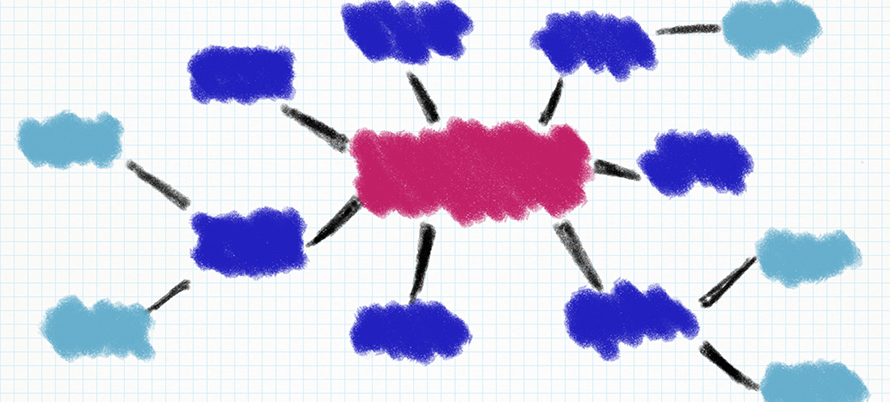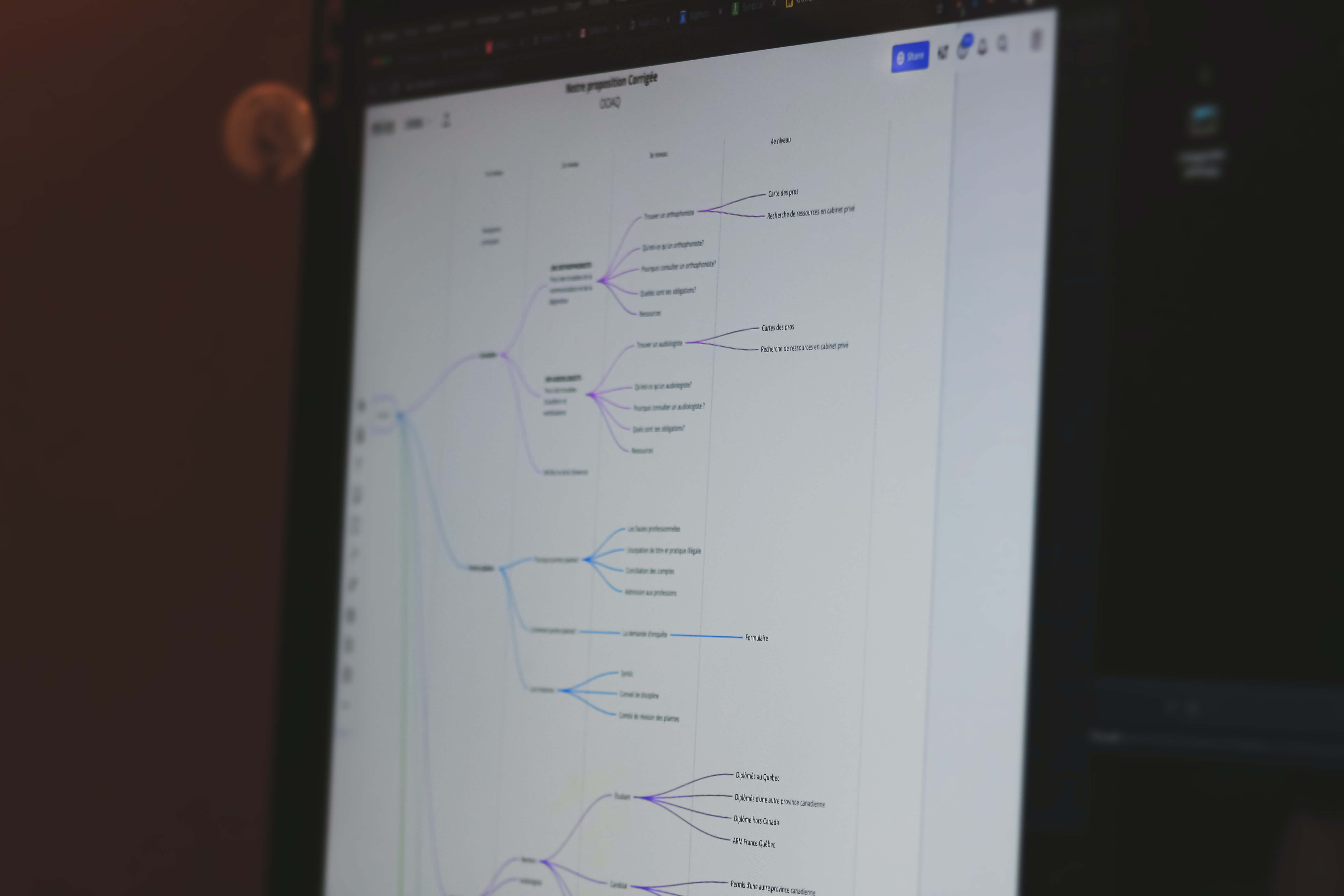Visual thinking has come a long way from those time-consuming notes you had to type up after planning on paper. As you can handwrite directly on your PC or laptop, our pen tablets are perfect for visual thinking. It’s just one of the ways we’re supporting busy teachers with online working.
Let’s look at five popular visual thinking tools you can use as a teacher and explore the benefits they offer you and your students.
1: Sketch noting
Have you seen sketch noting in action? It’s become a popular way of creating a visual summary of the key points from events and talks. You can also use it in the classroom to make notes through a lesson or create a recap of a unit of work.
Sketch noting is a way of visual note taking. You capture your notes using words and a range of quick drawings. There’s no right way to do it, so if you love doodling you might include lots of images. If you prefer words, your sketch notes will use more writing.
You’ll often see these common features included:
- Connectors: Lines, dots and arrows making visual connections
- Words: A range of sizes, styles and colours to emphasise phrases and key ideas
- Icons: Symbols that are quick and easy to draw
- Containers: Boxes for grouping ideas including bubbles, shapes and banners
- Illustrations: Relevant pictures and drawings that refer to the principal themes
Great sketch noting means deciding what key information to record; you’re not trying to capture everything. During meetings, look at the agenda to decide what you will need to remember. In lessons, use your success criteria to help make your sketch notes focused and manageable for students.
2: Inspiration board
Collect inspirational ideas you see online to create an inspiration board full of creativity, much like interior designers use mood boards. In addition to pictures, include diagrams and notes in a range of colours to help you organise your ideas.
Using your Wacom pen lets you insert images and write directly over and around them. You can collect suggestions for a new scheme of work or plan a classroom display. Our Bamboo Paper is popular with teachers because you can create notebooks for different subjects and projects all kept in the same place.
Rather than cumbersome folders of clippings and photocopies, having an online inspiration board makes it easy to add, edit and share your ideas. Why not create collaborative boards on shared platforms such as Microsoft Teams to let other colleagues add in their ideas?
3: Mind maps
If you need to collect all your ideas about a single topic or theme, a mind map is great for brainstorming quickly. Put your central theme in the centre of the page and arrange your ideas around it using simple connecting lines.
Mind maps are word heavy but can include a range of useful images within them. Use colour-coding to help organise the information. You can create branches from major lines to cluster ideas into groups.
Mind maps are useful in the classroom to capture class discussion, provide feedback and create topic revision aids. When teaching online in live or recorded lessons, use a simple tool like Microsoft Whiteboard to create your mind map and then use the sniping tool to capture the completed image for future lessons.
4: Concept maps
Often confused with a mind map, we use concept mapping to focus on the relationship between ideas. Usually the information is presented from the top down with arrows showing different connections moving from general down to specific. Often verbs are used to explain the relationships.
Concept maps need to be clear to follow and understand. Use colours and icons to help make them easy to read. Drawing with a Wacom tablet makes it easy to add and remove lines using different pens and the eraser tool.
5: Diagrams
Flow charts, graphs and other diagrams are all uncomplicated ways to visualise thinking. Sorting information into Venn or Carroll diagrams, creating timelines and graphs let you make links and categorise information. It’s easier to make connections when you have sorted the information into relevant groups and sections.
Creating a simple diagram is useful for showing a process towards an outcome. Use them in the classroom to create visual journeys through a unit of work or to map out a curriculum area with your colleagues. Using icons, drawings and colours makes them easy to navigate and understand.
Tips for using visual thinking as a teacher
Visual thinking tools lend themselves to collaborative thinking online. Use platforms like Microsoft Teams or Zoom to create shared visuals during lessons or department meetings to capture key information. Using a pen tablet makes it easy to handwrite, draw and doodle with the benefit of saving and sharing the results.
There’s no need to be artistic to create visual representations of your ideas. Keep your icons simple and easy to recognise. Drawing directly on your computer makes it easy to tidy up your representations as you go with no need to redraw. Using colour is the simplest way to organise information into obvious groups and sections.
Visual thinking is simple to implement in your classroom and offers a way to display ideas in a clear way. Working online lets you edit and keep these plans to use in the future. It saves lots of time redrawing and typing up documents which is great for busy teachers.