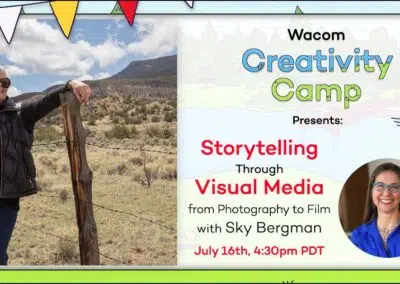Wacom pen tablets and displays – used by professional & amateur photographers alike
Wacom pen tablets and displays are an essential tool for any creative professional or hobbyist who wants to take their photo editing to the next level. With their natural pen feel and precision, a Wacom device could greatly enhance the quality and efficiency of your work.

Seamless integration with your current workflow
Wacom products are compatible with Mac or PC and virtually all photo editing applications, including Adobe Photoshop and Lightroom. Adding Wacom to your workflow makes editing simpler, easier, and more intuitive than using a mouse or finger could ever be.
Why should you use a tablet for editing your photos?
Wacom offers several tablet options that are suitable for photographers, but the best one for you will depend on your specific needs, budget, and preferences. Be sure to consider factors like display size and quality, pen sensitivity and precision, and customizability when making your decision.
Precision and control: A Wacom tablet gives you precise control that a mouse or trackpad simply can’t match. With a Wacom stylus, you can make precise movements and adjustments to your images, which can be especially useful when working on small details, retouching, or making selections.
Pressure sensitivity: Wacom tablets are pressure-sensitive, which means when you press down harder with the stylus, the power or intensity of whatever tool you’re using increases. This is very useful when working with tools like brushes, where you want to create different levels of opacity or texture. Take dodging and burning – instead of having to adjust the strength of the tool each time, you can just press harder or softer to apply more or less of the effect you want, which speeds up your workflow and gives you more refined control.

Which is the best Wacom tablet for photo editing?
Wacom offers several devices that are perfect for photographers, but the best one for you will depend on your specific needs, preferences, and workflow. Consider all of these options:
- Your budget
- Pen tablet vs. Pen display
- The size of the device’s active area or display
- The level of pen sensitivity and precision
- ExpressKey options for added workflow customization
Below, we’ve broken down the best options for you depending on whether you’re a beginner, a pro, or somewhere in between.
Photo editing tablets for beginners, hobbyists, & students
Wacom Intuos photo editing tablets
The Wacom Intuos creative pen tablet offers a better way to edit photos compared to using a mouse, trackpad, or finger – and comes in at a much more affordable price than our professional line. Using a Wacom pen tablet with our pressure-sensitive, ergonomic, battery-free stylus means you can:
-
- Make detailed adjustments to your photos, such as retouching blemishes or making fine adjustments to exposure or color balance
- Experience much greater control when using brush tools, masking out sections of images, or adding illustration elements
- Create smoother and more natural-looking edits than any built-in social media app or auto-applied setting ever could
-
Sale!
Wacom Intuos small pen tablet
Original price was: $69.95.$39.95Current price is: $39.95. -
Sale!
Wacom Intuos small pen tablet with Bluetooth
Original price was: $99.95.$59.95Current price is: $59.95. -
Sale!
Wacom Intuos medium pen tablet with Bluetooth
Original price was: $199.95.$109.95Current price is: $109.95.
Wacom Cintiq photo editing displays
The Wacom Cintiq, in either our 16 or 22 inch display sizes, are high-quality pen displays excellent for photo editing because they allow you to work directly with your photos on the screen. This makes the editing process more intuitive and natural:
-
- Make extremely fine adjustments to color, contrast, and exposure in real time on the display itself
- Use brush tools to expertly retouch blemishes and other imperfections with customizable pressure sensitive effects
- Achieve extremely precise masking and layering effects by zooming in and drawing with the stylus directly on photos
Join the Wacom newsletter today and enjoy exclusive perks and discounts.
Sign up to stay updated on the latest creative inspiration, tips and tutorials, and to be one of the first to hear about upcoming promos. And when you join, you’ll receive 5% off a display or 10% off a tablet on the Wacom eStore.*
*US eStore Only. Not valid on some brand-new items or items on sale.
For professional photographers & high-end enthusiasts
Wacom Intuos Pro photo editing tablets
The Wacom Intuos Pro has been a popular choice among professional photographers for decades. Here’s why:
-
- Comes with the ergonomic, extremely precise Wacom Pro Pen 2, with 8,192 levels of pressure sensitivity, tilt and pressure support, and customizable shortcut buttons
- Rugged build quality so you can bring it with you on location
- Built-In ExpressKeys and a Touch Ring for endless workflow customization
- Bluetooth wireless connectivity
- Three different sizes, so you can choose the one that best fits your workspace
Wacom Cintiq Pro photo editing displays
The Wacom Cintiq Pro is a creative pen display that lets you edit directly on the screen, making extremely precise, intricate enhancements possible like never before, and built-in Expresskeys or an included ExpressKey remote mean you can endlessly customize your own workflow. There’s a Cintiq Pro for every photographer:
-
- The small-but-mighty Cintiq Pro 16 has a brilliant textured glass screen for an intuitive pen-on-screen experience, in a size that facilitates powerful editing even while traveling or on location
- Cintiq Pro 24 and 24 Touch are large enough for multiple windows for references, as well as working with massive RAW and/or HDR files on the 4K display
- The all-new Wacom Cintiq Pro 27 features unparalleled color accuracy, completely redesigned ExpressKeys, and the brand-new Pro Pen 3 for our best pen display experience ever
Wacom Photography 2023
The latest in photography with Wacom
Looking for photo editing tips, tricks, tutorials, or creative inspiration? Here’s the latest from the Wacom Community.
Connect with Wacom on social media
#TBT to when @doughism took us #backtoschool 🍎✏️🗒️
#wacom #madewithwacom #wacombacktoschool #digitalpainting #characterdesign

Let`s break down the character design process with @_jocelynshort tomorrow during Wacom Creativity Camp! Jocelyn is a fantasy, sci-fi and horror genre artist working in comics, video games and films. It`s gonna be a fun-filled session, so don`t miss it! Sign up for camp through the link in the bio ☝️
#wacomcreativitycamp #wacomedu #wacomforeducation #digitalart #characterdesign #madewithwacom

We were so excited to talk with Tomotaka Shibayama, director of the anime film My Oni Girl, currently available on Netflix 🎬💫
Join us while we chat with Tomotaka Shibayama about the display he used during the production, Wacom Cintiq Pro 16 ✍️
#MyOniGirl #CintiqPro16

We hope you channel the power and energy in this beautiful @wenjun.lin creation ☁️🌬️
#madewithwacom #Digital2D #Illustration #Anime #Manga #CharacterDesign

@dokomi_expo was a BLAST ❤️ We are already missing the inspiring vibes from our Otaku community 💫
We really enjoyed meeting you and sharing thoughts at the event 😎
Now, here’s a question for the comments section: With what MANGA character will you swap jobs? 👇
#WacomAtDokomi #Domoki2024

Wacom Adventures with @lplucas 🥸☁️☁️☁️☁️
Here are 3 ways to draw clouds as a pro artist in #ClipStudioPaint
@clipstudioofficial @graphixly✌️
#MadeWithWacom #DrawingTips #DigitalArt #illustration #artistsoninstagram #digitaldrawing #cloudart #WacomCreativityCamp

Let`s go "camping" with @lukeymcgarry this week at Wacom Creativity Camp! During this virtual campfire of sorts, Luke will walk us through his creative process, share art tips, talk about his favorite tools and shortcuts to make his comics, and tell us all about how to stay creative while also avoiding the sun this season. ☀️☀️☀️☀️
Join us July 11 at 4:30 PST.
Sign up for camp through the link in bio ☝️
#wacomcreativitycamp #wacomedu #wacomforeducation #digitalart #freewebinar #madewithwacom

We had a blast at @dokomi_expo 2024! 🎉
Thank you to everyone who joined us at the Wacom booth.
From epic art battles and interactive product demos to truly inspiring talks by Wacom’s CEO Nobu Ide and Celsys’ CEO Kei Narushima, this was an unforgettable experience! 🙌🏻
#Dokomi2024 #WacomAtDokomi #Manga

Learn to draw a manga page from scratch with @whytmanga during Wacom Creativity Camp on July 9th. Odunze will show how to go from idea to execution, covering all necessary steps and a few special personal tips to save time and level up your game on Clip Studio Paint.
Sign up for camp via the link in bio ☝️
#wacomcreativitycamp #wacomedu #wacomforeducation #digitalart #freewebinar #manga #madewithwacom

💥 Breaking News, Artists! 💥
We are beyond excited to announce Wacom Yuify Open Beta! 🚀✨ A groundbreaking new service designed to protect and secure your authorship while managing the digital rights of your artwork.
How Wacom Yuify Works?
🔏 Micromarking: Our advanced micromarking technology embeds an invisible, unique digital ID into each piece of artwork. This micromark helps trace back your creations to you and helps prevent unauthorised use.
🔍 Digital Link: Thanks to the micromark, anyone can scan your digital artwork with our Yuifinder tool to be directed to the authorship record and its details in Yuify.
📜 Simplified licensing: Create and manage licenses effortlessly, set terms and permissions for your work. Yuify streamlines the process of licensing and managing usage rights.
Whether you’re using Clip Studio Paint (@clipstudioofficial), @photoshop or Rebelle (@escapemotions), Yuify integrates seamlessly to support your creative workflow.
Join us in embracing the future of digital rights management!
👉 Get started now and register for free in the link in our bio!
*Wacom Yuify is a free service currently in its open beta stage available in the US, the European Union, the UK, Switzerland, and Norway.
*Wacom constantly monitors and improves the robustness of the technology during beta phase.
Thanks for your feedback.
#WacomYuify #DigitalArt #CreativeRights #Yuify

Celebrating all love. All together. All the time. ❤️🧡💛💚💙💜
#MadeWithWacom by @i.amgaby_ using Wacom One 12
#LoveIsLove #PrideDay

Artists when no one is watching. 🙈🥸
Thank you @lplucas, for making us all feel seen.
#artistsofinstagram #artistlife