“Can you draw on a Chromebook? … Two years ago I would’ve said no, but things are changing!” — Brad Colbow
About Chromebooks
Just in case anyone needs an introduction, a Chromebook is a simplified laptop that runs Google’s Chrome OS. Their main app is, you guessed it, Chrome, and they’re intended primarily as vehicles for browsing the internet and using web services.
But recent versions have introduced the ability to run Android apps via the Play Store, a subtle but game-changing feature for users of specialized programs like artists. Despite what you might have heard about them in past years, they’ve come a long way lately, with manufacturers increasingly rolling out mid-range and even high-end Chromebooks, with specs comparable to Windows laptops — and far faster actual performance, since the OS consumes next-to-no system resources.
If you have a Chromebook, simply add a Chromebook-compatible Wacom product (Wacom One pen displays and One By Wacom pen tablets are Works with Chromebook certified, and Wacom Intuos pen tablets are compatible with most Chromebooks) and the right creative software, and your Chromebook can become a drawing tool that allows you to express your creativity and your unique style.
What specs will I need?
There are a limited range of art programs you can run on the Chromebook, all of them lighter than desktop image editors, but if you’re shopping for a Chromebook you want to go for at least a mid-range one so you don’t suffer from cursor lag when drawing. Generally, anything with at least an Intel Celeron processor and 4 GB of RAM should be enough to run any of the programs listed below.
What tablets can I use?

One by Wacom
The flat tablet distilled to its essence. While it lacks the shortcut keys and eraser of higher-end flat tablets, its textured surface and excellent responsiveness make it feel as good to draw on as ones I’ve used that cost four times as much. Available in Small and Medium.

Wacom Intuos
The gold standard for pen tablets since the 90’s. The Intuos Small is currently the only one to feature ChromeOS support, but its form factor is perfectly suited to the Chromebook’s 13-inch screen size, and it’s the most budget-friendly option anyway.

Wacom One
Our entry-level drawing monitor, counterpart to the One by Wacom, offering the same peerless drawing experience as the Cintiq in a smaller, more budget-friendly package. Both the monitor and its pen are lightweight, making the screen excellent for travel or just limited-space setups, and the pen breezy to sketch and paint with. It has the side benefit of bringing the image closer, so you don’t have to view your painting on your laptop’s small screen from the distance past your keyboard.
What art software will run on Chromebook?
The ability to run Android apps gives you far more choices than you’d have in-browser alone: too many to fit a real guide to them into this article. And for even more, they can also run Linux programs with some prep work.
Your best options
Here are what I consider the top options, followed by a bunch more that might be just as good, but that I just haven’t tried.
- Clip Studio Paint: The mobile version is somewhat limited compared to the desktop, but CSP in any form is still, in my personal opinion, the GOAT art program. (Just don’t tell Adobe.) Many Chromebooks come with several free months of CSP—but in case yours doesn’t, the Wacom One does too!
- Autodesk Sketchbook: Simple, lightweight, app famous for its drawing tools.
- Krita: Differentiates itself from the others in that it’s not a phone app, but a whole “desktop-class” art program that’s merely installed through Play Store.
- GIMP: Also a full-featured program, but for Linux. Capable, if awkward: can do anything Photoshop can, just not as fast.
- Magma Studio: The pro version of wildly popular browser-based painting app Aggie.io, upgrading it with far more brushes and robust team-management features allowing up to thirty people to work side-by-side.
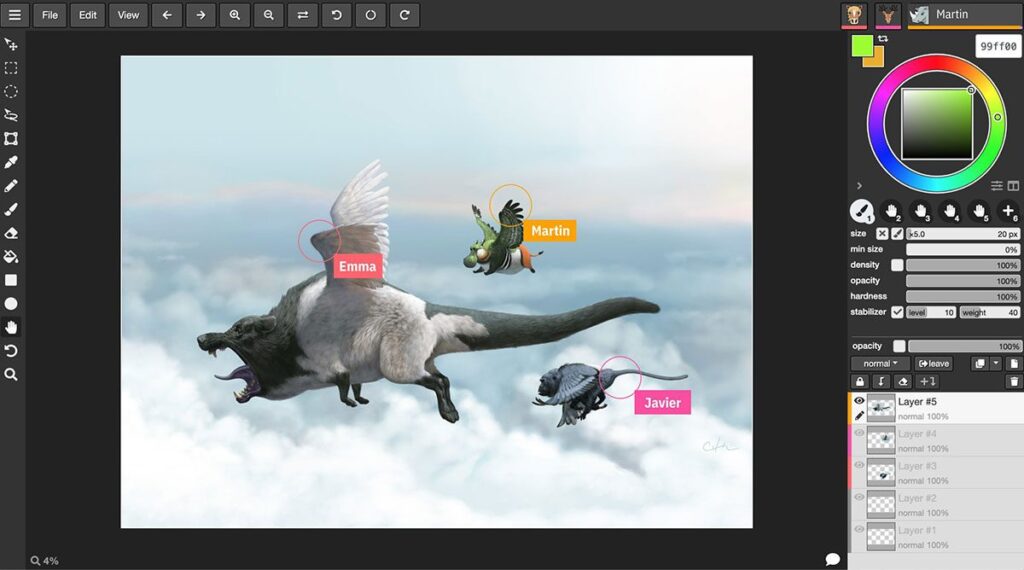
Other options
Browser-based Apps: Aggie, Sketchpad, YouiDraw, InspirARTion, Photopea, Kleki, Pixilart Draw, Sketch.io, Sumopaint
Android Apps: Medibang Paint, Tayasui Sketches, Infinite Painter, SimpleDraw Pro, Ibis Paint, ArtFlow, Artrage Vitae, Picsart, Pixel Studio, Dotpict, PaperColor
That’s 25 in total! So if there’s anything stopping you from drawing on your Chromebook, it won’t be a lack of options.

About the author
Cameron “C.S.” Jones is a West-Philly-based writer and illustrator who’s been contributing to Wacom for three years now. You can see more of his work, including most of his contributions to this blog, at thecsjones.com, or follow him on Instagram or Twitter.





