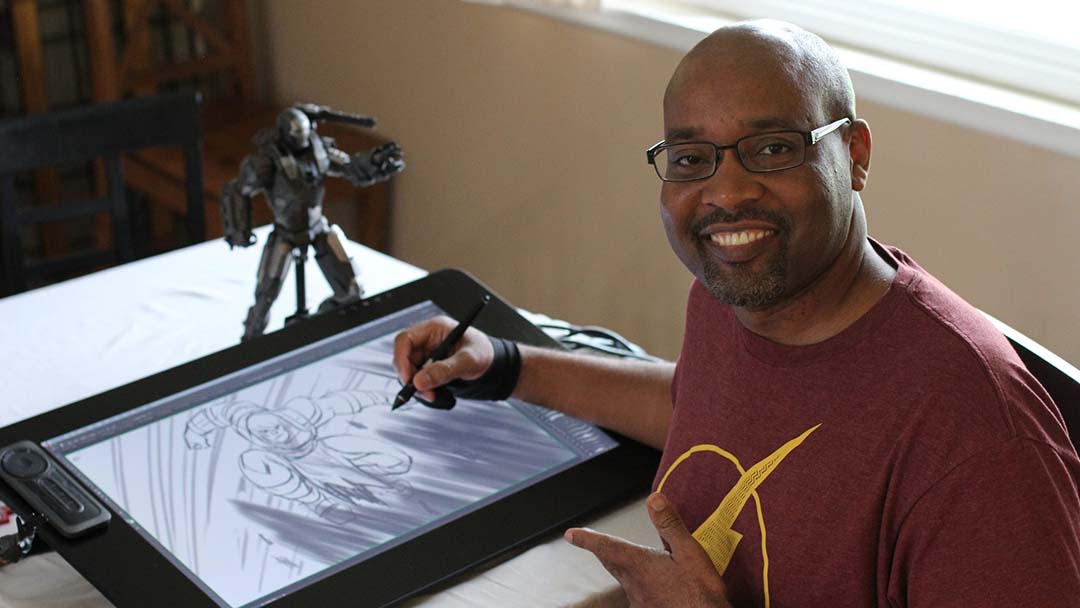Many aspiring artists believe that they have to draw everything from memory, but this couldn’t be further from the truth. Even the masters like da Vinci and Michelangelo used models for their drawing studies. Why should digital artists be any different?
In the video below, artist and animator, Evan Burse shows how he uses his Hulk statue as reference to create an action pose when drawing on his Wacom Cintiq Pro 24. The large screen on the Cintiq 24 allows Evan to have his reference photos handy, while still providing plenty of drawing room for his sketch.
1. Take multiple photos of your reference from different angles.
Images are great reference material, but it’s best to take multiple photos of a real-life 3D object, so you can examine from different angles. You don’t want to create an exact duplicate of your reference anyway; you just want to refer to it for support.
2. Create rough gesture drawings
Focus on the essence of the pose and the emotion you’re trying to convey. Don’t worry about details at first! Focus on big shapes and movement. You might not even like your first sketch — if you’re not feeling it, hide that layer, make a new one, and start over.
3. Refine with an emphasis on muscles
Now, get a tighter, more detailed sketch. Focus on big muscles and clean lines for the aspects of the drawing that are closest to the “camera.” Look carefully at your reference to see how the muscles connect. Don’t worry on every single line of detail; just focus on the big ones. When you’re drawing feet, don’t worry about individual toes — just get the big shapes and general vibe.
4. Draw the face
While you’re still focusing on general shapes here and not getting into details, the face is super important — it really conveys a lot of the emotion of the drawing. Make sure your facial sketch matches the emotion you’re trying to communicate with your drawing.
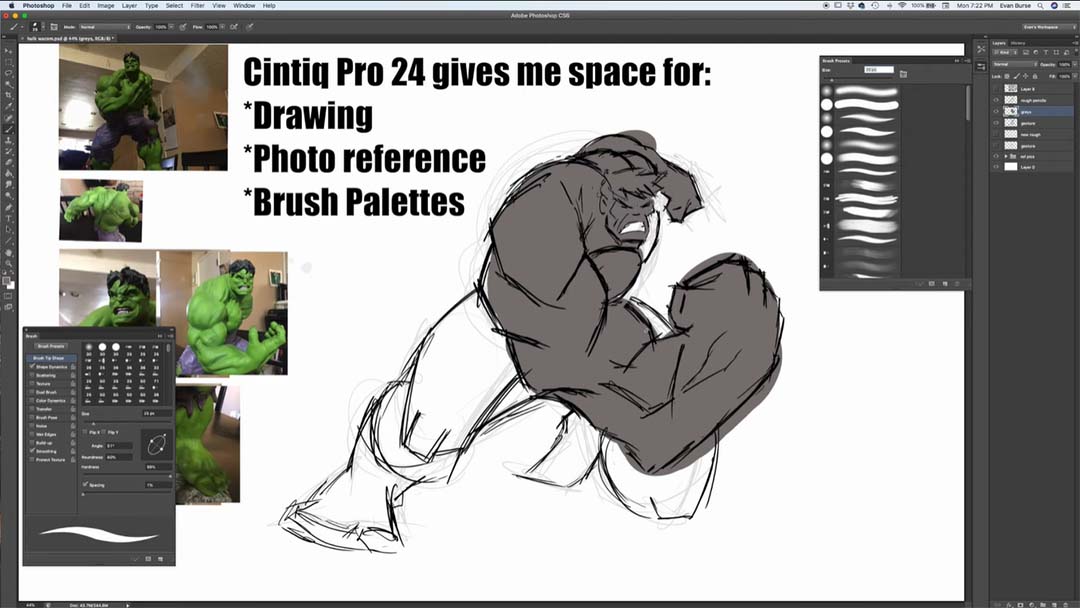
5. Drop in simple tones and highlights
Get some light and dark grey and start working with value. Here’s where you’ll want to look at the references to see where shadows fall between and across muscles. You don’t want to copy your reference exactly, but use it to guide you. Next, you’ll want to paint white over the lightest areas.

Want more tips and tricks for drawing superheroes? Check out Evan’s free mini-course here.
About Evan Burse and Cartoon Block
Evan has been an animation professional for over 15 years, working at Warner Bros Animation, BET Networks, and Marvel Animation Studios. He’s worked on such shows as Batman: The Brave and the Bold, Black Panther, Marvel’s Hulk and The Agents of S.M.A.S.H., and Teen Titans.
Since 2009, Evan has been passionately teaching aspiring artists how to draw their favorite characters on his YouTube channel, Cartoon Block. The channel has accumulated over 250,000 subscribers and over 26 million views. Evan enjoys sharing his passion for drawing superheroes while inspiring young artists to follow their artistic goals. You can also check out his website or Instagram page.