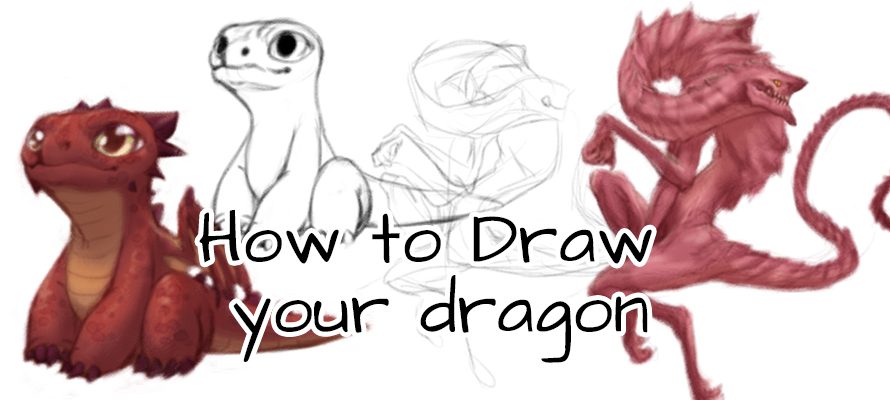We met Axel Patterson when he came to the Wacom booth at San Diego Comic Con and stopped by to try out the new Wacom gear, including the just-launched Wacom Cintiq 22, which he stationed himself at as he happily drew away. A recent graduate of the San Diego Art Institute, Axel asked how he could contribute to the Wacom blog, and we challenged him with an assignment: what makes a character cute vs. scary? Axel pulled out his sketchbook and immediately began formulating some ideas. Here’s hisdebut blog post:
What makes something cute, rather than scary?
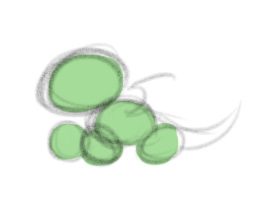
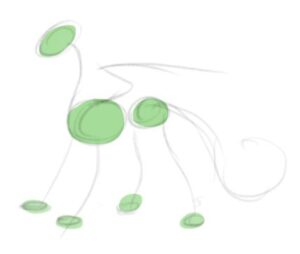

Cute: condensed large features in compact spaces give us a feeling of tiny babies that need to be protected.
Scary: features spaced further apart give us a feeling of maturity, and if exaggerated, might start becoming intimidating, cool or creepy.
First I’ll tackle scary: I sketch a long twisty S curve throughout the whole body, keeping in mind where the main masses will be with circles. Then I refine it a bit and add some anatomy, including a bony wrist and a rib cage and jutting shoulder blades to make it a little creepy.


Another way to make the design a bit unnerving is to misplace some of the features. When you think of a dragon, you probably think its eyes would go much further back along the head. But for me, I’d like to make the eyes almost human in placement. At this stage, I also add sharp spines that look like plating to give it a feeling of pointy plate armor to make it feel a little dangerous.

Next, I’ve color blocked the dragon. I chose a desaturated red – things close to fleshy tones give a feeling of being a little gross and creepy, in my opinion. (Think of naked mole rats, worms and the blob fish).
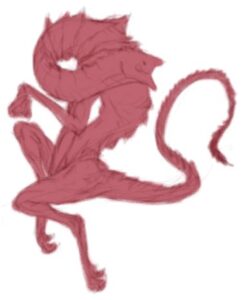
Next, I add a pattern to accent the detail: dark edges and a light underbelly is a fairly common patterning in the real world. You see dark socks on foxes and penguins with white underbellies.
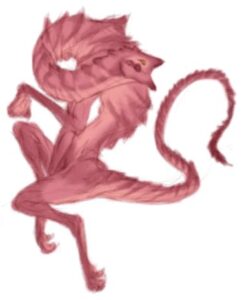
The palette you choose for your dragon can inform how this creature may have developed or where it came from.
A good thing to keep in mind when designing is “believability.” Is it an animal or a sentient species, or perhaps is it a robot made to look like a fantasy creature? What planet and environment does it come from? What does it eat? How does it hunt? The natural world is full of inspiration.
Now for my cute dragon. He’s a chunky little bugger in my imagination, so giving him a large head is key to making him cute. He won’t be as long and wiry as my scary guy.
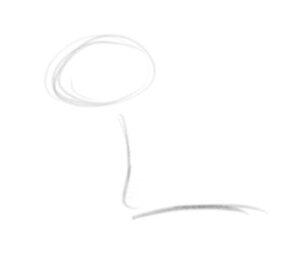

Now our little lizard needs some meat on those bones. I keep in mind what a water balloon might look like when adding mass to him and I give him big eyes and a cute little nose.


Next I clean up the sketch and add the toes. I changed up the positioning of the leg and tail a bit at this point.
Now for the fun part: adding details. I gave him a lot of nubby spikes for that classic dragon look, along with a random assortment of scaly patches. Despite being so scaly, he might be quite soft. He is a baby after all.


Like with the “scary” dragon, I add a light underbelly and dark accents. I add some highlights on the scales that will make them look a little bumpy or bubbly. Speckles of light break up the solid color on the scales and give the appearance of light coming through the thin wing membrane.


So here are my thoughts on how I’d design the same character envisioned in two ways: scary versus cute. I hope you enjoyed my first Wacom blog post. Visit my website or follow me on Instagram to see more of my developing work.


About Axel Patterson
Axel Patterson, known as Omtay to the general internet, with a bachelors in Media Arts and Animation, will soon take over the world with stories and monsters. Being surrounded by so much inspiration in the condensed city of San Diego makes for non-stop creativity. Axel is currently freelancing art and teaching private 3D Blender, drawing, and animation lessons at FX Dojo, owned by Otto Lai, in the Liberty Station art district of San Diego. Axel’s dream is to make art and stories that will instill hope and awe and shape the world into a better place. Or at least a fun place, while it lasts. Check out their Website, Instagram, and Facebook.