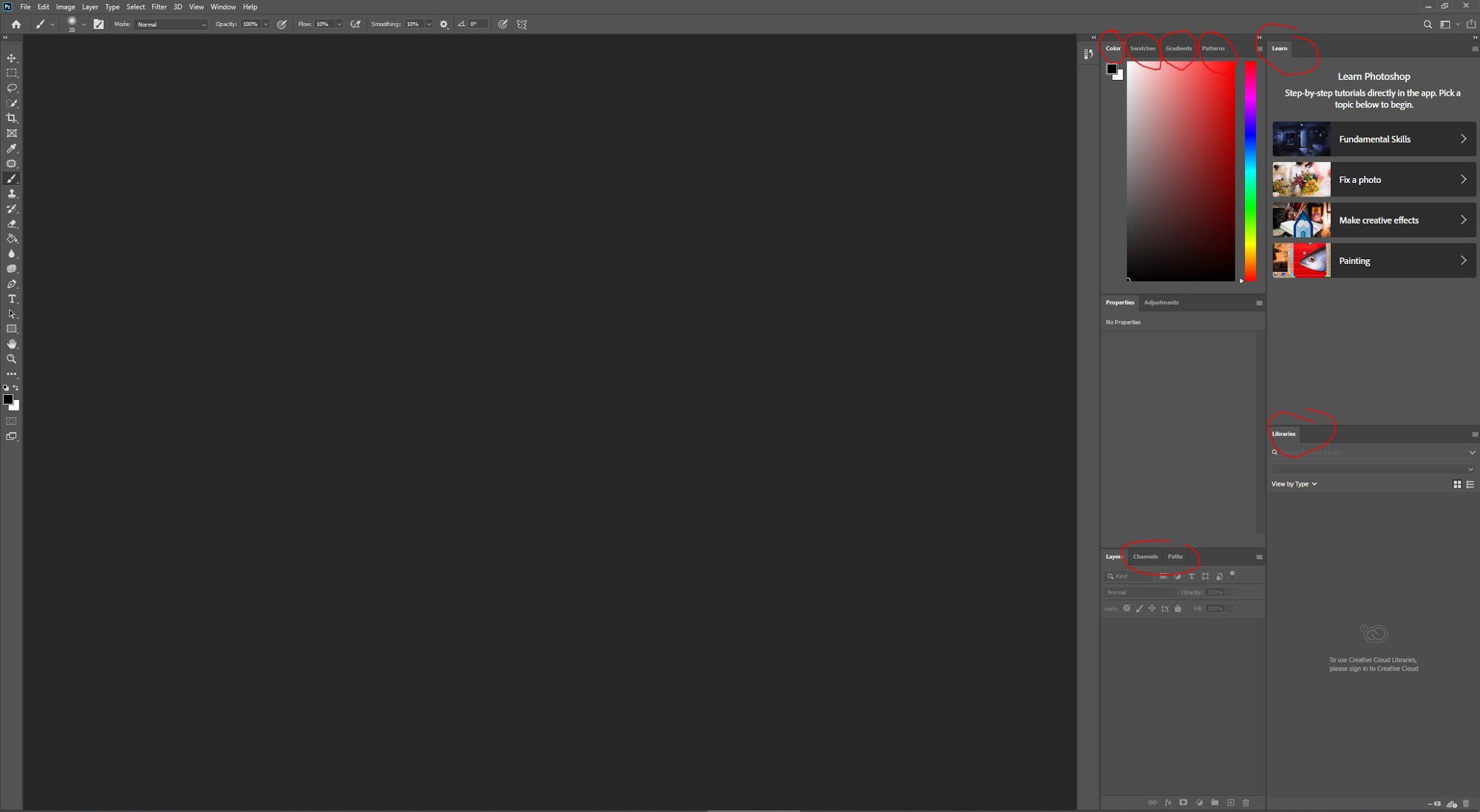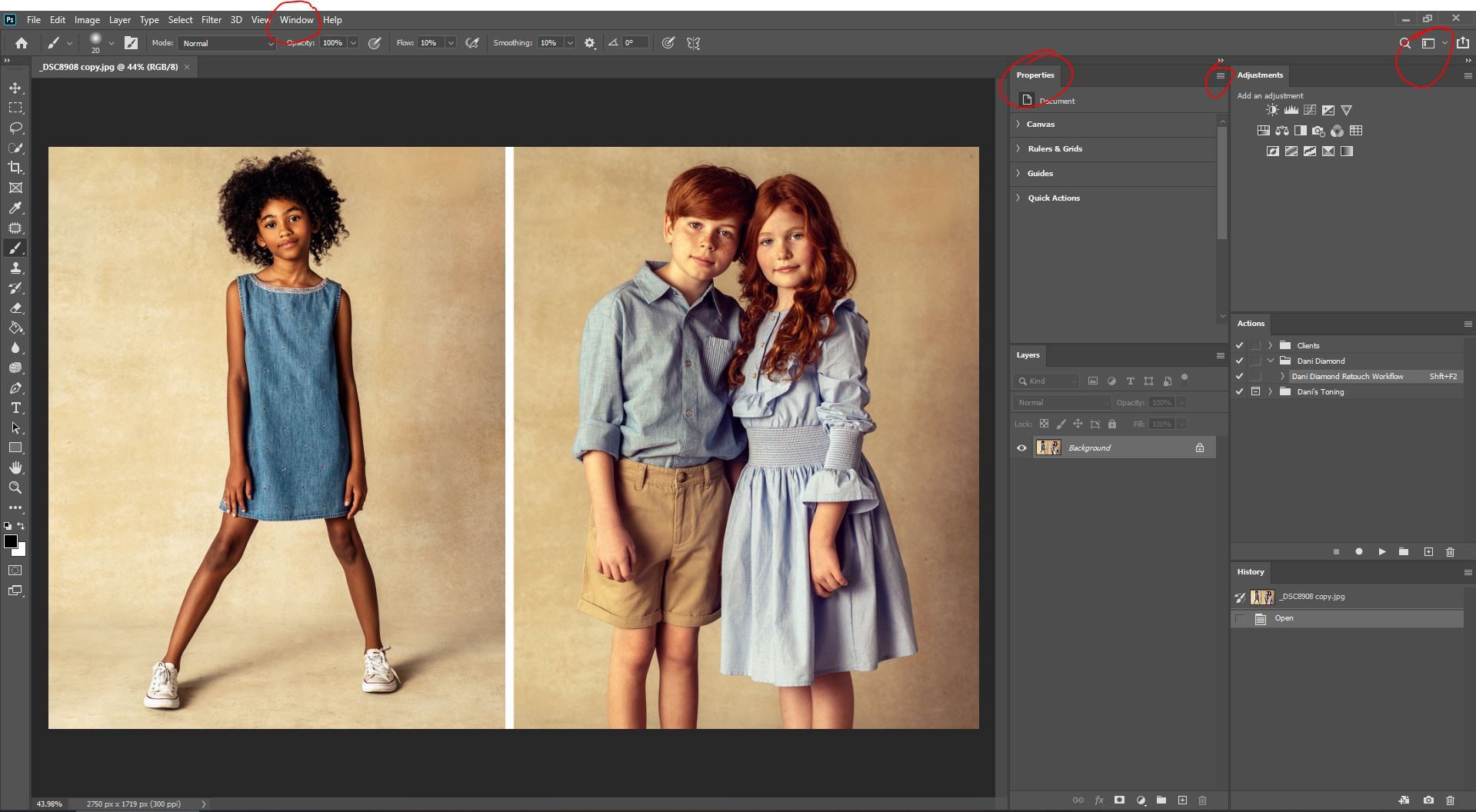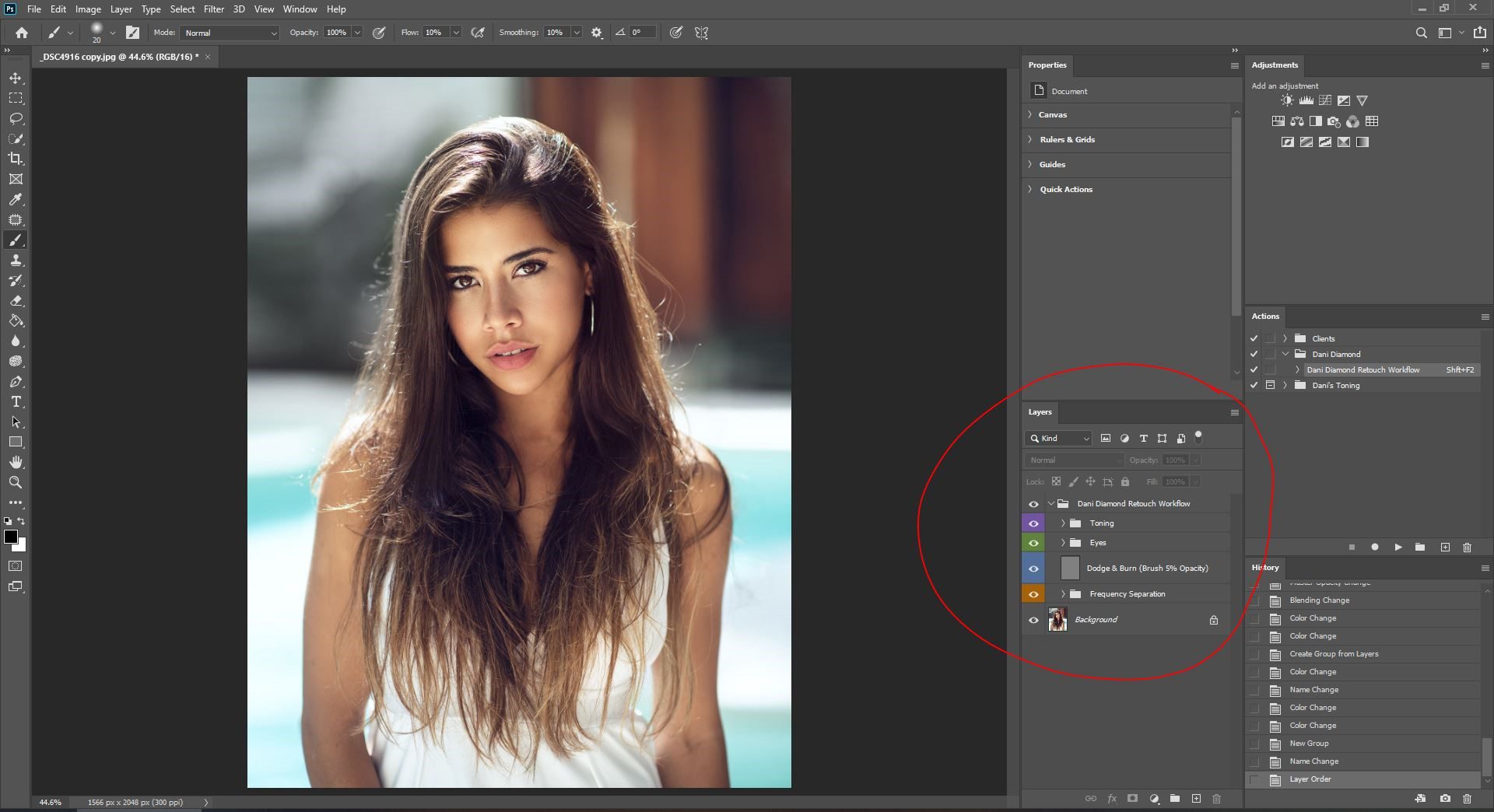When I first tried to use Photoshop, every time I opened it to edit an image, I found myself overwhelmed and closed the program down. While there was a fundamental understanding for what makes an edit great, I could not figure out how to put the knowledge to use to deliver a great photo. Over time, there were three things I learned that helped me become more proficient in using the platform. I thought I would share them, because surely, I am not alone.
Tip 1: Avoid the Clutter
It is important to have a clear mental headspace and a physically decluttered workspace. While a clear headspace is self-explanatory, some clarification for a physical workspace is warranted. The actual desk must be clear, but more importantly, an unloaded Photoshop desktop window is key. This happens by getting rid of all the unnecessary windows. As you can see in the screenshot below, Photoshop, by default, has many windows that, as a photo editor, will never be used. To close the unwanted windows follow these instructions:
- Right click on the tab of the unwanted window and close it.
- Go to the window tab in the main toolbar and select the windows that will be used.
- Organize those windows to one side of the screen by dragging and letting them lock in place.
As you can see in the second screenshot below, my Photoshop desktop is much cleaner than the default setting of the program.
Tip 2: Efficiency. It is important to find a workflow that works, and then consistently repeat it. Developing a workflow can be as simple as finding one that another photographer uses, or creating your own by putting different steps together you learned from YouTube videos and tutorials. A workflow consists of a clear order of steps used each and every time you sit to retouch an image. Once that workflow is established and used a few times, the process will become second nature and editing becomes less overwhelming and more calming. Personally, my workflow consists of: skin cleaning, frequency separation, dodging and burning, and lastly, I take care of overall image toning. I built an action for my workflow, and have been doing the same exact process for 8 years now. You can see it on the screenshot below; the action is circled in red.
Tip 3: Keyboard Shortcuts. Oftentimes, when people hear I use shortcuts to change things like brush sizes and opacity, they laugh and argue that using the toolbar is easier. However, I invested a small amount of time in creating shortcuts, and now, I never have to bother with a mouse or tablet for tool selection and adjustments. After creating shortcuts, one hand will sit on the keyboard while the other hand holds the tablet pen. Eventually, you will find yourself flying through an edit. Again, this is about removing all the unnecessary steps and thought-processes related to editing to make the editing process a smooth and somewhat mindless process.
While there are other tips and suggestions I could make, these three are the easiest of the bunch, and also have the most impact in image editing. There is no question that Photoshop, at first, can be intimidating and stressful. Like any other complex platform, there is a learning curve. However, taking the time to learn it well can change the way a person approaches image editing in astounding ways. You can use this article as a starting point. Google and YouTube can afford a plethora of information to become more proficient in Photoshop use.