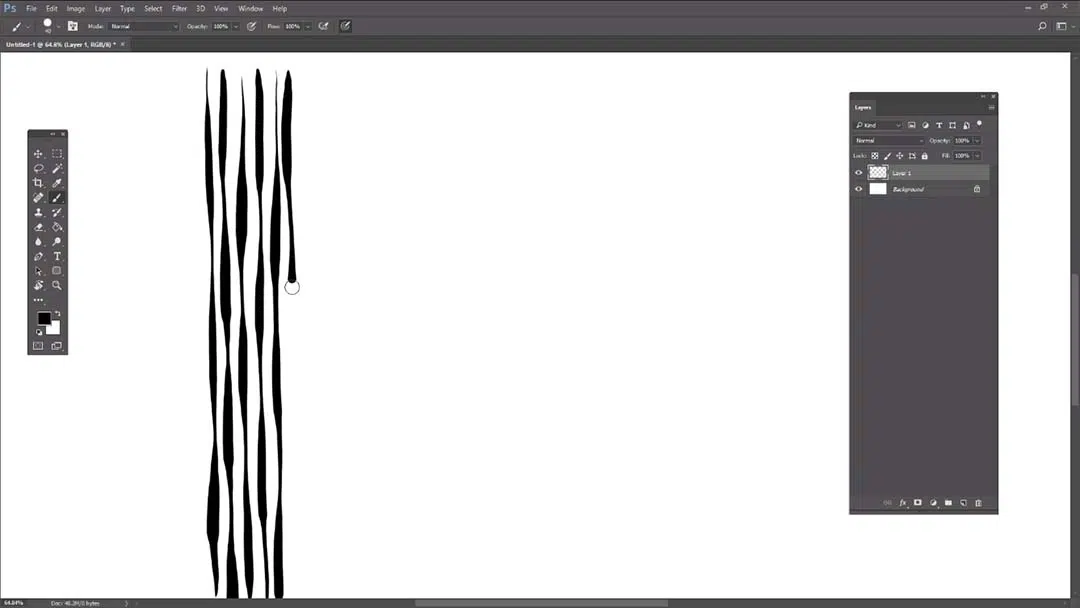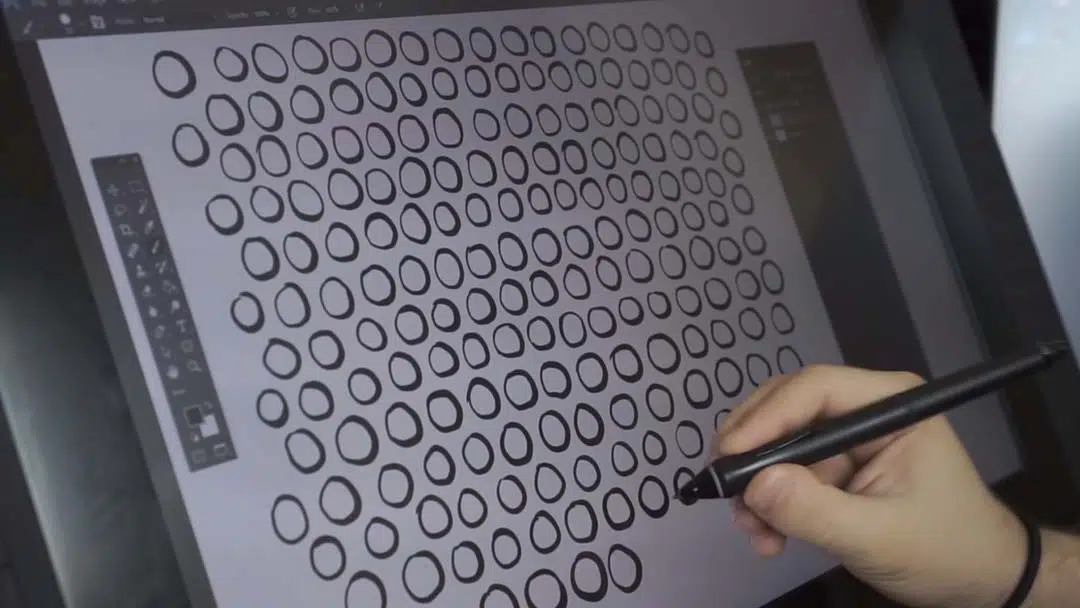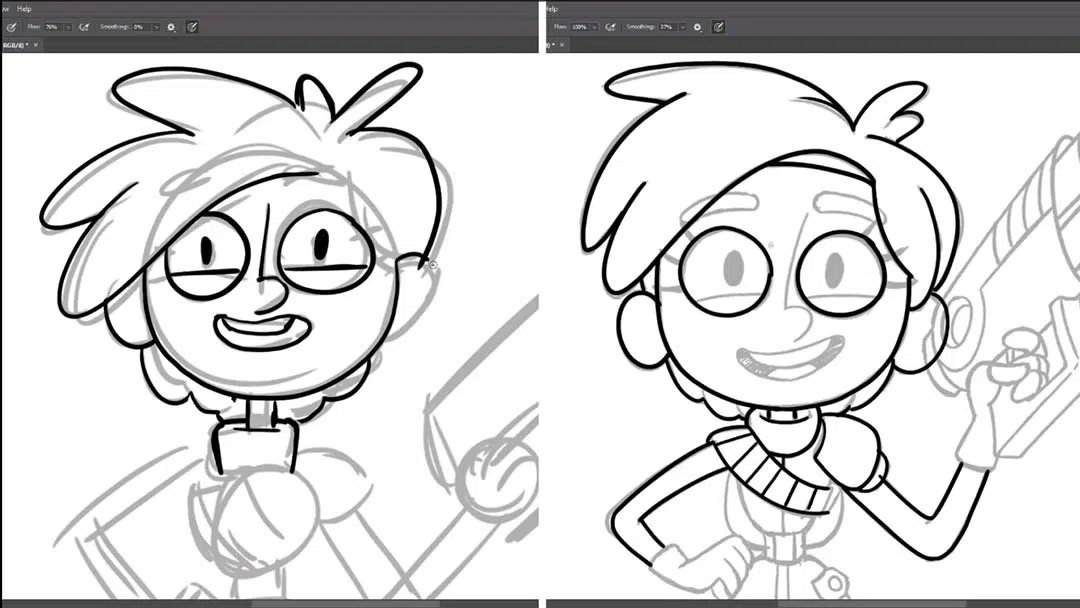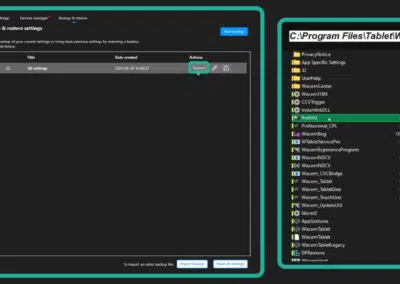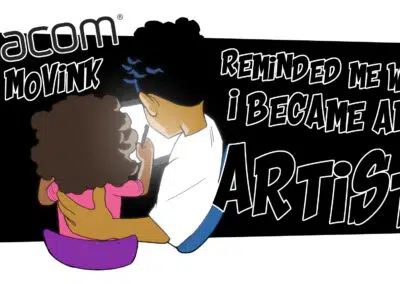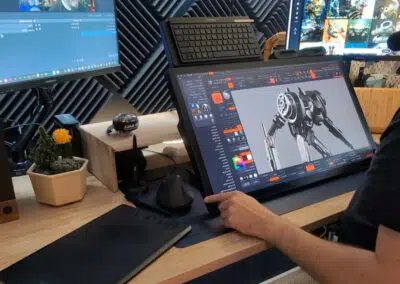Getting smooth, clean line art can be quite a challenge when using a Wacom pen tablet or display like a Wacom Intuos or Wacom Cintiq. But the advice on how to improve is often just, “practice more.” While practicing is definitely the key to getting better, exactly WHAT or HOW do you practice?
Here is the ultimate video that will guarantee that you’ll make headway on getting clean lines in Adobe Photoshop. These tips will help you smooth out your line art and make more professional-looking pieces. As a bonus, you’ll find some fun inking exercises that you can download for practice!
These exercises will help build muscle memory, line confidence, and precision. It’s like a bootcamp for your hand!
Training drill 1: Straight lines, varying widths
Hand draw a line straight down the page, and vary the pressure of your stroke so that it goes thick to thin. Then draw a line right next to it, and invert the weight. Keep your lines straight and close together, and fill up the entire page.
Training drill 2: Quick circles
Make quick circles, about the size of a quarter, and make the beginning and end hook up so that it’s seamless. Then try circles that are weighted on one side.
Training drill 3: Bullets
Starting with a heavy stroke, flick your hand down and lift off to create a tapering effect.
Ideally, you should complete two to three pages of these, making sure that you fill up the entire page. You are building muscle memory, line confidence, and precision. Try to draw quickly and don’t go back over your lines in an attempt to fix anything. Filling up pages like these a few times a week for a couple weeks is going to make a drastic improvement to your inking ability.
Training drill 4: Contour line drawing
This actually works better with traditional media, like a pen and paper — but it will help your digital drawing skills. Fix your eyes on the outline of a model or object, then track the edge of the model with your eyes while simultaneously drawing the contour, very slowly in a steady, continuous line without lifting the pencil.
General tips
You can’t start by making just a clean drawing. Clean drawings are the result of many layers of sketching. Most professional illustrators do several rough passes of any one drawing, tightening it down each time, until their sketch is refined and clean enough. Inking a clean sketch is a lot easier than inking a loose, messy one. So take time to fully explore your sketch and rough out your drawing thoroughly.
A smooth, confident line is made with a single swoop. Many new artists go over their completed lines multiple times — this is called “petting the line,” and it’s going to be really obvious that you’ve done this because your lines are going to have all these rough hairs and scratches all over them.
Interested in more tips? Check out the rest of the video above, or head over to BaM Animation’s YouTube channel for tons more tutorial content!