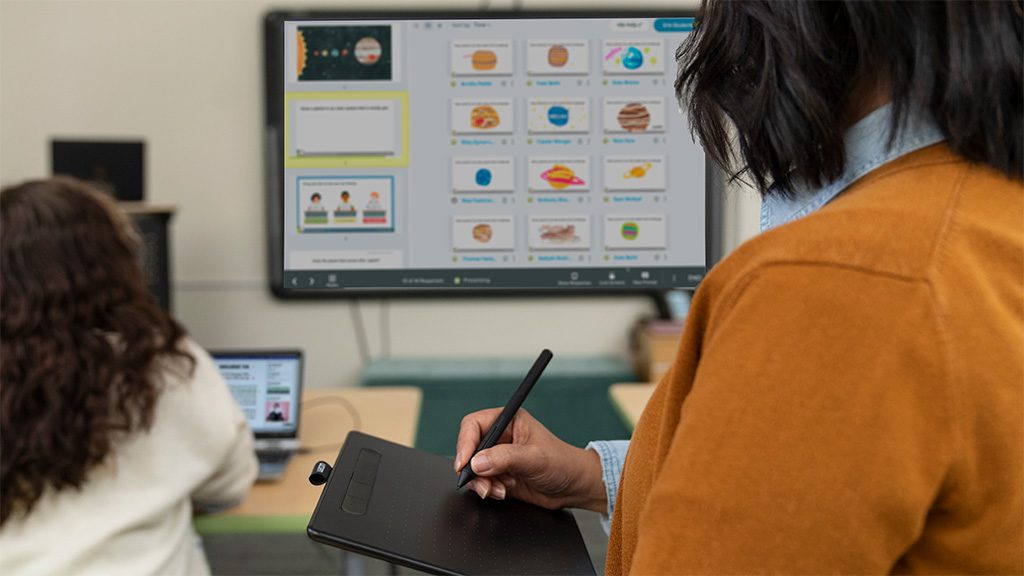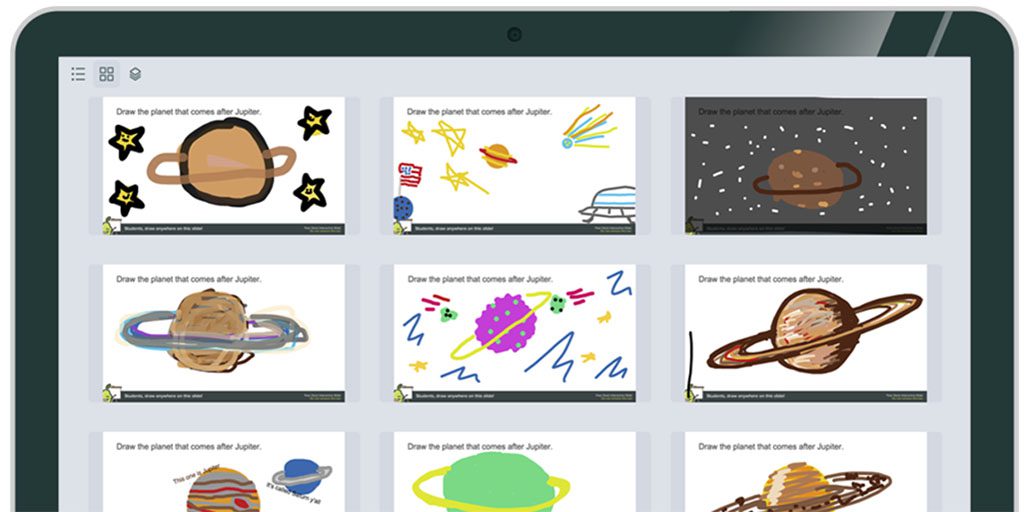Pear Deck is a fantastic tool for formative assessment. It’s also a great tool for building classroom community and getting to know your learners.
The beginning of the year is often filled with establishing classroom routines and expectations. With Pear Deck, you can engage students in the process of creating some of these routines and expectations by soliciting their input during an interactive presentation.
You might share an expectation that students can annotate on top of with examples of what that expectation looks like. Another idea would be to create a “my job” / “your job” chart and ask students to identify the roles in the classroom. Pear Deck is an excellent way to elicit student input on classroom routines and expectations.
Pear Deck can also be used for getting to know individual students. With a series of slides, or perhaps adding a “get to know you” prompt at the beginning or end of a lesson, you can learn a lot about your students. Pear Deck has a great back to school template that you can copy and make your own to get to know your learners.
When using a Wacom Intuos wireless, you can move around the room while still controlling your projector view and slides in Pear Deck. This lets you make connections with students while they are working as well as keep the lesson going by sharing student responses on the projector. When you log in to your session as a student, the Intuos gives you pen precision when completing any drawing response questions. This is a great way to model strategies to students as well as let them see you as a learner.
With the multiple ways to display student responses, you can adjust the view based on the question type. For example: you could have students all draw a simple line design on a drawing slide, then view in the overlay mode, and you will have created a collaborative art piece together. Using the thumbnail view, you can show most of the student responses on the screen at one time. This would be a great way to showcase a student favorite.
Another example: ask students to draw the number of siblings that they have. At a glance, you can see how many similarities there are in the group. The individual response option is a great way to scroll through more detailed student responses so that every “voice” is heard in the classroom. You can find the three options for view change in the upper left hand corner of the projector view when showing student responses.
Did you know? Every purchase of a Wacom Intuos Wireless, Wacom One, or One by Wacom comes with a free three-month trial bundle of powerful education software, including Pear Deck.
Building relationships with students and creating a classroom community of learners is an important part of the beginning of the school year. These type of activities set you up for a successful year. If you are interested in learning more about Pear Deck, you can register for their weekly webinars here.
To see more of the ways Wacom and education fit perfectly together, please check out our social media accounts on Instagram, Twitter, or Facebook.
Want to know more about how Wacom products can empower your classroom? Send us an email at [email protected].
The best Wacom products for educators:

Wireless Intuos pen tablet
Wacom Intuos is designed to make teaching hassle-free. With Bluetooth connectivity, you can move about the classroom while still controlling your computer. ExpressKeys can also be easily programmed on Mac or PC as your favorite keyboard shortcuts to save time when instructing.

Wacom One pen display
Whether in the classroom or online, teachers can use the Wacom One pen display to present lessons, illustrate learnings, take notes, annotate, and answer questions. When it comes to students, the pen makes the switch to digital working easy and intuitive.

One By Wacom pen tablet
Ideal for students, the One By Wacom takes learning to the next level. The realistic digital pen recreates the classroom experience from anywhere. It gives you the freedom to write, annotate, create, collaborate, study or teach in ways like never before.

About the author
Michele Dick is the Education Specialist on the Wacom team. She has over 20 years experience in education as a classroom teacher and educational technology administrator. Michele’s passion is to work with educators to find ways that technology can solve problems and amplify student voice.