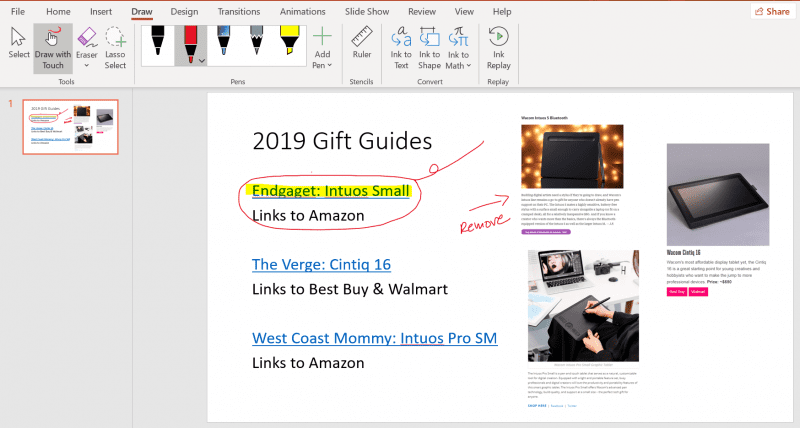There’s a reason the red pencil endures: it’s the most efficient way to communicate mark ups on a document. Trouble is, you need a printer and a red pencil if you want to truly mark up a doc. If your home office is without a printer, annotating and marking up documents with a mouse takes all of the pleasure, art and efficiency out of the process.
Good news: you don’t need a printer to annotate and mark up a doc. You can grab a Wacom tablet, like the Intuos, or a Wacom One, if you prefer to write on screen and get your red (or blue or green) digital pencil working.
How to annotate digitally
In Microsoft Word or Microsoft PowerPoint, head over to the Draw tab and simply pick your pen. Then start marking up the doc. Both programs also allow you to use Windows Ink to create math equations using a pen instead of a mouse or keyboard and in Word, you can embed a drawing canvas right into your Word doc. Save your doc, and you ink is saved too.
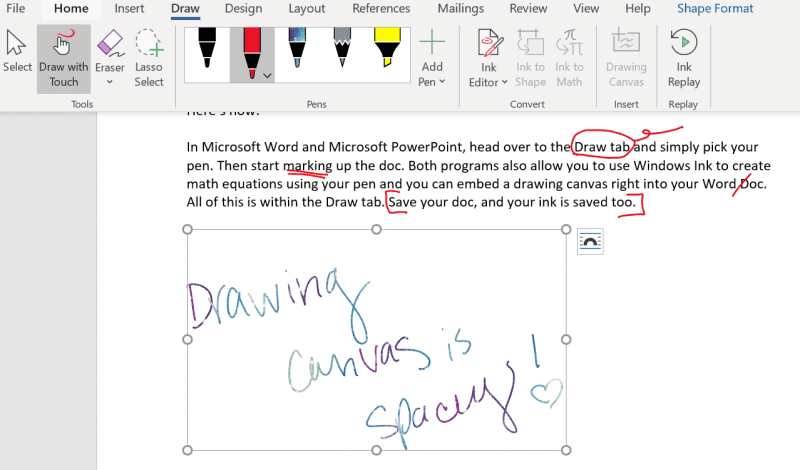
Annotating and editing in Microsoft Word with a Wacom
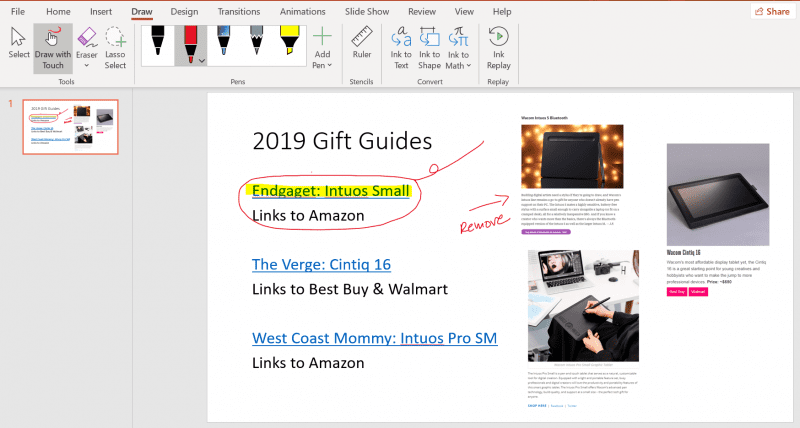
Use the Draw tab to annotate and edit in Microsoft Power Point with Wacom
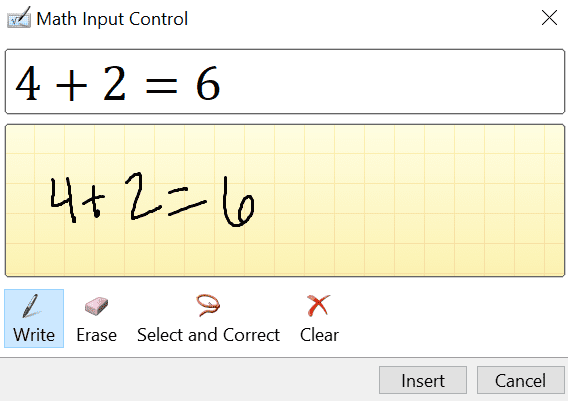
Use Ink to Math to write math equations in Word or PowerPoint with a Wacom
Which Wacom products are best for annotation?

Annotating with Wacom One
For those who want to write on screen, the Wacom One is the best pick. It’s designed to feel good – the screen isn’t cold or sticky or smudgy like other tablets – and the pen is ergonomically design thanks to 30 years of researching the way artists hold their pencils and paints. And it’s also a great choice for students who have a lot of math homework, or who want to continue to develop their art.

Intuos small with Bluetooth
For those who want the same ergonomic benefits and more customizable buttons, the Wacom Intuos is a great choice. This one comes with three free pieces of drawing software and is light and small so you can throw it in a drawer when the home office needs to transition back to the dining room table.
Wacom products are available at Amazon, Best Buy and the Wacom Estore.