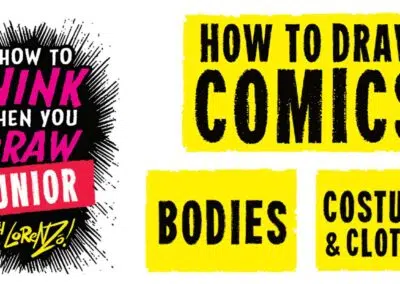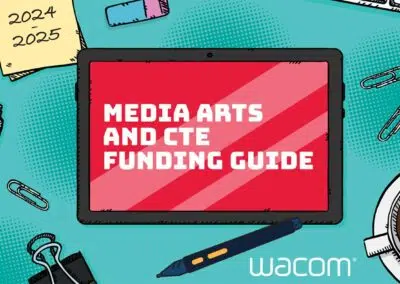You may have become familiar with Jamboard during remote or hybrid teaching due to school closures for Covid-19. But Jamboard is more than a digital whiteboard to use during a Google Meet, Google Jamboard is a versatile tool that can be used in the classroom.
With the ability to add images, text, and drawings on a single frame, Jamboard is a great solution for a math classroom. You can add multiple assets to a Jam and up to 50 people can collaborate at once.
Note: Jamboard is the name of the program, but when you use the program Jamboard to create, what you are making is called a Jam.
Jamboard for math instruction
Jamboard is especially great tool for math instruction when paired with a class set of One by Wacom drawing tablets. A Wacom tablet allows for much greater precision than using a mouse, trackpad, or your finger on a touchscreen, so students can work out math problems like they would with a pencil on paper.
And setting up a math learning experience in a Jam is more than just putting some problems on the frame. You can use the background image feature to customize your background with a problem written out or a space for students to show their work. For example, with a customized background, you can add the coordinate grid for students to graph points.
In addition to providing a space for students to make their thinking visible, you can add digital math manipulatives to your Jam to aid students in problem solving and demonstrating their understanding. We know the importance of math manipulatives for young students for aiding mathematicians in developing foundational understanding. The use of math manipulatives helps students make connections between the manipulatives and the mathematical ideas that they represent.

You can add images for students to represent their mathematical thinking. In the above example, the teacher imported images of chicks and pigs, then duplicated them and placed them on top of one another. Instead of having a pile of manipulatives for students to handle and move around physically, this is the digital version — students can click and drag them around on the screen within Jamboard.
Sign up for Wacom for Education’s brand new Education Newsletter for classroom inspiration, upcoming webinars, discounts on Wacom products, and much more!
Jamboard for teachers
Jamboard is not just a space for students — there are many features that make Jamboard a great tool for teachers as well.
Once you have set up a math learning experience on a frame, you can duplicate that frame so that each student has their own frame to work on. If this becomes a regular routine in your math workshop, you might consider assigning students frame numbers. That way, if you sent out a blank Jam, students will know what frame they should be working on, because they just go to their assigned number.

Using the “Expand Frame Bar” menu in the top center of the Jam will let you see which students are working on which frame. This can be a helpful prompt to get students to the correct frame quickly. Here in the three dot menu on the frame, you have the option to duplicate or delete a frame.
And the most powerful tool at a teacher’s disposal is the pen! The ability to handwrite feedback while students are working is impactful. Utilizing a Wacom Intuos tablet allows the teacher to leave handwritten digital feedback while also roaming the classroom checking in with
Wacom tablets and Google Jamboard make using digital ink for math classrooms easy. They work better together!

Wireless Intuos pen tablet
Wacom Intuos is designed to make teaching hassle-free. With Bluetooth connectivity, you’re free to move about the classroom while still controlling your computer with the digital pen and tablet. ExpressKeys can be easily programmed on Mac or PC as your favorite keyboard shortcuts to save time when instructing.

Wacom One pen display
Whether in the classroom or online, teachers can use the Wacom One pen display to present lessons, illustrate learnings, take notes, annotate, and answer questions. When it comes to students, the pen makes the switch to digital working easy and intuitive.

One By Wacom pen tablet
Ideal for students, the One By Wacom takes learning to the next level. The realistic digital pen recreates the classroom experience from anywhere. It gives you the freedom to write, annotate, create, collaborate, study or teach in ways like never before.

About the author
Michele Dick is the Education Specialist on the Wacom team. She has over 20 years experience in education as a classroom teacher and educational technology administrator. Michele’s passion is to work with educators to find ways that technology can solve problems and amplify student voice.